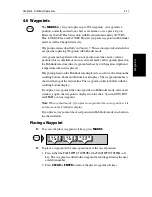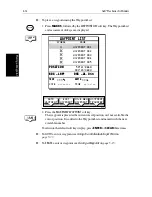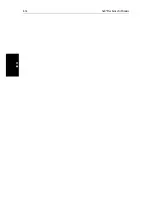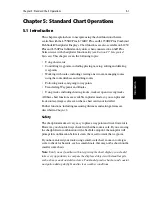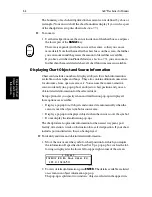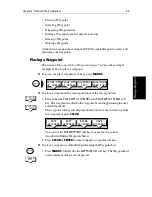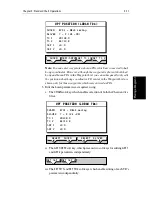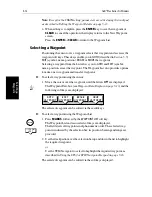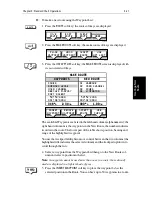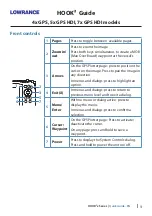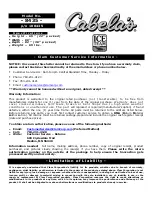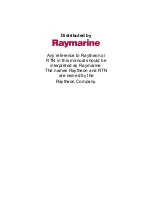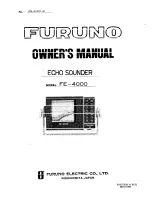5-8
hsb
2
Plus Series Fishfinders
W
o
rk
in
g w
ith
W
aypoi
nts
Soft keys provide you with options to
EXPAND
port, wreck and obstruc-
tions data; view a
FULL LIST
of ports detailed on the chart card;
SHOW
TIDE
data;
GOTO
a waypoint and
FIND
the object (redraw the chart with
the object at the center). Use the trackpad to highlight an object, then
press the required soft key.
3. To return to the default display, press
CLEAR
to back-track through the
pop-up lists.
5.3 Working with Waypoints
Introduction
The Chartplotter enables you to place up to 998 waypoints. (Waypoint number
999 is used for MOB operation.) A waypoint is a position entered on a chart as
a reference, or as a place to go to. All waypoints placed on the chartplotter are
stored in a waypoint database list, which includes symbol, position, bearing,
range and additional data. All waypoints in the database are displayed on the
screen, unless you set waypoint display off in the Chart Set Up menu, as
described in
Chapter 7
. You can select a waypoint, either on-screen or from
the list, for editing.
A waypoint can be placed at the cursor position or at the vessel’s current
position (sometimes known as an event mark). A waypoint at the vessel
position includes additional information (if available) on the depth and
temperature when it was placed. Alternatively, you can manually enter
Waypoints as either Lat/Long coordinates or Loran TDs which are
automatically converted into Lat/Long coordinates. All waypoints can be
included in a route. You can place waypoints, using simulator mode, before
you install the chartplotter on your vessel.
Note:
Radar marks may also be displayed on the screen if your chartplotter is
part of an integrated system; these are screen annotations - you cannot go to
marks, nor can they be included in routes.
When you place a new waypoint, it is displayed using the default symbol of a
cross (unless you have changed the symbol in Chart Set Up). The waypoint is
added to the waypoint list and tagged with the next available number. You can
use the edit functions to change the symbol and name. When the cursor is
positioned over a waypoint, the waypoint bearing and range are displayed.
Waypoints in the current route are available on other SeaTalk instruments that
support current route transfer, for example, another
hsb
2
Plus Series
Chartplotter or the ST80 Masterview. You can also transfer waypoints
between the chartplotter and other NMEA or SeaTalk instruments using the
Waypoint Transfer functions.
This section explains how to perform the following tasks using the on-screen
cursor and the waypoint list:
Summary of Contents for hsb2 PLUS
Page 1: ...hsb2 PLUS Series Fishfinders Owner s Handbook Document number 81195_2 Date August 2002...
Page 2: ......
Page 34: ...1 22 hsb2 Plus Series Fishfinders Database Lists...
Page 64: ...2 30 hsb2 Plus Series Fishfinders Transmitted Data...
Page 110: ...4 14 hsb2 Plus Series Fishfinders MOB...
Page 160: ...5 50 hsb2 Plus Series Fishfinders Review Your Passage Plan...
Page 172: ...6 12 hsb2 Plus Series Fishfinders Data Log Mode...
Page 200: ...8 8 hsb2 Plus Series Fishfinders Worldwide Support...
Page 204: ...A 4 hsb2 Plus Series Fishfinders Appendix A Specifications...
Page 216: ...C 6 hsb2 Plus Series Fishfinders Appendix C C MAP Chart Card Features...
Page 228: ...viii hsb2 Plus Series Fishfinders...