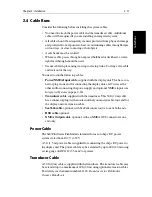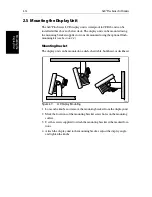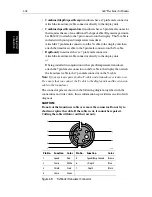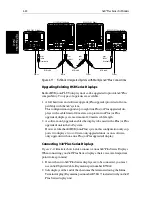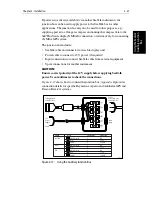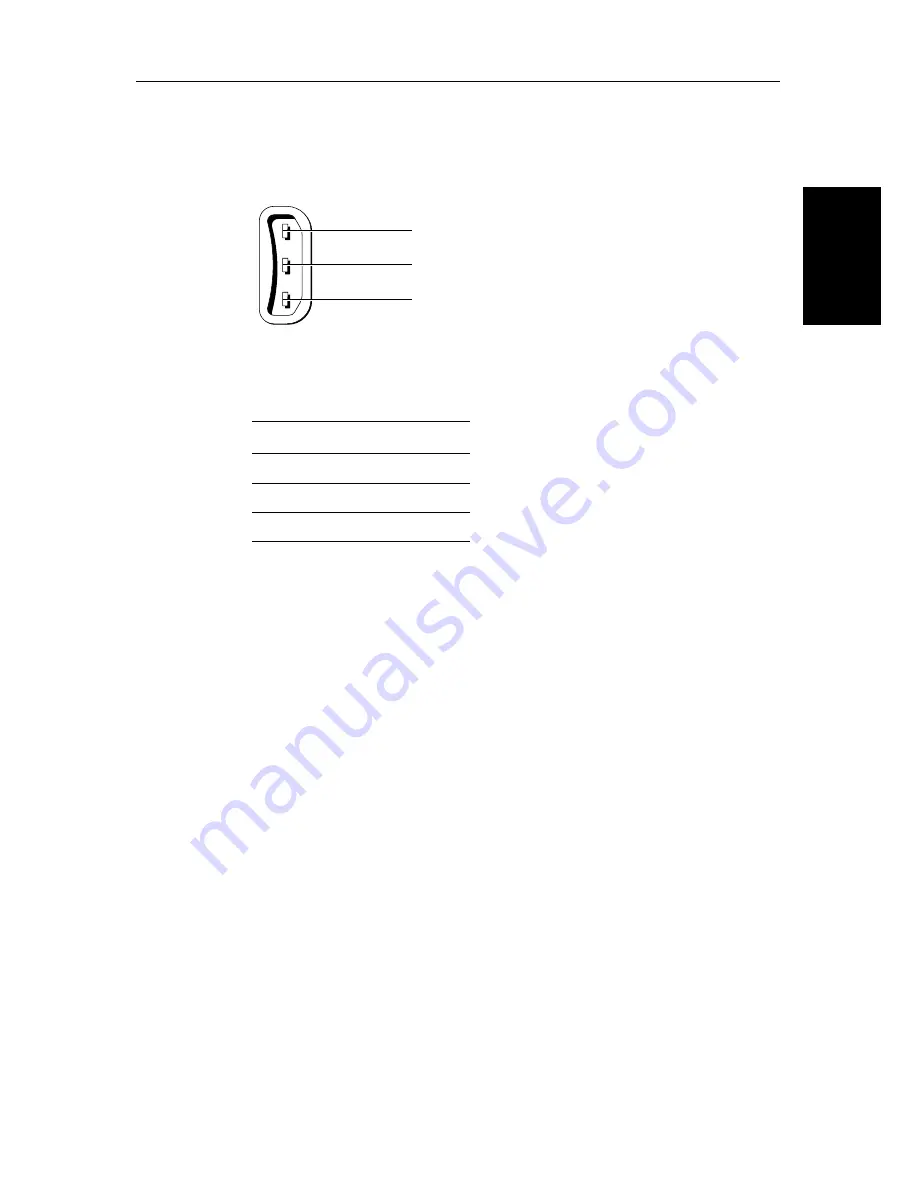
Chapter 2: Installation
2-25
Sea
Ta
lk
an
d N
M
EA
In
The SeaTalk input/output should be connected at the rear SeaTalk 3-pin
connector. This appears as follows, when viewed from outside:
Figure 2-15: SeaTalk Connector
Note:
1. The display does not supply 12 V via the SeaTalk connector, nor does the
SeaTalk connector require 12 V to operate.
12 V is required for other SeaTalk units (except where SeaTalk is con-
nected only between two
hsb
2
displays).
2. If you are connecting an active compass to the fishfinder, the NMEA input
has priority. You should, therefore, use an NMEA input channel (see Power
and NMEA Input Connection) rather than the SeaTalk interface, unless the
compass only has a SeaTalk output.
To connect the display unit to the SeaTalk bus, connect a standard SeaTalk
cable between the SeaTalk connector on the rear of the display and a SeaTalk
instrument or the SeaTalk bus.
Standard SeaTalk cables are available in a range of lengths (part numbers
D284 to D287), and cables for connecting to SeaTalk units with round
connectors are also available (part numbers D187 or D188), see
Section 2.2
for further details
.
NMEA 0183
The NMEA 0183 Data Interface Standard was developed by the National
Marine Electronics Association of America. It is an international standard that
enables equipment from many different manufacturers to be connected
together and to share information.
Table 2-5:
Sea Talk Connections
Pin No.
Function
Color
1
+12 V
Red
2
0 V
Shield
3
Data
Yellow
1. Red (No internal connection)
2. Screen (0V)
3. Yellow (Data)
SeaTalk In/Out
D3232-4
Summary of Contents for hsb2 PLUS
Page 1: ...hsb2 PLUS Series Fishfinders Owner s Handbook Document number 81195_2 Date August 2002...
Page 2: ......
Page 34: ...1 22 hsb2 Plus Series Fishfinders Database Lists...
Page 64: ...2 30 hsb2 Plus Series Fishfinders Transmitted Data...
Page 110: ...4 14 hsb2 Plus Series Fishfinders MOB...
Page 160: ...5 50 hsb2 Plus Series Fishfinders Review Your Passage Plan...
Page 172: ...6 12 hsb2 Plus Series Fishfinders Data Log Mode...
Page 200: ...8 8 hsb2 Plus Series Fishfinders Worldwide Support...
Page 204: ...A 4 hsb2 Plus Series Fishfinders Appendix A Specifications...
Page 216: ...C 6 hsb2 Plus Series Fishfinders Appendix C C MAP Chart Card Features...
Page 228: ...viii hsb2 Plus Series Fishfinders...