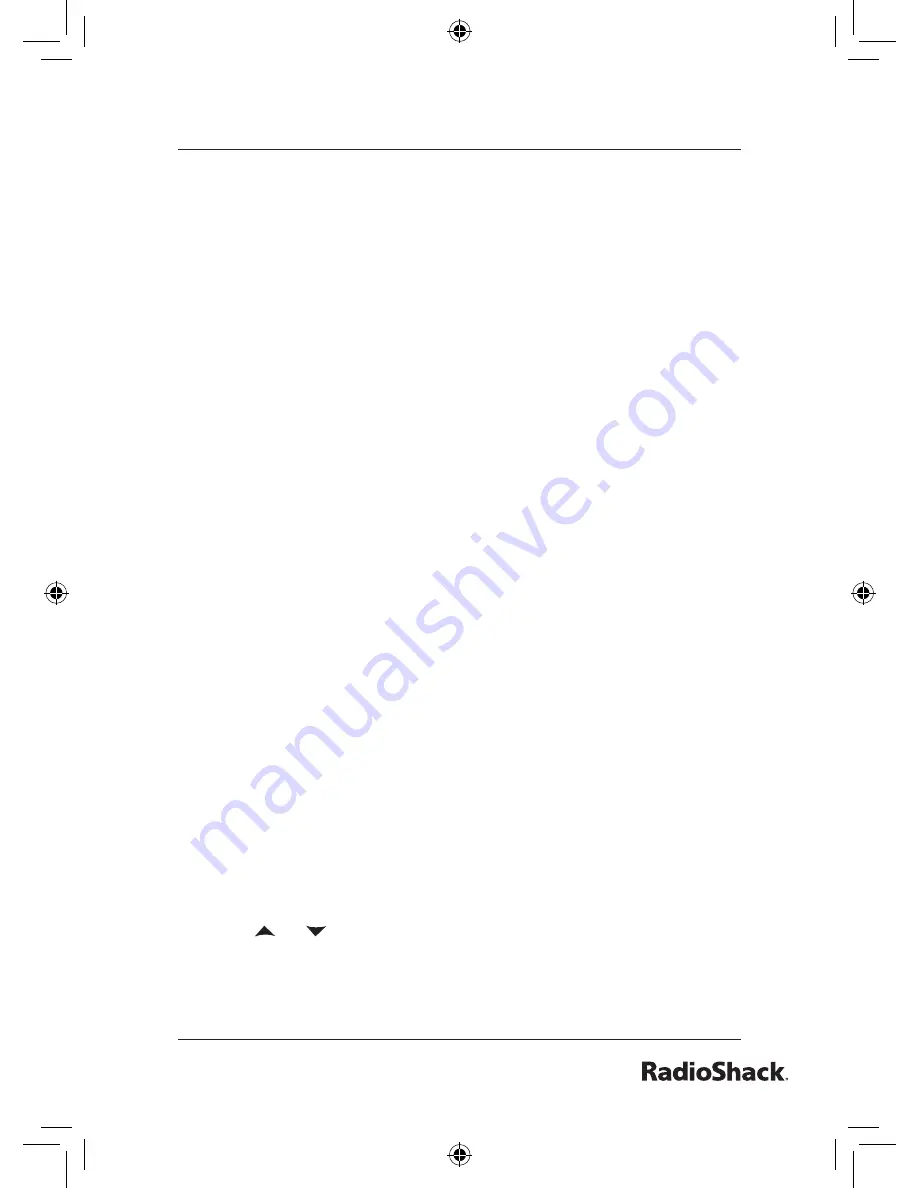
Beyond the Basics
Setting Up the Answering Machine
Your phone has a built-in answering machine that answers
and records incoming calls. You can also use your answering
machine to record a conversation or leave a voice memo.
Features
Digital Tapeless Recording
Up to 12 Minutes of
Recording Time for Each
Line
Call Screening
Personal or Pre-recorded
Outgoing Messages
Voice Prompts for Menu
Setup (English, Spanish, or
French)
•
•
•
•
•
Day and Time Announcement
Remote Message Retrieval
Toll Saver
Conversation Recording
Voice Memo
Message Alert
Hands Free Speakerphone at
Base
Records Up to 59 Messages
•
•
•
•
•
•
•
•
Digital Tapeless Recording allows you to quickly review, save, or
delete the messages you choose. You will never have to worry
about a tape wearing out, jamming, or resetting improperly.
Using the Answering Machine Interface
Using Cordless Handset and Base Setup Menus
You can set up your answering machine’s primary features from
the base or handset menus. The menu options of the base have
voice prompts. Only one station can change menu options at a
time.
1. When the phone is in standby, press the
MENU
soft key.
2. Scroll down to ANSW. SETUP, and press the
OK
soft key.
3. Use
or to scroll through the answering machine setup
menu options.
4. Select the option by pressing the
OK
soft key.
UP841BH_43-143_OM3.indd 69
12/19/2006 6:55:26 PM
















































