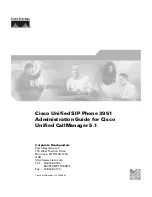Beyond the Basics
Using Call Waiting Deluxe
Your phone gives you new options for Call Waiting Deluxe. At the
touch of a button, you can place the caller on hold, send them
to your voice mail service, or conference them into your current
call. You must subscribe to Call Waiting and Call Waiting Deluxe
to use these features. Not all features are available in all areas.
Check with your telephone provider for details.
NOTES
To activate features, select the CALL WAITING
submenu and the CALL WAIT DELUXE submenu
to ON. See page 29.
If you don’t choose a CWDX option within 30
seconds, the phone returns to the call.
To return to the call, press the BACK soft key.
•
•
•
1. When you receive a Call Waiting call, press the
MENU
soft
key.
2. Move the cursor to CALLWAITDELUXE, and then press the
OK
soft key.
3. Move the cursor or press the number (
1
–
7
). When you
come to desired option you want to use, press the
OK
soft
key.
-
Ask to Hold
- A prerecorded message states that the user
will be available shortly, and the call is placed on hold.
-
Tell Busy
- A prerecorded message tells the caller you are
busy, and the waiting call is disconnected.
-
Forward
- The caller is sent to your voice mail box, if available.
-
Answer/Drop
- Disconnects the first call, and connects to the
new caller.
-
Conference
- Starts a conference call with your first and
second callers.
-
Drop First/Drop Last
- During a conference call, allows you
to drop the first or last caller.
4. A confirmation screen will appear, and the phone returns to
the call.
UP841BH_43-143_OM3.indd 54
12/19/2006 6:55:23 PM