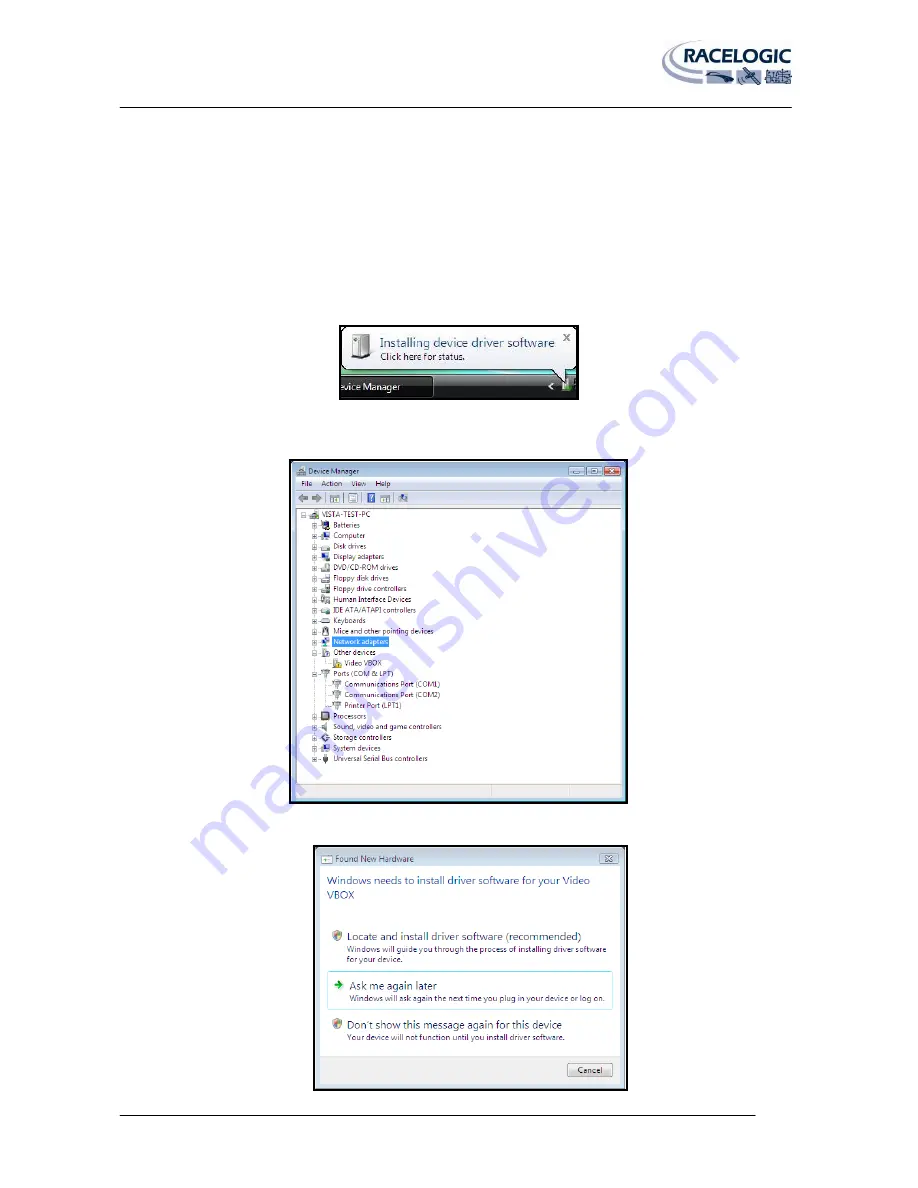
VIDEO VBOX LITE MANUAL
Page | 72
22 December 2009
APPENDIX 4: How to install the USB Drivers in VISTA
In most cases Windows VISTA will install the drivers without any problems, however sometimes the drivers are not
installed and Windows does not recognise the connected unit. This is often due to differing administrator rights in the
home version and professional version. Follow the steps below to install the drivers for the VVB in Vista.
1)
Right Click on ‘Computer’ and select properties. Select ‘Device Manager’ in the top left of the window then
connect the powered Video VBOX LITE to the computer via the supplied CAB – USB cable.
2)
Windows will begin to search for driver and an information bubble will appear in the bottom right of the
screen.
3)
To check if the driver installation has been successful, look under ‘Ports’ in device manager. If the Driver has
not been installed correctly an exclamation mark in a yellow triangle will be visible next to ‘Video VBOX LITE’
as
below:
4)
If the device driver installation has been unsuccessful, the following screenshot will also appear:






























