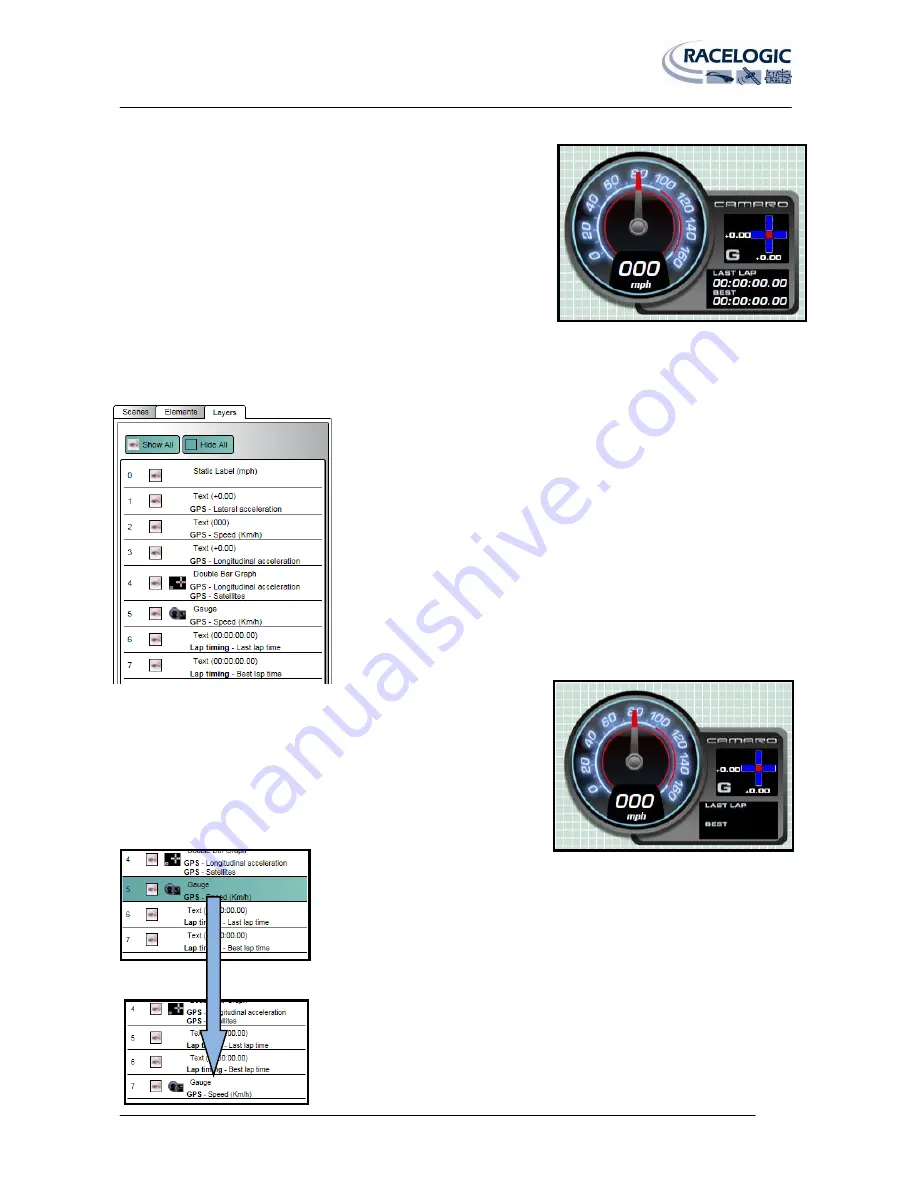
VIDEO VBOX LITE MANUAL
Page | 38
22 December 2009
Controlling Layers in a Scene
When an Element is added to the scene it creates a layer, with each new
element added on top of existing layers. i.e. the most recently added
layer will cover any already in the scene.
These layers can be built up to create a multi-element gauge containing a
lot of information, as in the example on the right, which consists of a
gauge background, a double bar graph, and various text elements.
The layers have to be in the right order or a large Element will obscure
smaller Elements.
Ordering Layers in a Scene
The Layers tab gives you a list of the Elements currently in the Scene, listed in
layer order. The element at the top of the list – ‘0’ is the element on the top
layer. Likewise the Element at the bottom - ‘7’ of the list is the Element on the
bottom layer.
When you are creating a multi-element gauge, each new Element will be
added on top of others already in the Scene.
You can see from the screenshot on the left that the Gauge (layer 5) has been
added to the scene after the two lap-timing text Elements (layers 6 & 7).
This means the gauge layer will be above the two lap-timing elements in
the scene, they will not be visible preventing them from being selected
and their properties modified.
To edit an Element’s properties you need to be able to select it in the
scene, so how do you select an element that is behind another?
An Element can be moved up and down the layer order by left clicking and
dragging the layer bar to the required position in the layer order, then releasing
the left mouse button.






























