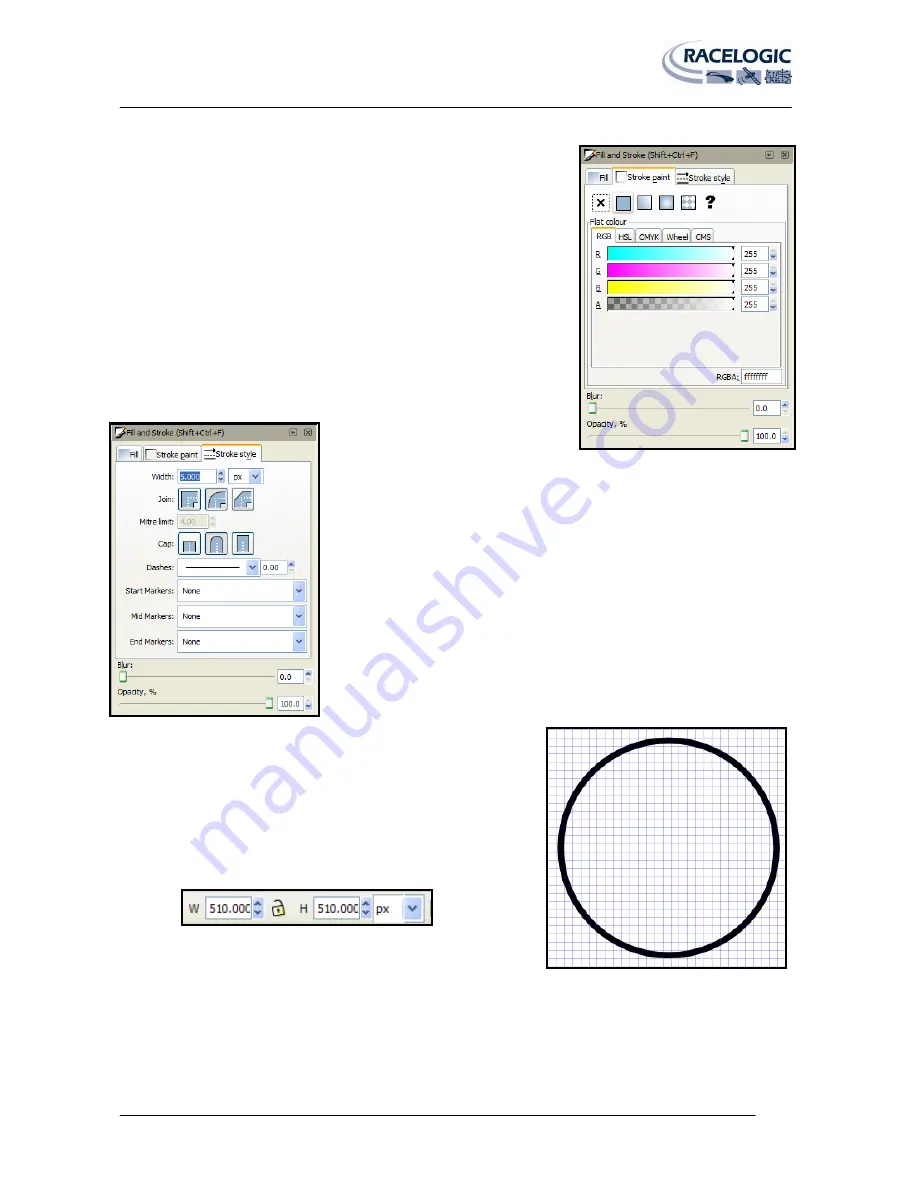
VIDEO VBOX LITE MANUAL
Page | 62
22 December 2009
The fill and stroke menu is used to control the fill and border colour,
thickness, and transparency. Left click on the circle and select the ‘Stroke
Paint’ tab.
Select the ‘Flat Colour’ button at the top of the tab. (box with solid fill). Move
all the R, G, B, and Alpha (Opacity) sliders to the far right, or enter 255 in all
the text boxes on the right. This will make the colour of the circle outline
white; I have added this to improve contrast between the recorded video and
the gauge.
On the Opacity slider move it to the far right to 100% as our first gauge will be
completely opaque.
Now click on the ‘Stroke Style’ tab.
Enter a width value of 5 and make sure the Opacity slider is set to 100%.
Select the circle tool again, once again while holding the ‘CTRL’ key,
drag and draw another circle inside the first.
In the Fill and Stroke menu, set the fill colour to white with 100%
opacity and select the ‘no paint’ button under the stroke tab.
In the width and height boxes in the menu bar enter 510 pixels for the
width and height.
You should now have something like the image on the right.






























