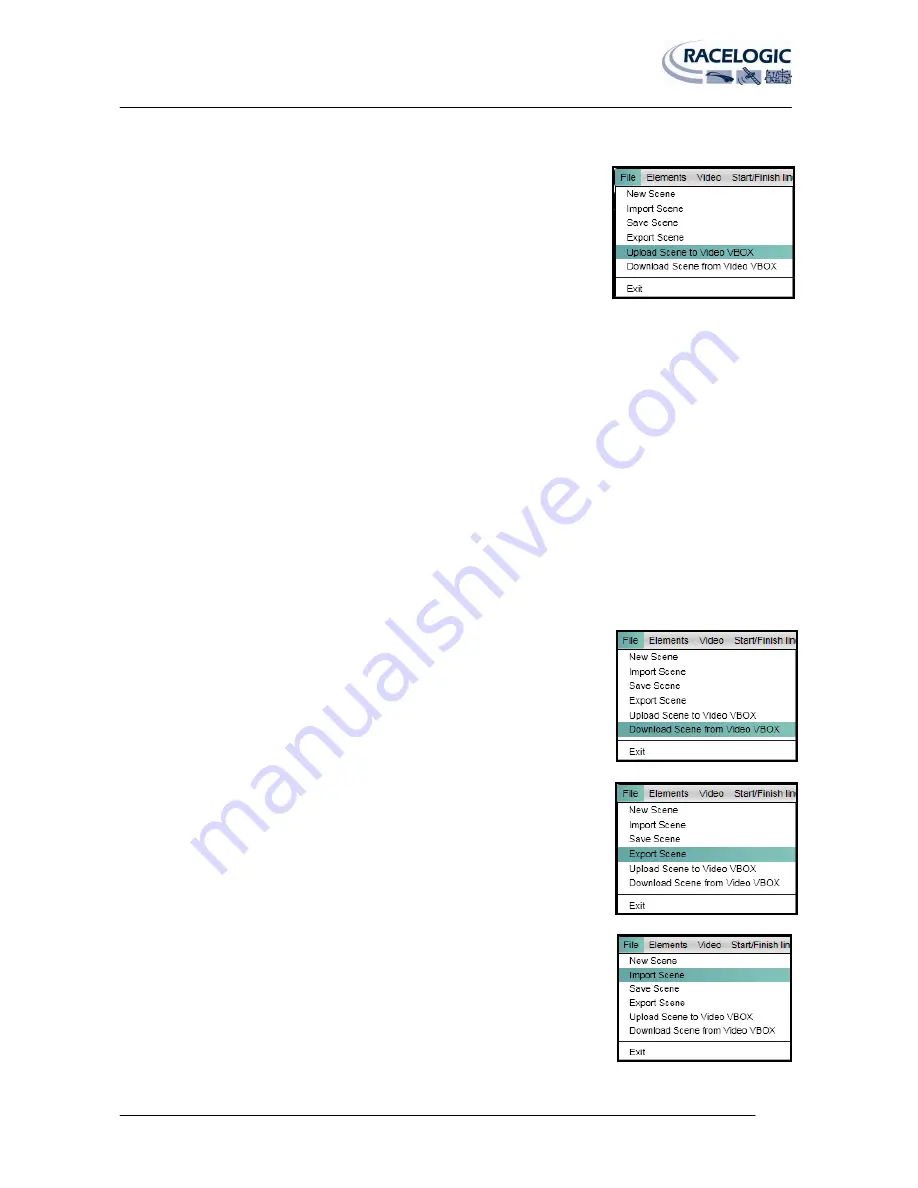
VIDEO VBOX LITE MANUAL
Page | 42
22 December 2009
Uploading a Scene to the Video VBOX LITE
Using the Software
To Upload the Scene to a connected Video VBOX LITE click on the File menu, then
select ‘Upload Scene to Video VBOX LITE’. The setup software will compress the
scene and send it to the Video VBOX LITE via the USB cable, the progress bar at the
bottom will show the current upload status as a percentage of upload completed.
Once the upload has finished the software waits for confirmation from the Video
VBOX LITE that it has been successful.
NB: The Video VBOX LITE should be power cycled following a scene upload.
The Video VBOX LITE is then ready to use the file.
Using the SD Card
You can also upload a Scene to the Video VBOX LITE using an SD card. For example if you place an exported Video
VBOX LITE .SCN scene file in the top level directory of the SD card and insert the card into a powered Video VBOX LITE
the Scene will be uploaded to the Video VBOX LITE.
NB: The Video VBOX LITE should be power cycled following a scene upload.
If the scene is to be uploaded to multiple boxes it is possible to prevent the Video VBOX LITE from deleting the scene
file from the SD card after successful upload. To do this a text file must be created in the same directory as the scene
file, the text file should have the title ‘
no-delete-scene.txt
’ and should have no content.
The scene can then be uploaded to as many Video VBOX LITEs as necessary.
Downloading a Scene from the Video VBOX LITE
If there is a Scene on another Video VBOX LITE that you want to use, or you want to
modify one currently on your Video VBOX LITE you need to download the Scene
from it. Once the Video VBOX LITE is connected click on the File menu, then select
‘Download Scene from Video VBOX LITE’.
The downloaded Scene will then be displayed in the Main View Window. The Scene
can then be modified or Saved for use at another time.
Exporting a Scene from the Software to a .SCN File
To move the Scene to another computer or upload it to a box via SD card it is
necessary to export it to a .SCN file. The size of the .SCN file will depend on the
complexity of the scene i.e how many elements there are.
Importing a Scene from a .SCN File
To use a Scene that has been created on another machine or previously exported, it
is necessary to import the Scene as a .SCN file. Once the Scene has been imported it
will be displayed in the main view window and can be further modified or Uploaded
to a connected Video VBOX LITE.






























