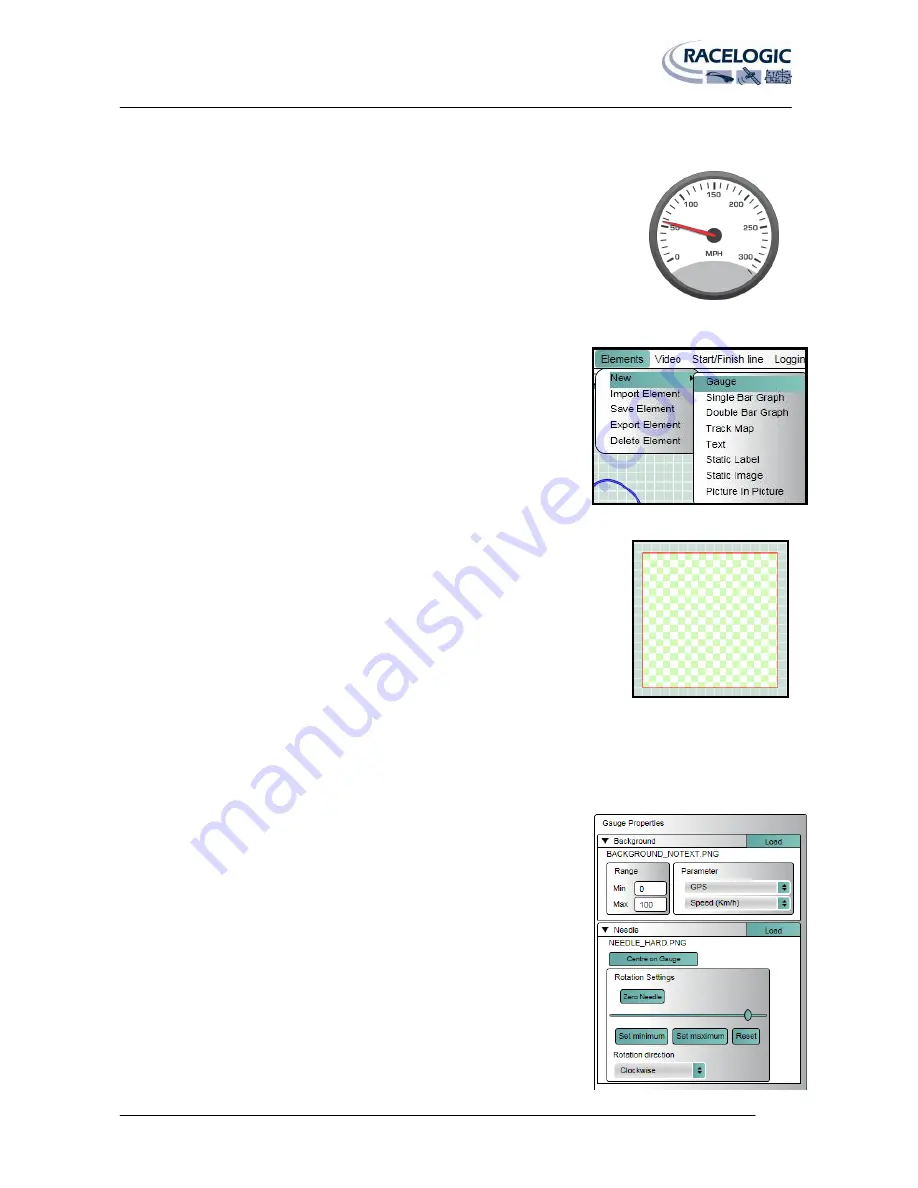
VIDEO VBOX LITE MANUAL
Page | 45
22 December 2009
Gauge
A Gauge can be any shape but is typically a Circular, Semi-Circular or Rectilinear gauge
with a rotating needle at the centre rotation point of the scale.
Gauges can be used to display any of the available GPS or CAN parameters being logged
by the Video VBOX LITE such as speed (GPS), Engine Temp (CAN) etc.
Associated with the gauge are various properties which allow the user to customise
existing Gauges or create entirely new ones. These are accessed through the Element
properties window and are performed as follows:
Gauge Creation
1: Starting a New Gauge
From the Menu bar select ‘Elements’
‘New’, this produces a dropdown menu
listing the different types of Element it is possible to add to the Scene e.g.
Gauge, Image, Picture-In-Picture etc.
Selecting ‘Gauge’ will add a blank scratchpad to the Main View Window. The Element
Properties window will now reflect the properties of the Gauge Element just created.
There are two main components of a Gauge, the background and the Needle. These
components have editable properties which allow the parameters of the Gauge to be
modified to suit the needs of the user.
Background
The back ground of the gauge determines what the gauge looks like, it can be a Bitmap, JPEG or PNG file of a gauge
face which has been supplied with the software or created by the user.
(See APPENDIX 1 for a gauge creation guide using Inkscape; a free open source graphics package.)
2: Loading a Background
To create a new gauge, or change the background of an existing gauge, click the
load button under the background properties. This will bring up a file browser
dialogue which will enable the user to navigate to the directory containing the
background file.
Once the Gauge background has been selected the range and parameter
options and the Needle properties are no longer greyed out and become
configurable.
















































