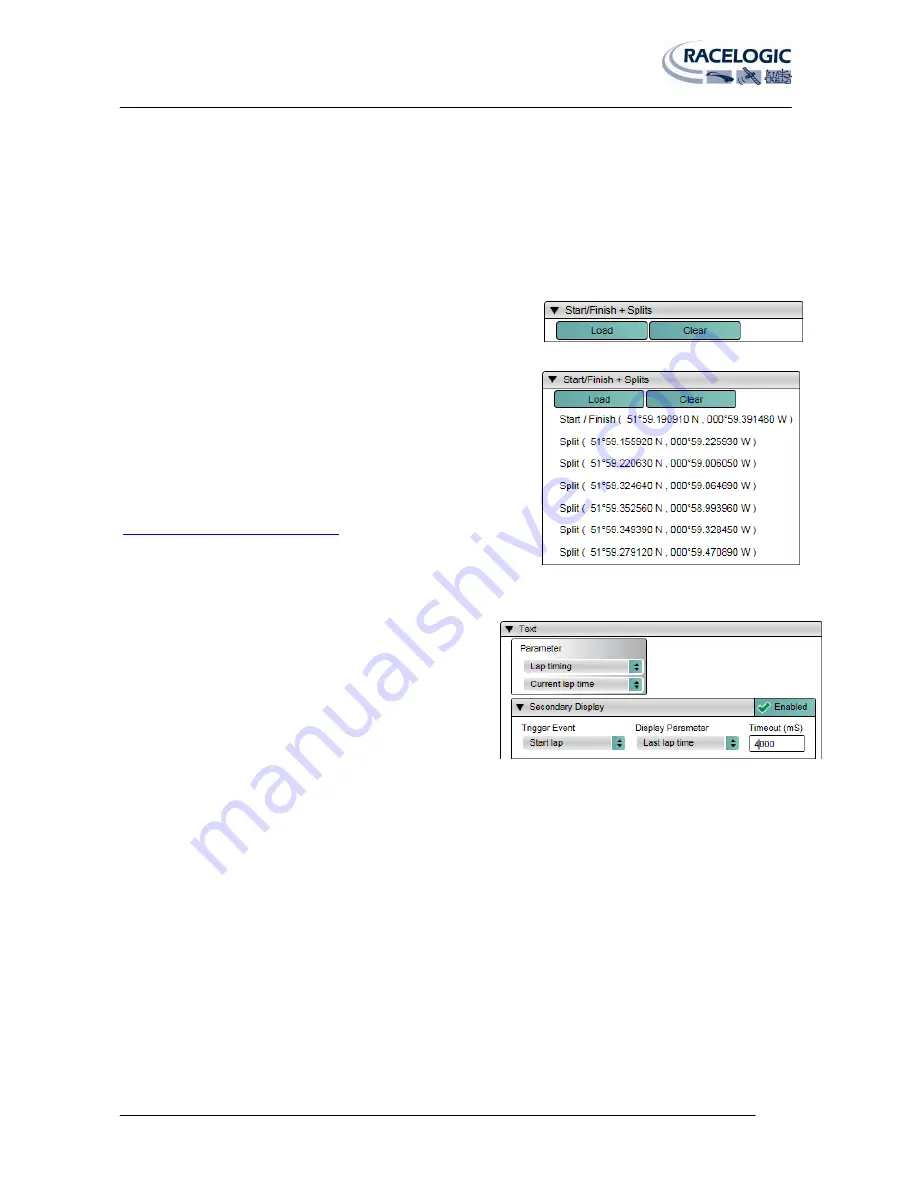
VIDEO VBOX LITE MANUAL
Page | 56
22 December 2009
1: Start/finish and splits file
To Video VBOX LITE needs to know the geographic location of any start finish and split lines from which to calculate
any lap parameters to be displayed.
To do this a Start/Finish and Splits file for the location the Video VBOX LITE will be used in must first be loaded into the
software. The file needs to be in either Split (.spl) or DriftBox Split (.dsf) format. Once the start/finish and splits file has
been loaded into the Scene, the VBOX can then calculate the lap parameters of the vehicle and display them as part of
the video overlay as a text element.
2: Loading a Start finish and Splits File
To load in a split file click ‘Start/Finish Line’ from the menu bar and
select ‘Load’, which brings up an explorer window.
Navigate to the directory where the split file is located and select, the
Start finish and splits drop down will then display the split information
for the loaded file.
It is important to first load in the split file otherwise the Video VBOX
LITE has no reference point for the calculation of the lap-timing
parameters and they will not function correctly in the scene.
Split files can either be downloaded from the Racelogic website
(
http://www.driftbox.com/dlfiles.html
) or created by the user using the
VBOX Tools software which is installed along with the Video VBOX LITE
Setup software. See the section ‘creating start/finish and split files’ for
more information.
3: Using the Secondary Display
When displaying Lap-Timing parameters with a text element,
the user has the option of displaying a second parameter with
the same text element.
Under the secondary display drop-down the user has three
options:
Trigger Event:
The event which triggers the display of the secondary parameter.
Display Parameter:
The parameter which is displayed at the trigger event.
Timeout:
The duration the secondary parameter is displayed for.
For example, in the screenshot above right the primary display parameter is the current lap time so for the duration of
the lap the current lap time will be displayed by the text element.
The secondary display has been set up with a trigger event ‘start lap’, a display parameter ‘Last lap time’, and a
timeout value of ‘4000’ milliseconds. This means at the crossing of the start/finish line (trigger) the text element will
display the last lap time (display parameter) for a duration of 4 seconds (timeout). The text element will then return to
displaying the current lap time for the rest of the lap.
The ‘Enabled’ Button has to be checked to display the secondary parameter.






























