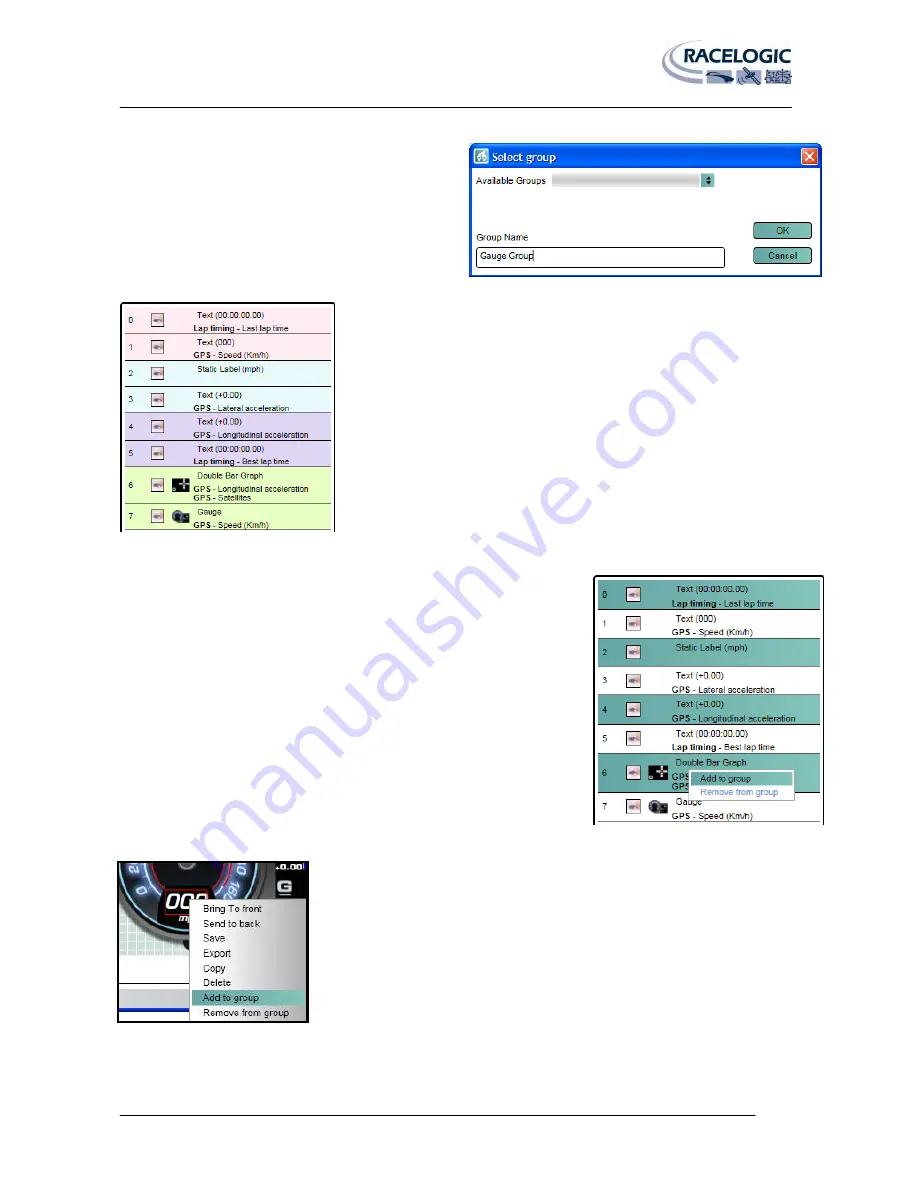
VIDEO VBOX LITE MANUAL
Page | 40
22 December 2009
A pop-up window will then ask you for a group name.
If no groups have been defined you will need to create a
new group, or you have the option of adding the layers to
an available group.
Once a group has been created, the layer bar background will change colour to
indicate which layers are part of each group.
Selecting Individual Layers
Individual layers can be selected for grouping by holding down the ‘Ctrl’ key
while left clicking to select each element.
Right clicking on the highlighted elements and selecting ‘Add to group’ opens
the ‘select group’ Pop-up window which lets you name the group to be created.
Selecting Layers from the Preview Window
It is also possible to add a layer to a group by right clicking on an element in the
preview window, and selecting ‘add to group’.
Multiple or individual layers can be removed from a group by selecting each
element in the layers list, right clicking, and selecting ‘remove from group’.
An individual element can also be removed from a group by selecting the element
in the preview window, right clicking and selecting ‘Remove from group’.
NB:
It is not possible to export a grouped element from the software at present.






























