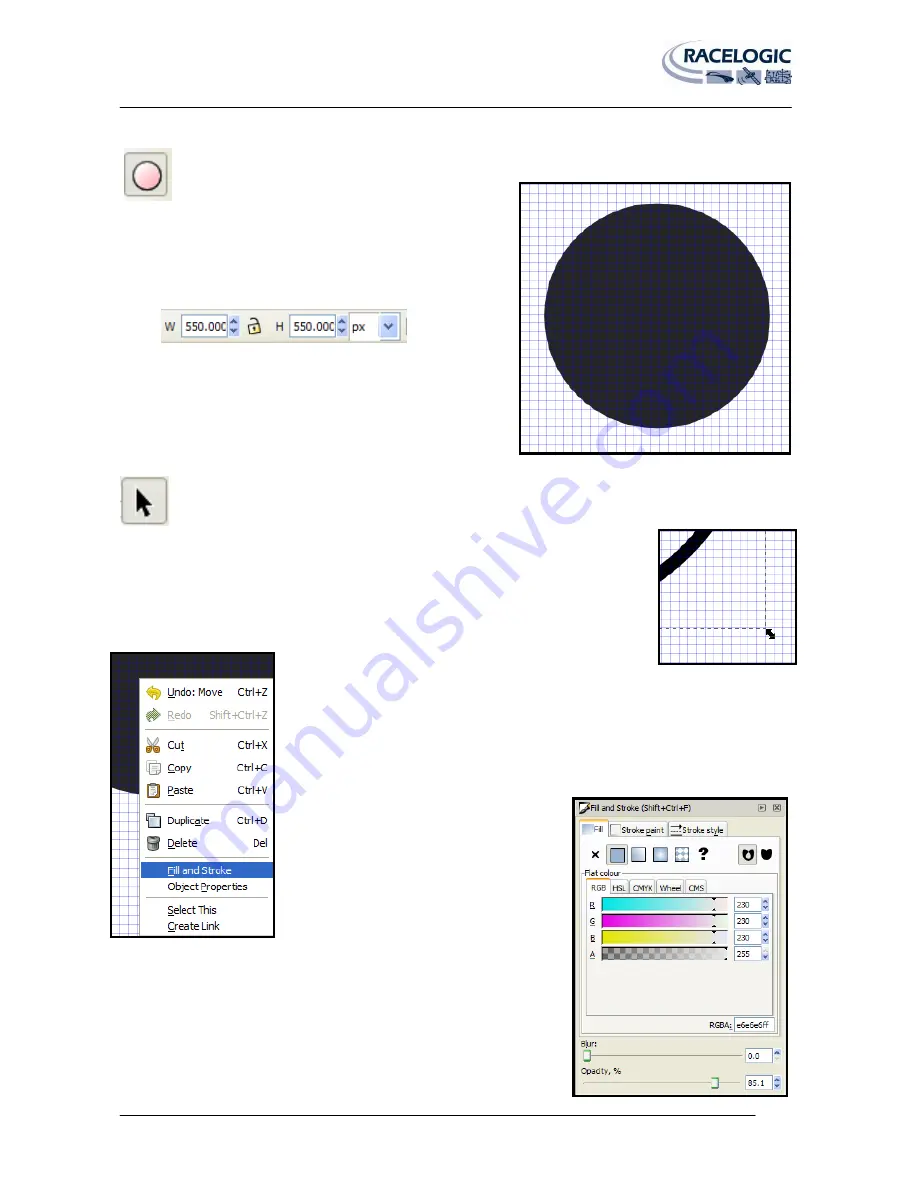
VIDEO VBOX LITE MANUAL
Page | 61
22 December 2009
First select the circle tool from the toolbar on the left, then while holding down the ‘CTRL’ key drag out a
circle. (Holding CTRL keeps the circle exactly round)
In the width and height boxes in the menu bar enter 550 pixels for
the width and height.
For this example choose a dark colour for the background from the
colour scroll bar at the bottom, this will be the border for our
gauge.
NB:
If you need to move the circle (or any other item) you will need to press the ‘Select and Transform’
Button before you can move the circle. (Pressing the F1 key has the same effect)
If you need to resize the circle click on it once using the ‘Select and Transform’ tool, then
click and drag on the corner arrow to resize it. If you want to resize the circle and retain the
aspect ratio i.e. a circle use the ‘CTRL’ key as you drag.
Now right click on the Circle you have just created, this will bring up the menu shown on
the left.
From this menu select ‘Fill and Stroke’ This will open the Fill and Stroke
menu bar at the right of the screen (shown left).






























