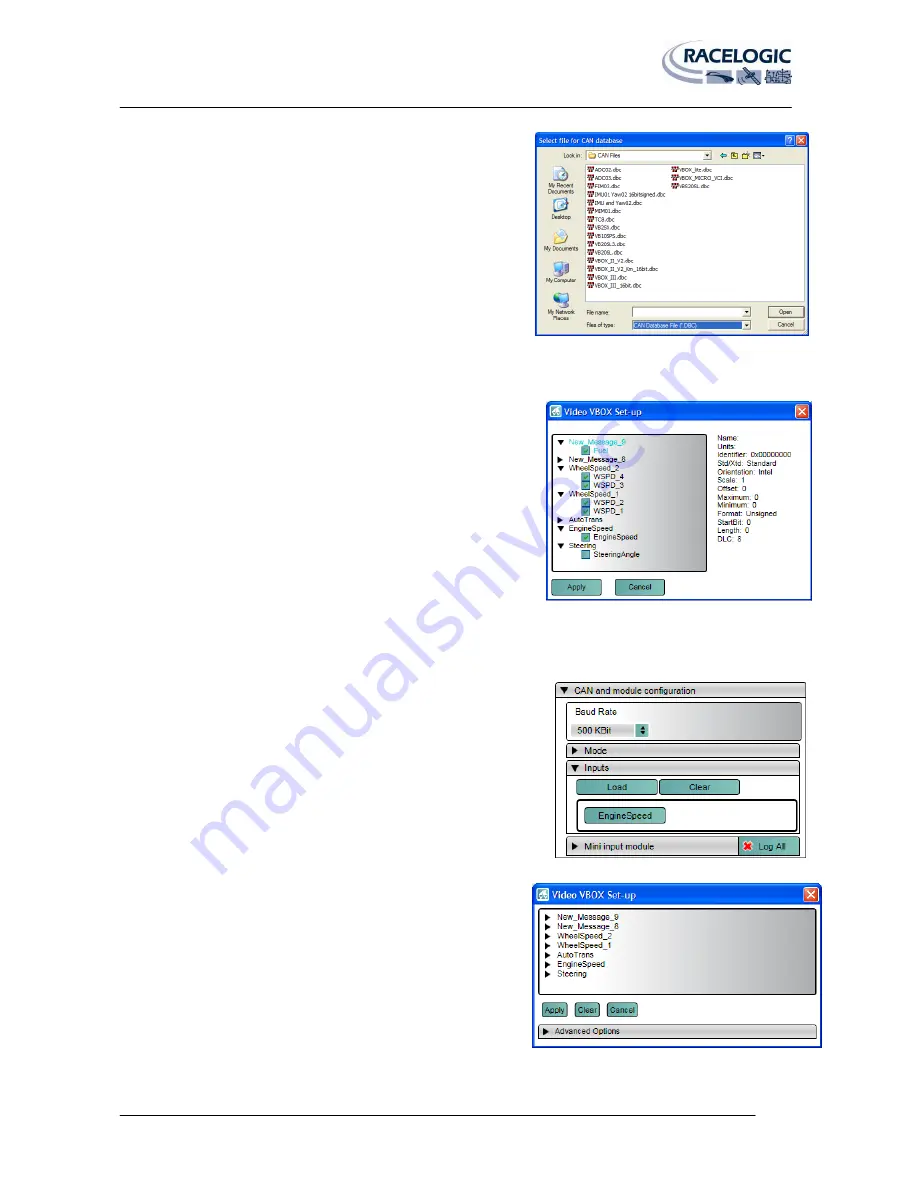
VIDEO VBOX LITE MANUAL
Page | 19
22 December 2009
2b.
Racelogic Module CAN database e.g. Mini Input Module
If the user opts to load the Racelogic Module CAN database,
a file browser window opens giving the user the choice of
loading any of the Racelogic Module CAN datasets. Once the
database has been chosen the parameter selection window
opens (shown below, Step 3). This contains a full list of all
parameters contained within the Racelogic Module CAN
database file.
2c.
Load .dbc File
If the user opts to load their own CAN .dbc database file a file browser window opens and you must first
navigate to the directory where the CAN database has been saved, select the file and click ‘OK’.
3.
Once the CAN database has been selected, the user must then
choose the CAN parameter to be used by the Video VBOX LITE.
Clicking on the parameter name will list the CAN parameter
field information to the right of the window.
By ticking the checkbox next to the required CAN parameter,
that parameter will be assigned to the empty channel.
To select the checked channel click apply.
4.
The channel will be populated with the selected CAN parameter, and the CAN channel button will now
display the name of the parameter assigned to the channel.
5.
The channel has now been configured for use in a Video VBOX
LITE Scene.
6.
To change the parameter assigned to a channel, click the
channel button. This brings up the channel settings box.
A different channel can be selected from the currently
loaded CAN database file by double clicking on the
parameter or single clicking and selecting apply, or the
parameter fields can be edited directly by clicking the
‘Advanced Options’ drop-down.






























