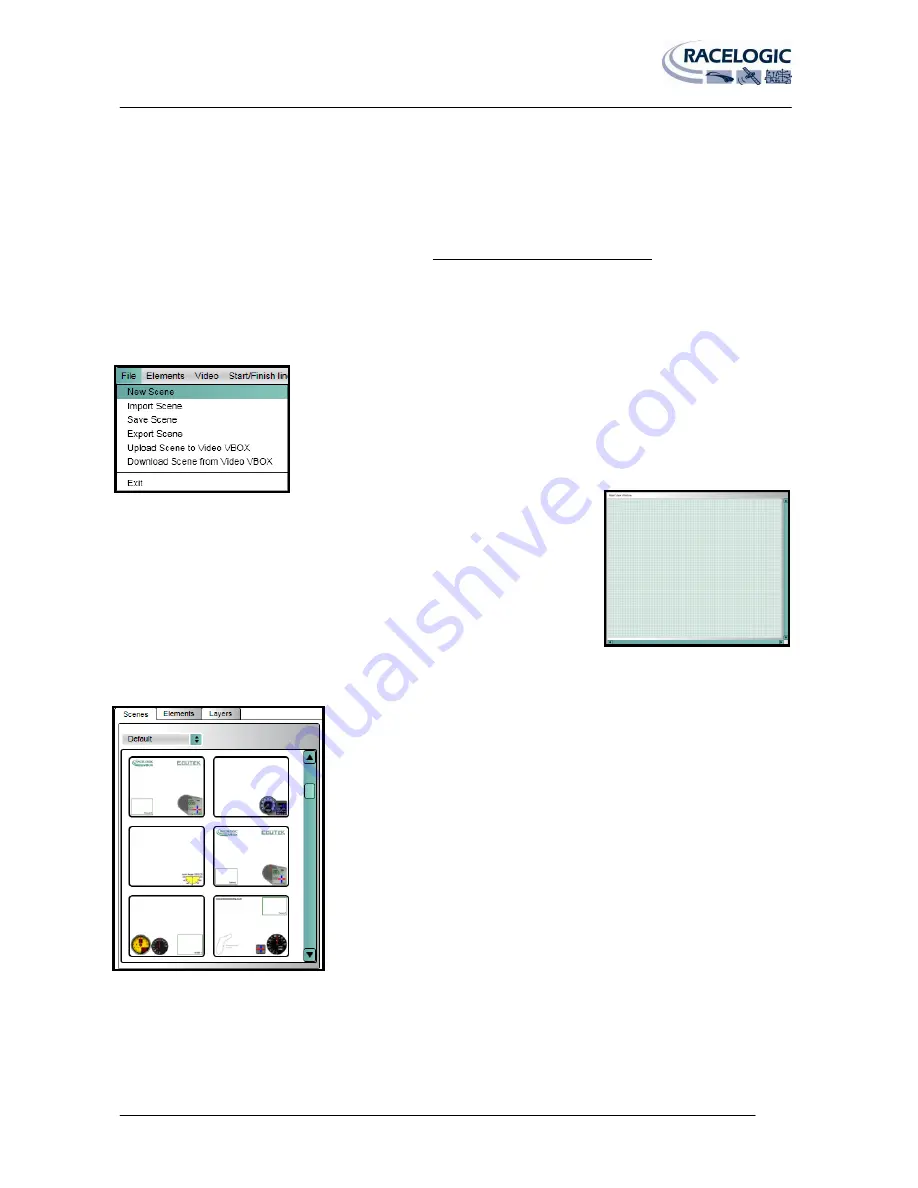
VIDEO VBOX LITE MANUAL
Page | 34
22 December 2009
Scenes
Scenes define how the video overlay will look when the Video VBOX LITE is recording the video file. The Scenes tab in
the Element browser window contains all of the currently defined Scenes for the Video VBOX LITE.
This product ships with a default graphical scene. To get more scenes free of charge please
register your unit here: www.videovbox.co.uk/register
Creating a New Scene
To create a new Scene from the bottom up, click the File menu and select ‘New
Scene’.
This will clear the current scene in the Main View Window and open a blank
scene.
Selecting an Existing Scene
Scenes are categorised using a theme e.g. Default, Retro, Classic etc, and the
dropdown list presents the user with a list of currently defined themes. Select a
theme to display all available Scenes in the preview window.






























