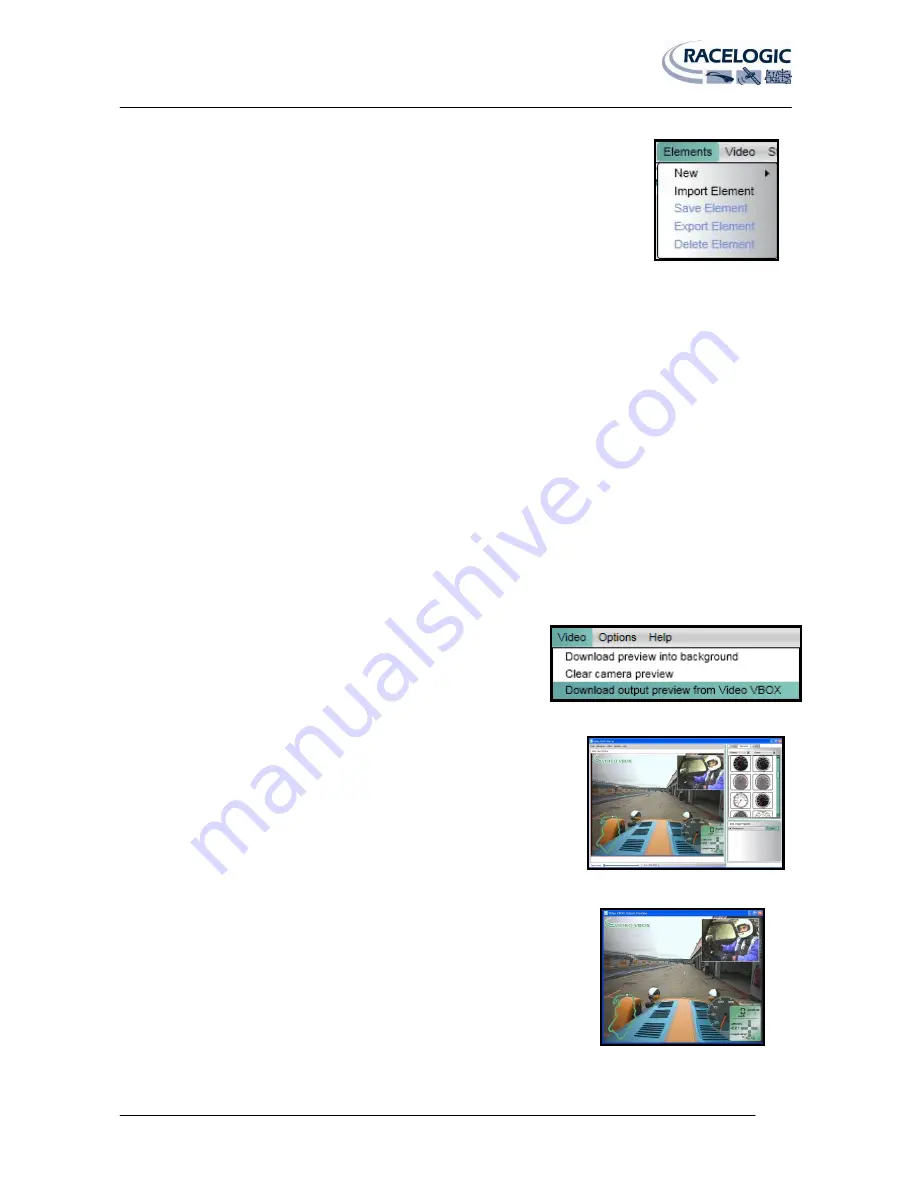
VIDEO VBOX LITE MANUAL
Page | 33
22 December 2009
Elements
The Elements menu lists all of the options related to creation, saving, and import/export of
Elements for the Video VBOX LITE. The user can choose to create new Elements or import
elements from another Video VBOX LITE or saved file.
The Elements menu contains a series of options:
New:
This creates a new blank Element of the type selected from the drop-down list. The Element Properties window will
now reflect the properties of the Element just created.
It is possible to add as many elements to the scene as required but the Scene size should not exceed 10MB or it may
not upload to the Video VBOX. By pressing the delete key or right clicking on the element and selecting delete it is
possible to remove the Element from the current Scene.
Import Element:
This allows the user to import an Element from a saved .ELM file.
Export Element:
This allows the user to Export an Element to a saved .ELM file.
Save Element:
If an Element has been modified or newly created then it must be saved in order to use it in the future. Clicking Save
will open a dialogue box where the user can set the Element name and if desired, save the Element under a particular
theme.
Delete Element:
Removes the highlighted Element from the current scene.
Video
The Video menu contains the camera preview options available for the
Video VBOX LITE.
The Video menu contains three options:
Download preview into background:
This loads a single image from the camera into the background of the scene via
USB, you can turn off the grid under ‘Grid setup’ in ‘Scene Properties’.
Clear camera preview:
The clear camera preview option clears the camera preview from the Main
View Window.
Download output preview from Video VBOX:
This option shows a live image from the box, sent via USB, allowing you to fine
tune the camera alignment.
Options
Under the options tab the user has the choice of selecting English, Korean,
German, Italian, Japanese and Mandarin.






























