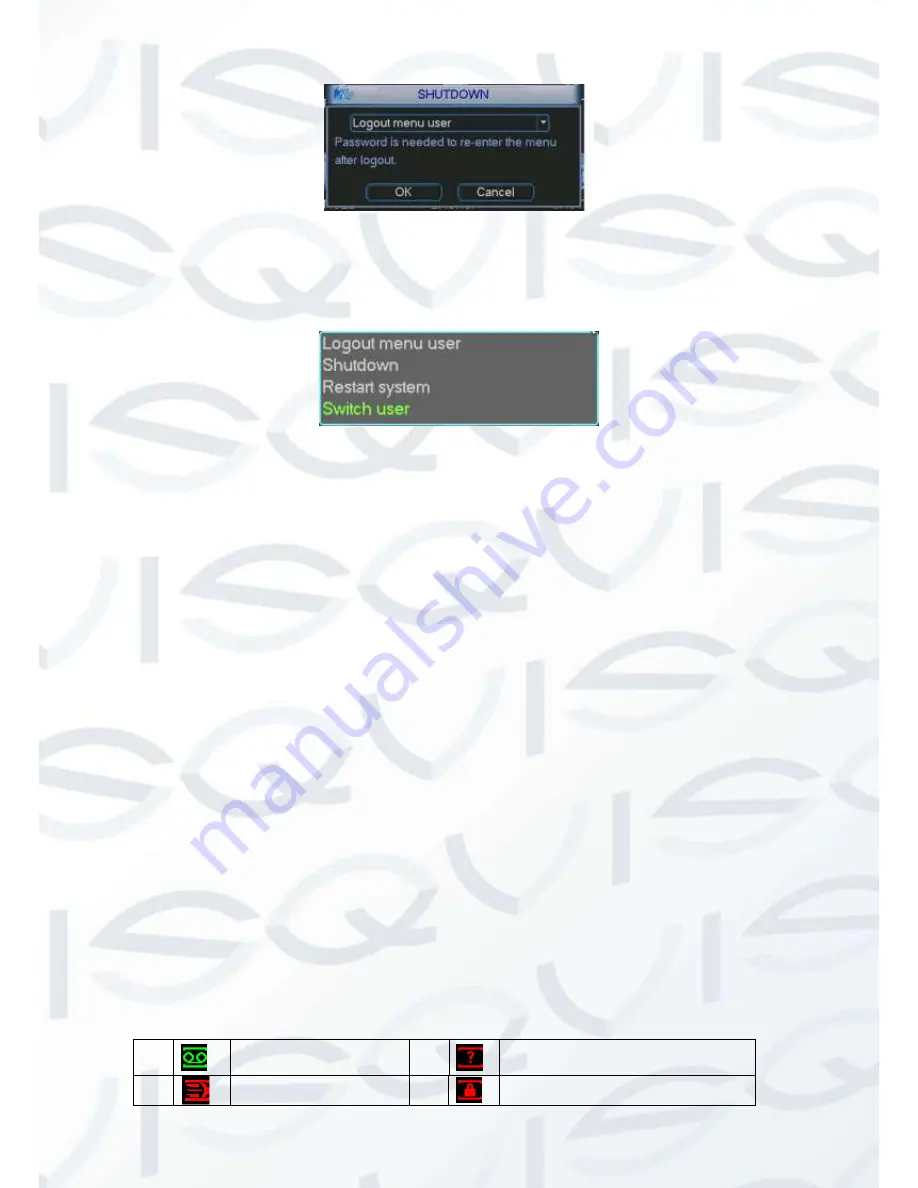
© Copyright Qvis ®. All documentation rights reserved.
16
Figure 4-4
There are four options for you. See Figure 4-5.
Figure 4-5
The other ways is to press power button on the front panel for at least 3 seconds, system will
stop all operations. Then you can click the power button in the rear panel to turn off the DVR.
4.1.4 Auto Resume after Power Failure
The system can automatically backup video and resume previous working status after power
failure.
4.1.5 Replace Button Battery
Please make sure to use the same battery model if possible.
We recommend replace battery regularly (such as one-year) to guarantee system time
accuracy.
Note: Before replacement, please save the system setup, otherwise, you may lose the
data completely!
4.2 Live Viewing
After you have logged in, the system is in live viewing mode. You will seesystem date, time
and channel name. If you want to change system date and time, you can refer to general
settings (Main Menu->Setting->General). If you want to modify the channel name, please
refer to the display settings (Main Menu->Setting->Display).
1
Recording status
3
Video loss
2
Motion detection
4
Camera lock
Summary of Contents for Izeus hdcvi dvr
Page 2: ...Copyright Qvis All documentation rights reserved i...
Page 42: ...Copyright Qvis All documentation rights reserved 33 Figure 4 20 B Figure 4 20 C...
Page 47: ...Copyright Qvis All documentation rights reserved 38 Figure 4 25 Figure 4 26 Figure 4 27...
Page 69: ...Copyright Qvis All documentation rights reserved 60 Figure 5 14 Figure 5 15 Figure 5 16...
Page 116: ...Copyright Qvis All documentation rights reserved 107 Figure 6 11...
Page 146: ...Copyright Qvis All documentation rights reserved 137 Figure 7 40 Figure 7 41 Figure 7 42...
















































