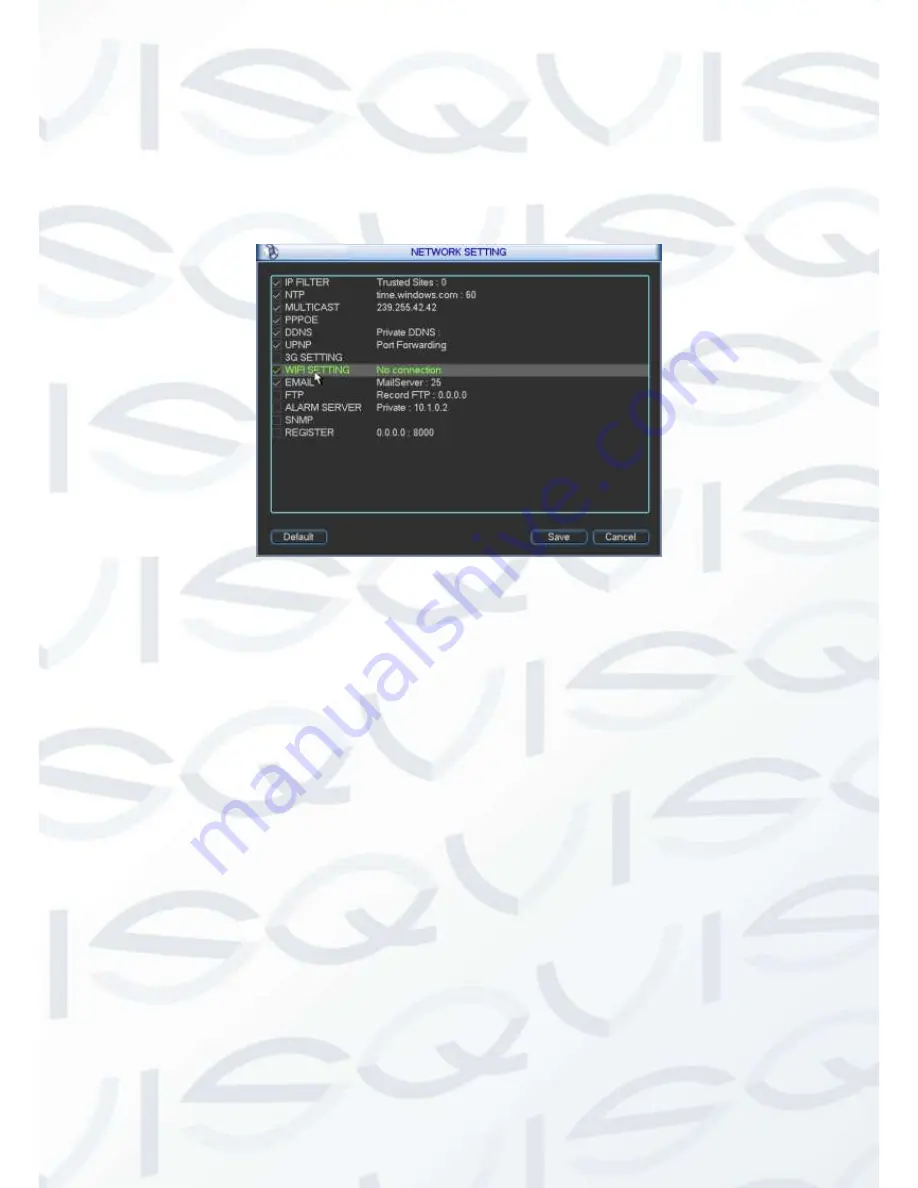
© Copyright Qvis ®. All documentation rights reserved.
68
5.3.4.9 WIFI
You can view the WIFI connection status in the Network Setting interface. See Figure 5-26.
You can view current connection status and IP address if there is a connection.
Figure 5-26
The WIFI interface is shown as below. See Figure 5-27.
Auto connect WIFI:
Check the box here, system automatically connects to the previous
WIFI hotspot.
Refresh:
You can click it to search the hotspot list again. It can automatically add the
information such as the password if you have set it before.
Disconnect:
Here you can click it to turn off the connection.
Connect:
Here you can click it to connect to the hotspot. System needs to turn off current
connection and then connect to a new hotspot if there is connection of you selected one.
See Figure 5-28.
Summary of Contents for Izeus hdcvi dvr
Page 2: ...Copyright Qvis All documentation rights reserved i...
Page 42: ...Copyright Qvis All documentation rights reserved 33 Figure 4 20 B Figure 4 20 C...
Page 47: ...Copyright Qvis All documentation rights reserved 38 Figure 4 25 Figure 4 26 Figure 4 27...
Page 69: ...Copyright Qvis All documentation rights reserved 60 Figure 5 14 Figure 5 15 Figure 5 16...
Page 116: ...Copyright Qvis All documentation rights reserved 107 Figure 6 11...
Page 146: ...Copyright Qvis All documentation rights reserved 137 Figure 7 40 Figure 7 41 Figure 7 42...






























