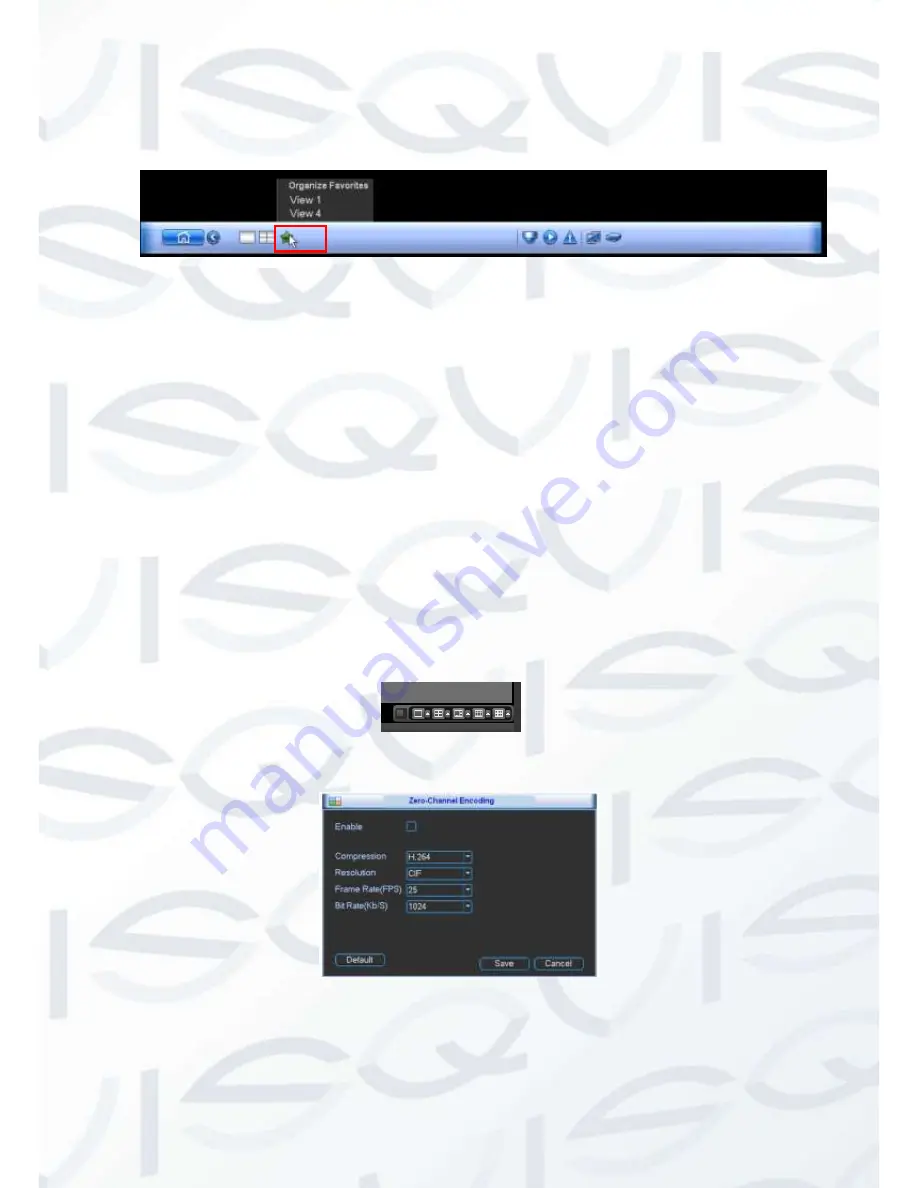
© Copyright Qvis ®. All documentation rights reserved.
78
On the navigation bar, you will see the Favorites shortcut menu. You can select from the
dropdown list. Click View 1, you will see the channel(s) you have saved in the Favorites folder.
See Figure 5-24.
Figure 5-24
Zero-Channel Encoding
: Click Setup button, you can go to the following interface. Figure
5-25. Here you can enable and set zero-channel encoding function so that you can view
several video sources at one channel.
Enable
: This function is disabled by default. Check the box here to enable this function
so that you can control the zero-channel encoding function at the WEB.
Compression
: System default setup is H.264. You can set according to device
capability.
Resolution
: The resolution value may vary due to different device capabilities. Please
select from the dropdown list.
Frame rate
: The frame rate value may vary due to different device capabilities. Please
select from the dropdown list.
Bit Rate
: The bit rate value may vary due to different device capabilities and frame rate
setups. Please select from the dropdown list.
Save
: Click the Save button to save current setup. If this function is disabled, you can
not operate zero-channel encoding function along with the WEB, the video is black or
null even if you operate it when the function is disabled. After you have enabled this
function, login to the Web and you can select the zero-channel encoding mode in the
right corner of the interface
. Select a mode; you can view the local
preview video.
Figure 5-25
Summary of Contents for Izeus hdcvi dvr
Page 2: ...Copyright Qvis All documentation rights reserved i...
Page 42: ...Copyright Qvis All documentation rights reserved 33 Figure 4 20 B Figure 4 20 C...
Page 47: ...Copyright Qvis All documentation rights reserved 38 Figure 4 25 Figure 4 26 Figure 4 27...
Page 69: ...Copyright Qvis All documentation rights reserved 60 Figure 5 14 Figure 5 15 Figure 5 16...
Page 116: ...Copyright Qvis All documentation rights reserved 107 Figure 6 11...
Page 146: ...Copyright Qvis All documentation rights reserved 137 Figure 7 40 Figure 7 41 Figure 7 42...






























