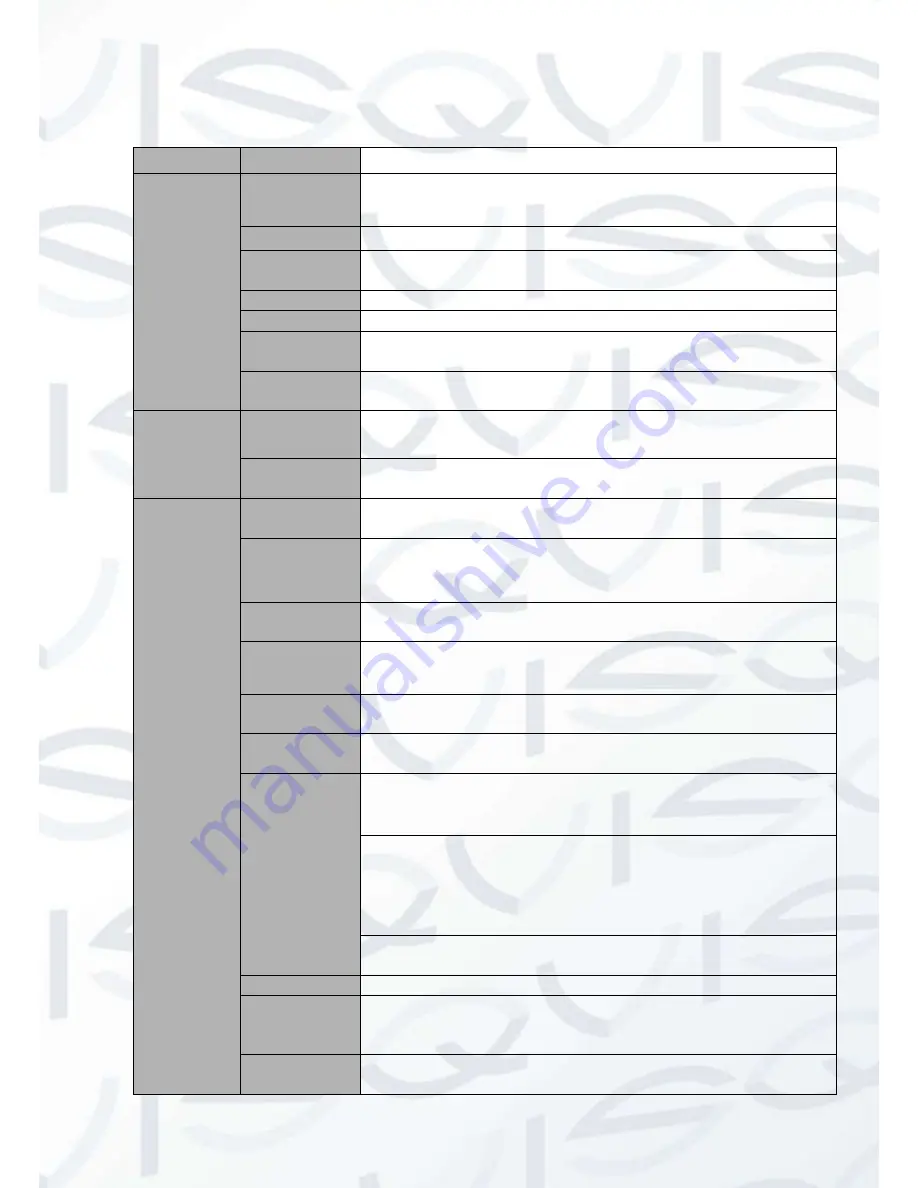
© Copyright Qvis ®. All documentation rights reserved.
3
1.3 Specifications
Parameter
4-ch
System
Main
Processor
High-performance industrial embedded micro controller
OS
Embedded LINUX
System
Resources
Multiplex operations: Multiple-channel record, multiple-
channel playback and network operation simultaneously
Interface
User-friendly graphical user interface
Input Devices USB mouse
Input Method
Arabic number, English character, donation and extension
Chinese (optional)
Shortcut
Function
Copy/paste operation, USB mouse right-key shortcut menu,
double click USB mouse to switch screen.
Compressio
n
Standard
Video
Compression
H.264
Audio
Compression
G711A, G711U , PCM
Video
monitor
Video Input
4-CH composite video input: (NTSC/PAL) BNC (1.0V
B
P- P,
B
75Ω)
Video Output
1-ch VGA output.
1-ch HDMI output.
SupportsVGA/HDMI video output at the same time.
Video
Standard
Supports PAL/NTSC.
Record
Speed
Real-time Mode: PAL 1f/s to 25f/s per channel and NTSC
1f/s to 30f/s per channel
Video
Partition
1/4 windows (Optional)
Monitor
Touring
Supportsmonitor tour functions such as alarm, motion
detection, and schedule auto control.
Resolution
(PAL/NTSC)
PAL/NTSC
Real-time monitor
:
720P 1280 x 720
Playback
:
All-ch: 720P 1280*720, 960H 960 ×576/960×480, D1
704×576/704×480, HD1 352×576/352×480, 2CIF
704×288/704×240, CIF 352×288/ 352×240 , QCIF
176×144/176×120
Supportsdual streams: extra stream resolution CIF 352×288/
352×240, QCIF 176×144/176×120.
Image Quality 6-level image quality (Adjustable)
Privacy mask Supports one privacy mask of user-defined size in full
screen.
Supports max 4 zones.
Image
Information
Channel information, time information and privacy mask
zone.
Summary of Contents for Izeus hdcvi dvr
Page 2: ...Copyright Qvis All documentation rights reserved i...
Page 42: ...Copyright Qvis All documentation rights reserved 33 Figure 4 20 B Figure 4 20 C...
Page 47: ...Copyright Qvis All documentation rights reserved 38 Figure 4 25 Figure 4 26 Figure 4 27...
Page 69: ...Copyright Qvis All documentation rights reserved 60 Figure 5 14 Figure 5 15 Figure 5 16...
Page 116: ...Copyright Qvis All documentation rights reserved 107 Figure 6 11...
Page 146: ...Copyright Qvis All documentation rights reserved 137 Figure 7 40 Figure 7 41 Figure 7 42...



























