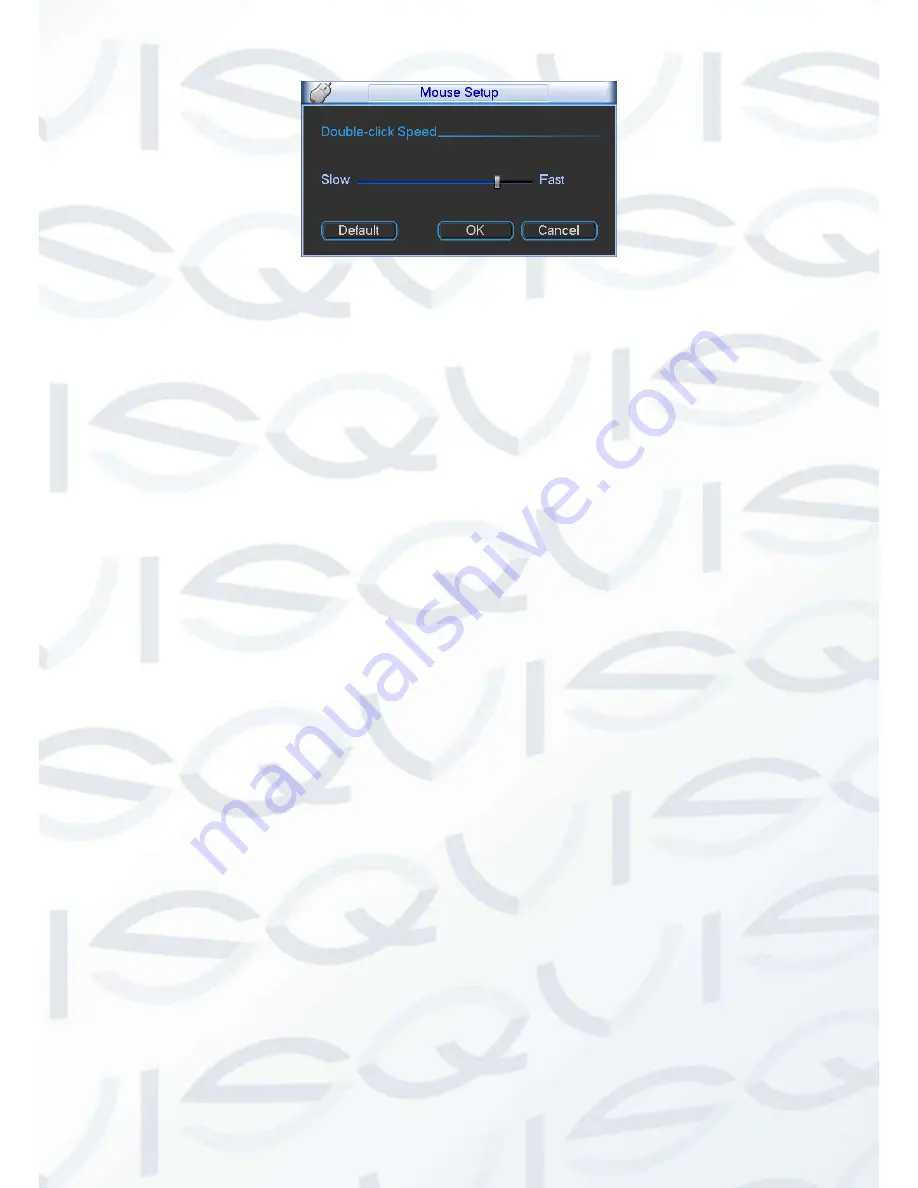
© Copyright Qvis ®. All documentation rights reserved.
54
Figure 5-7
5.3.2 Encode
Encode setting includes the following items. See Figure 5-8.
Please note some series do not Supportsextra stream.
Channel:
Select the channel you want.
Type:
Please select from the dropdown list. There are three options: regular/motion
detect/alarm. You can set the various encode parameters for different record types.
Compression:
System supports H.264.
Resolution:
System supports various resolutions, you can select from the dropdown list.
The main stream supports 720P/960H/D1/HD1/2CIF/CIF/QCIF and the extra stream
supports CIF/QCIF. Please note the option may vary due to different series.
Frame rate:
It ranges from 1f/s to 25f/s in NTSC mode and 1f/s to 30f/s in PAL mode.
Bit rate type:
System supports two types: CBR and VBR. In VBR mode, you can set video
quality.
Quality:
There are six levels ranging from 1 to 6. The sixth level has the highest image
quality.
Video/audio:
You can enable or disable the video/audio.
Overlay:
Click overlay button, you will seean interface is shown in Figure 5-9.
Cover area (Privacy mask):
Here is for you to set privacy mask section. You can drag
you mouse to set proper section size. In one channel video, system max supports 4
zones in one channel.
Preview/monitor:
privacy mask has two types. Preview and Monitor. Preview means
the privacy mask zone can not be viewed by user when system is in preview status.
Monitor means the privacy mask zone can not be view by the user whe n system is in
monitor status.
Time display:
You can select system displays time or not when you playback. Please
click set button and then drag the title to the corresponding position in the screen.
Channel display:
You can select system displays channel number or not when you
playback. Please click set button and then drag the title to the corresponding position in
the screen.
Snapshot
: Click snapshot button, you can set snapshot mode, picture size, quality and
frequency. See Figure 5-11.
Summary of Contents for Izeus hdcvi dvr
Page 2: ...Copyright Qvis All documentation rights reserved i...
Page 42: ...Copyright Qvis All documentation rights reserved 33 Figure 4 20 B Figure 4 20 C...
Page 47: ...Copyright Qvis All documentation rights reserved 38 Figure 4 25 Figure 4 26 Figure 4 27...
Page 69: ...Copyright Qvis All documentation rights reserved 60 Figure 5 14 Figure 5 15 Figure 5 16...
Page 116: ...Copyright Qvis All documentation rights reserved 107 Figure 6 11...
Page 146: ...Copyright Qvis All documentation rights reserved 137 Figure 7 40 Figure 7 41 Figure 7 42...
















































