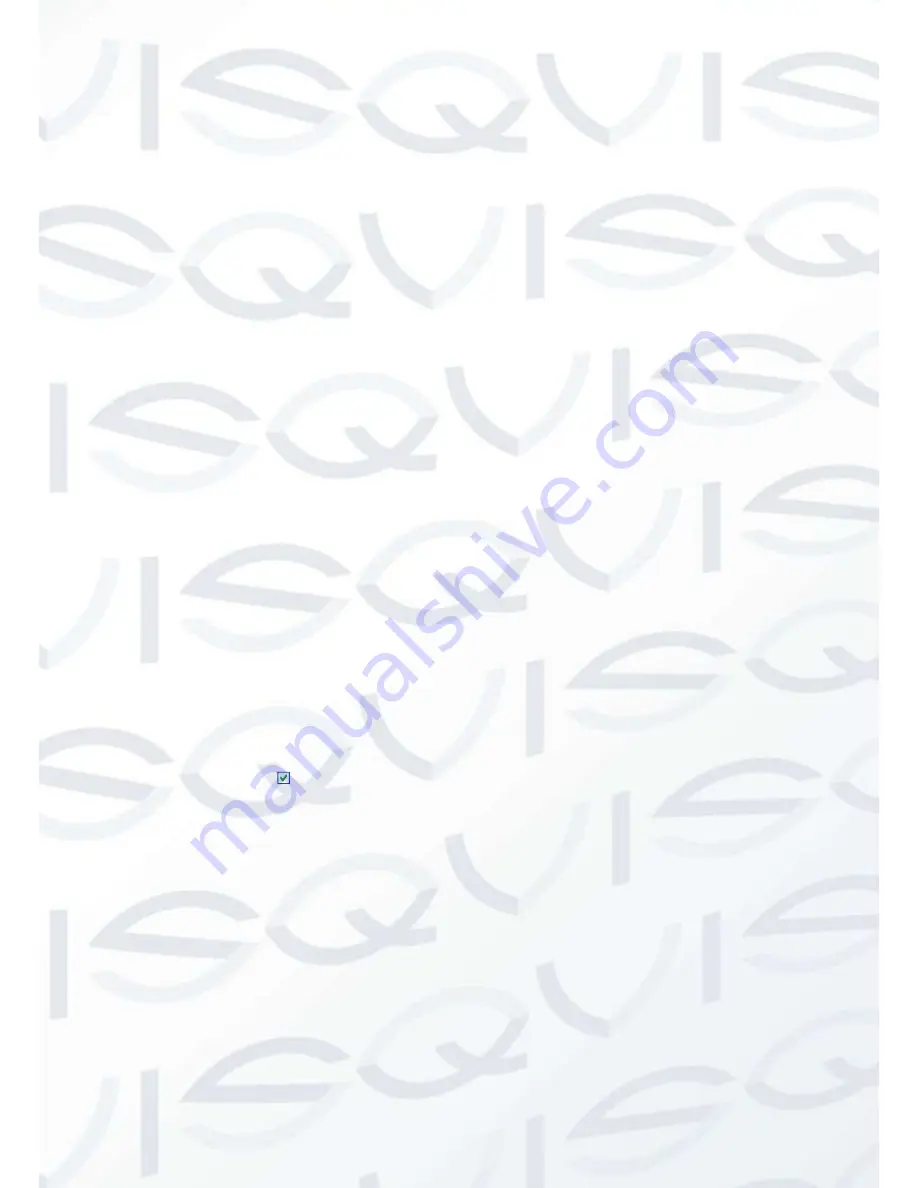
© Copyright Qvis ®. All documentation rights reserved.
65
3.
Operation
Before you use Quick DDNS, you need to enable this service and set proper server address, port
value and domain name.
Server address
:
www.quickddns.com
Port number
:
80
Domain name
:
There are two modes: Default domain name and customized domain name.
Except default domain name registration, you can also use customized domain name (You can
input your self-defined domain name.) After successful registration, you can use domain name
to login installed of the device IP.
User name:
It is optional. You can input your commonly used email address.
IMPORTANT
Do not register frequently. The interval between two registrations shall be more than
60 seconds. Too many registration requests may result in server attack.
System may take back the domain name that is idle for one year. You can get a
notification email before the cancel operation if your email address setup is OK.
5.3.4.7 UPNP
The UPNP protocol is to establish a mapping relationship between the LAN and the WAN.
Please input the router IP address in the LAN in
Error! Reference source not found.
. Double
click the UPNP item in Figure 5-13, you will seethe following interface. See Figure 5-21.
UPNP on/off
: Turn on or off the UPNP function of the device.
Status
: When the UPNP is offline, it shows as
“Unknown”. When the UPNP works it shows
“Success”.
Router LAN IP
: It is the router IP in the LAN.
WAN IP
: It is the router IP in the WAN.
Port Mapping list
: The port mapping list here is the
one to one relationship with the router’s
port mapping setting.
Enable Switch
: It shows that the function of port mapping is enabled in this port.
List
:
Service name
:
Defined by user.
Protocol
:
Protocol type
Internal port
:
Port that has been mapped in the router.
External port
:
Port that has been mapped locally.
Default
: UPNP default port setting is the HTTP, TCP and UDP of the DVR.
Add to the list
: Click it to add the mapping relationship.
Delete
: Click it to remove one mapping item.
Double click one item; you can change the corresponding mapping information. See Figure 5-22.
Summary of Contents for Izeus hdcvi dvr
Page 2: ...Copyright Qvis All documentation rights reserved i...
Page 42: ...Copyright Qvis All documentation rights reserved 33 Figure 4 20 B Figure 4 20 C...
Page 47: ...Copyright Qvis All documentation rights reserved 38 Figure 4 25 Figure 4 26 Figure 4 27...
Page 69: ...Copyright Qvis All documentation rights reserved 60 Figure 5 14 Figure 5 15 Figure 5 16...
Page 116: ...Copyright Qvis All documentation rights reserved 107 Figure 6 11...
Page 146: ...Copyright Qvis All documentation rights reserved 137 Figure 7 40 Figure 7 41 Figure 7 42...






























