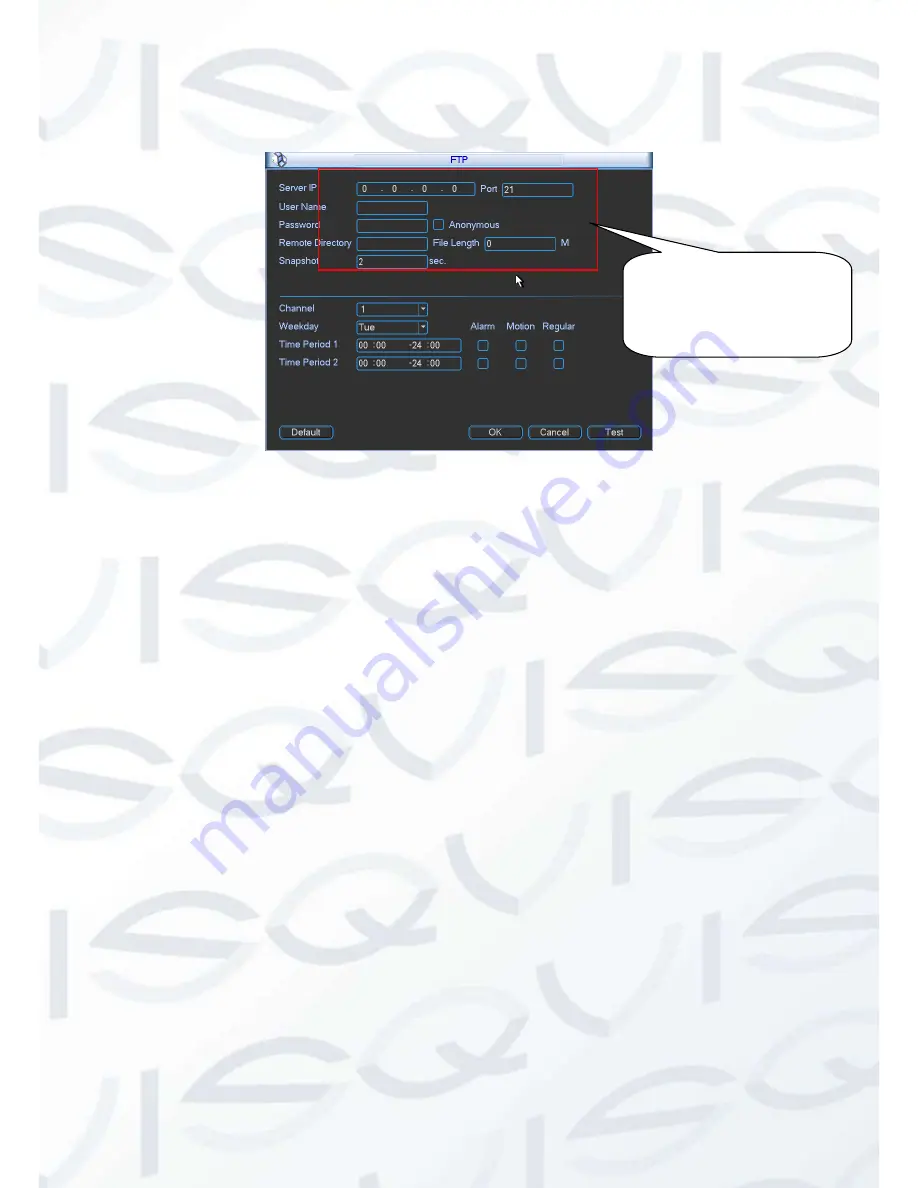
© Copyright Qvis ®. All documentation rights reserved.
35
Please enable schedule snapshot (Chapter 0) or activation snapshot (Chapter 4.5.2.2) first,
now system can upload the image file to the FTP server.
Figure 4-21
4.6 Detect
4.6.1 Go to Detect Menu
In the main menu, from Setting to Detect, you will seemotion detect interface. See Figure
4-22.There is three detection types: motion detection, video loss, camera masking.
The video loss has no detection region and sensitivity setup and camera masking has no
detection region setup.
You will seemotion detect icon if current channel has enabled motion detect alarm.
You can drag you mouse to set motion detect region without Fn button. Please click OK
button to save current region setup. Right click mouse to exit current interface.
4.6.2 Motion Detect
Detection menu is shown as below. See Figure 4-22
Event type:
From the dropdown list you can select motion detection type.
Channel:
Select a channel from the dropdown list to set motion detect function.
Enable:
Check the box here to enable motion detect function.
Region:
Click select button, the interface is shown as in Figure 4-23. Here you can set
motion detection zone. There are 396(PAL)/330(NTSC) small zones. Blue zone is the motion
detection zone. White zone is the disarmed zone. System can only detect motion detect
signal from the arm region. You can click Fn button to switch between the arm mode and
disarm mode. In arm mode, you can click the direction buttons to move the green re ctangle
to set the motion detection zone. After you completed the setup, please click ENTER button
Please input the
corresponding information
here, if you just upload the
image FTP.
Summary of Contents for Izeus hdcvi dvr
Page 2: ...Copyright Qvis All documentation rights reserved i...
Page 42: ...Copyright Qvis All documentation rights reserved 33 Figure 4 20 B Figure 4 20 C...
Page 47: ...Copyright Qvis All documentation rights reserved 38 Figure 4 25 Figure 4 26 Figure 4 27...
Page 69: ...Copyright Qvis All documentation rights reserved 60 Figure 5 14 Figure 5 15 Figure 5 16...
Page 116: ...Copyright Qvis All documentation rights reserved 107 Figure 6 11...
Page 146: ...Copyright Qvis All documentation rights reserved 137 Figure 7 40 Figure 7 41 Figure 7 42...
















































