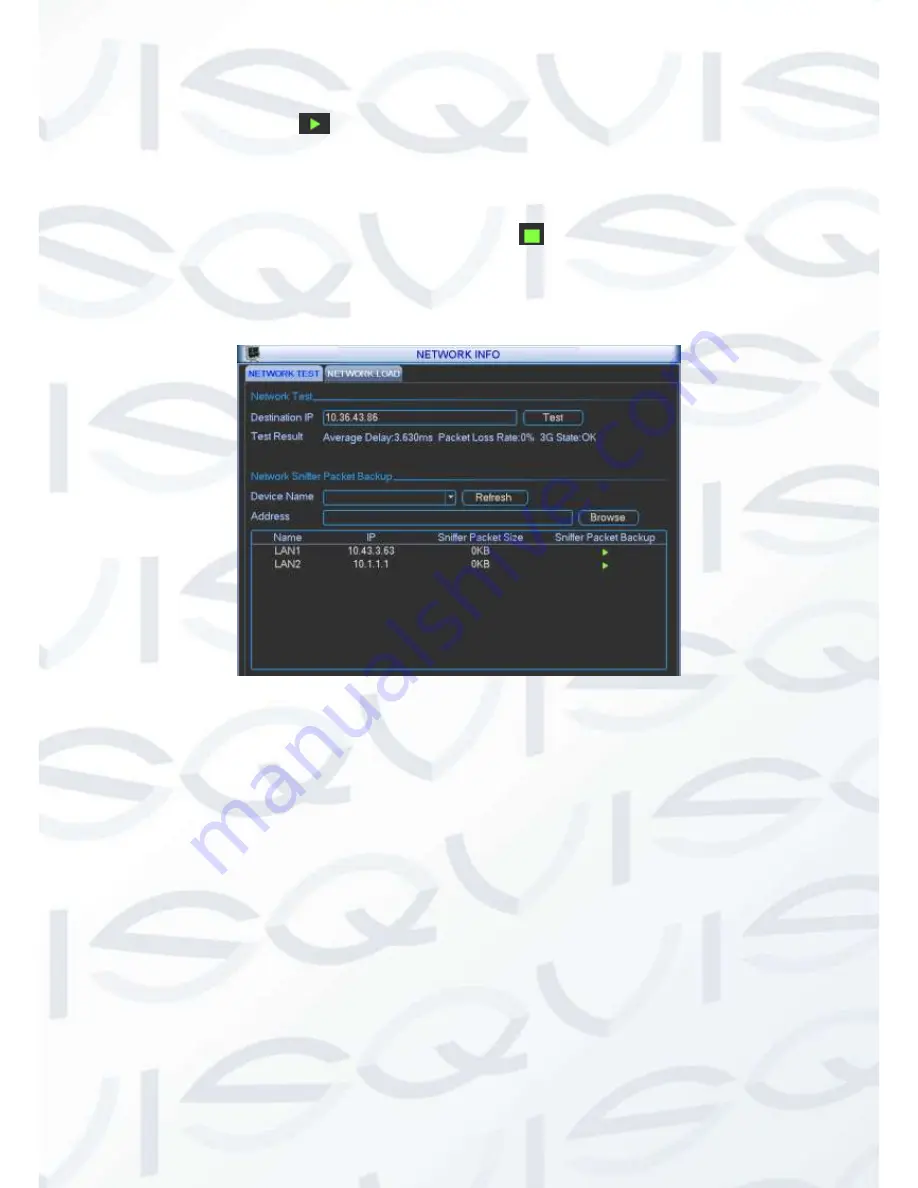
© Copyright Qvis ®. All documentation rights reserved.
100
You can view all connected network adapter names (including Ethernet, PPPoE, WIFI, and 3G),
you can click the button
on the right panel to begin Sniffer. Click the grey stop button to stop.
Please note system can not Sniffer several network adapters at the same time.
After Sniffer began, you can exit to implement corresponding network operation such as login
WEB, monitor. Please go back to Sniffer interface to click
stop Sniffer. System can save the
packets to the specified path. The file is named after
“Network adapter name+time”. You can use
software such as Wireshark to open the packets on the PC for the professional engineer to solve
complicated problems.
Figure 5-73
5.6.6.2 Network Load
Network load is shown as in Figure 5-74. Here you can view the follow statistics of the device
network adapter.
Here you can view information of all connected network adapters. The connection status is
shown as offline if connection is disconnected. Click one network adapter, you can view the flow
statistics such as send rate and receive rate at the top panel
Summary of Contents for Izeus hdcvi dvr
Page 2: ...Copyright Qvis All documentation rights reserved i...
Page 42: ...Copyright Qvis All documentation rights reserved 33 Figure 4 20 B Figure 4 20 C...
Page 47: ...Copyright Qvis All documentation rights reserved 38 Figure 4 25 Figure 4 26 Figure 4 27...
Page 69: ...Copyright Qvis All documentation rights reserved 60 Figure 5 14 Figure 5 15 Figure 5 16...
Page 116: ...Copyright Qvis All documentation rights reserved 107 Figure 6 11...
Page 146: ...Copyright Qvis All documentation rights reserved 137 Figure 7 40 Figure 7 41 Figure 7 42...
















































