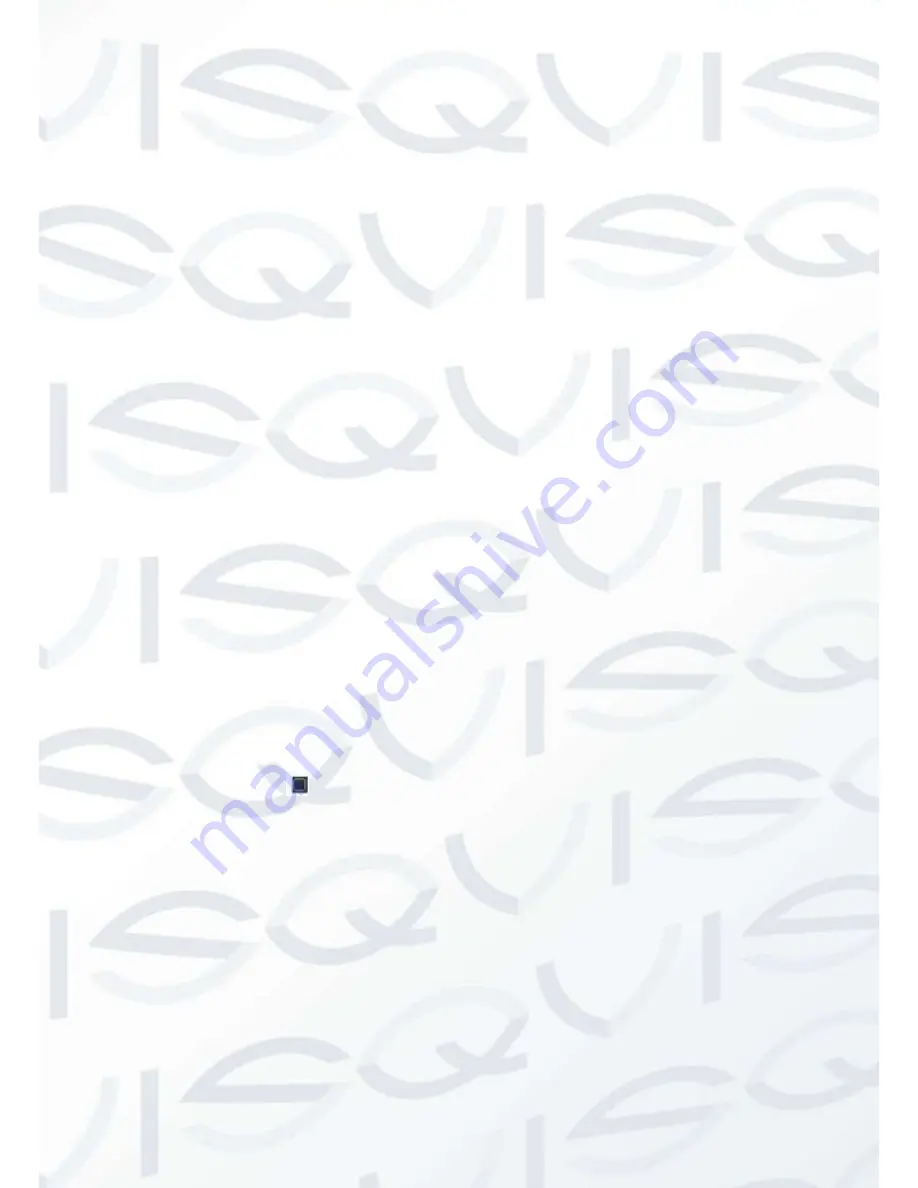
© Copyright Qvis ®. All documentation rights reserved.
29
Note:
After you go to the mark management interface, system needs to pause current playback.
System resume playback after you exit mark management interface.
If the marked file you want to playback has been removed, system begins playback from the
first file in the list.
4.5 Schedule
After system booted up, it is in default 24-hour regular mode. You can set record type and
time in schedule interface.
4.5.1 Schedule Menu
In the main menu, from setting to schedule, you can go to schedule menu. See Figure 4-17.
Channel:
Please select the channel number first. You can select
“
all
”
if you want to set for
the whole channels.
Week day:
There are eight options: ranges from Saturday to Sunday and all.
Pre-record:
System can pre-record the video before the event occurs into the file. The value
ranges from 1 to 30 seconds depending on the bit stream.
Redundancy
: System supports a redundancy backup function. It allows you to backup
recorded files in two disks. You can highlight Redundancy button to activate this function.
Please note, before enabling this function, please set at least one HDD as redundant. (Main
menu->Advanced->HDD Management)
Please note this function is null if there is only
one HDD.
Snapshot:
You can enable this function to snapshoot image when alarm occurs.
Record types
: There are four types: regular, motion detection (MD), Alarm, MD & alarm.
Holiday setting:
Click it you will seean interface shown as in Figure 4-18. Here you can set
holiday date. Check the box, it means current channel shall record as your holiday setup.
Please go to the Period interface to set the holiday date record setup. Please note you need
to go to Chapter 5.3.1 to enable Holiday function first.
Please highlight icon
to select the corresponding function. After completing all the setups
please click save button, system goes back to the previous menu.
At the bottom of the menu, there are color bars for your reference. Green color stands for
regular recording, yellow color stands for motion detection and red color stands for alarm
recording. The white means the MD and alarm record is valid. Once you have set to rec ord
when the MD and alarm occurs, system will not record neither motion detect occurs nor the
alarm occurs.
Summary of Contents for Izeus hdcvi dvr
Page 2: ...Copyright Qvis All documentation rights reserved i...
Page 42: ...Copyright Qvis All documentation rights reserved 33 Figure 4 20 B Figure 4 20 C...
Page 47: ...Copyright Qvis All documentation rights reserved 38 Figure 4 25 Figure 4 26 Figure 4 27...
Page 69: ...Copyright Qvis All documentation rights reserved 60 Figure 5 14 Figure 5 15 Figure 5 16...
Page 116: ...Copyright Qvis All documentation rights reserved 107 Figure 6 11...
Page 146: ...Copyright Qvis All documentation rights reserved 137 Figure 7 40 Figure 7 41 Figure 7 42...






























