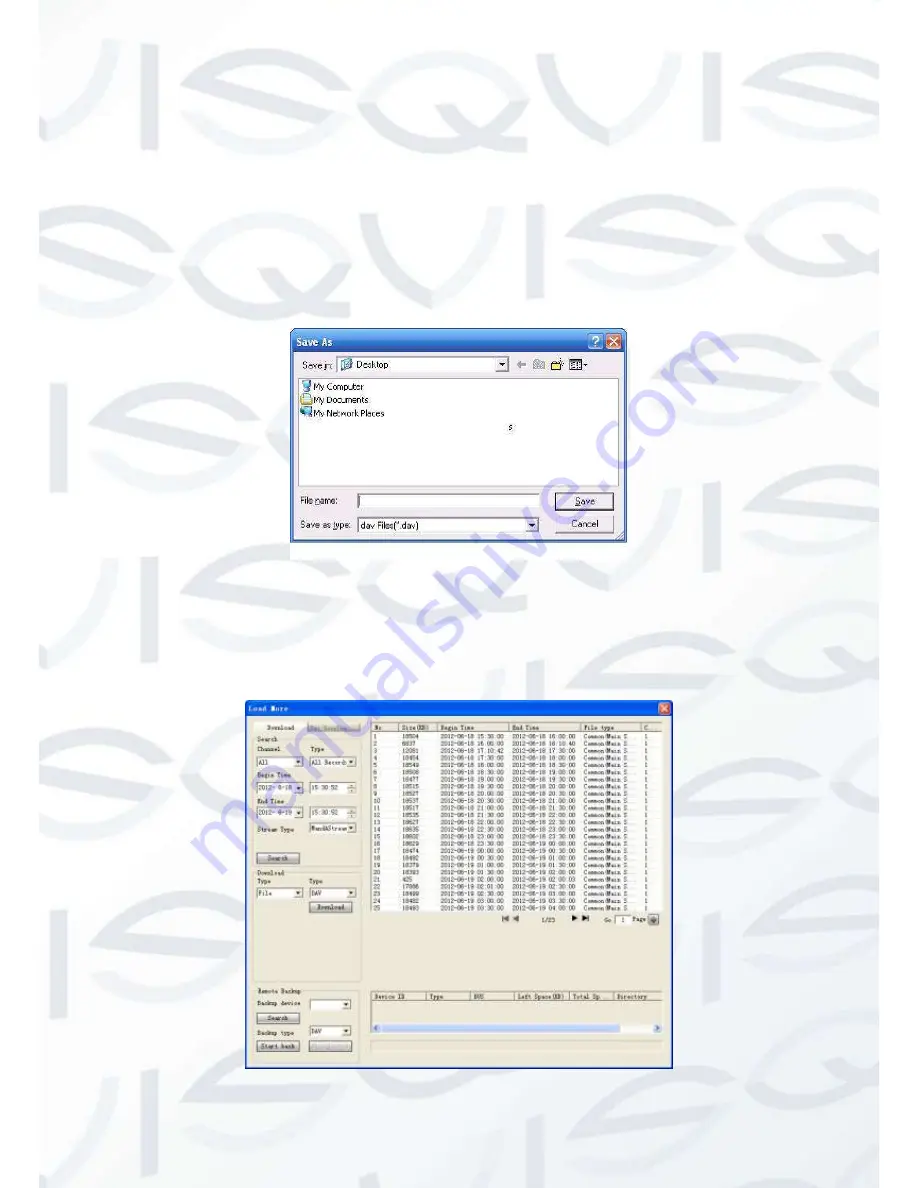
© Copyright Qvis ®. All documentation rights reserved.
163
Select a file you want to play and then click Play button, system can begin playback. You can
select to playback in full-screen. Please note for one channel, system can not playback and
download at the same time. The record is automatically saved at the Download folder of the
installation directory. Or you can download it to your specified directory. You can use the
playback control bar to implement various operations such as play, pause, stop, slow play, fast
play and etc. You can view playback channel and device IP during the playback process.
Select the file(s) you want to download and then click download button, system pops up a
dialogue box shown as in Figure 7-83, then you can specify file name and path to download the
file(s) to your local pc.
Figure 7-83
Load more
It is for you to search record or picture. You can select record channel, record type and record
time to download. See Figure 7-84.
Figure 7-84
Summary of Contents for Izeus hdcvi dvr
Page 2: ...Copyright Qvis All documentation rights reserved i...
Page 42: ...Copyright Qvis All documentation rights reserved 33 Figure 4 20 B Figure 4 20 C...
Page 47: ...Copyright Qvis All documentation rights reserved 38 Figure 4 25 Figure 4 26 Figure 4 27...
Page 69: ...Copyright Qvis All documentation rights reserved 60 Figure 5 14 Figure 5 15 Figure 5 16...
Page 116: ...Copyright Qvis All documentation rights reserved 107 Figure 6 11...
Page 146: ...Copyright Qvis All documentation rights reserved 137 Figure 7 40 Figure 7 41 Figure 7 42...










































