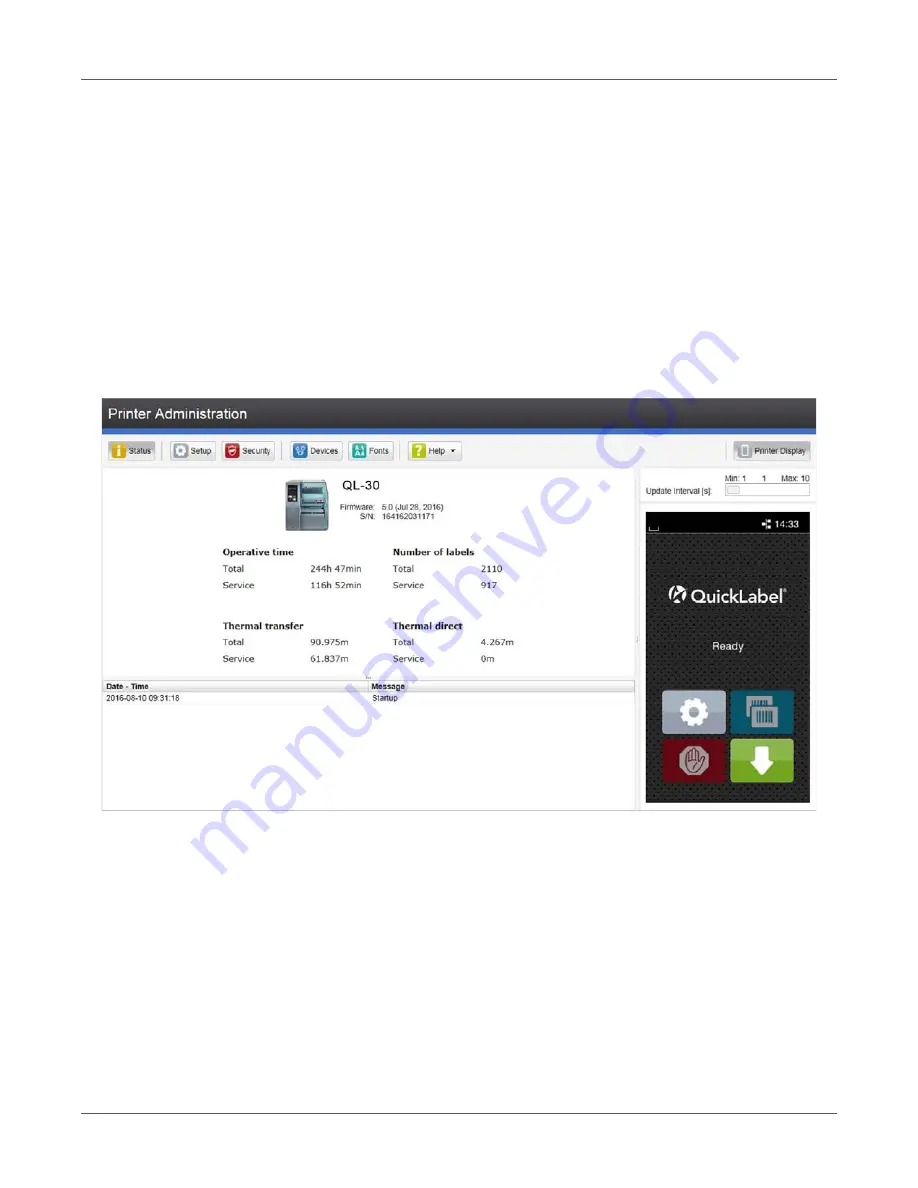
Configuration
96
QL-30/60 User Guide
2) Call the web interface by entering the IP address via HTTP (e.g. http://192.168.100.208).
The “Status” tab is opened on the home screen.
The web interface contains the following tabs:
•
Status: general status description.
•
Setup: configuration parameter settings.
•
Security: password settings.
See “Security Tab” on page 98.
•
Devices: list of the hardware and optional components.
•
Fonts: overview of the available fonts.
Status Tab
Figure 27:
“Status” tab on the printer web interface
The following information is contained in the left top section of the “Status” tab:
•
Printer type
•
Firmware version
•
Serial number of the PCB CPU
•
Operative time of the printer
•
Number of labels printed since commissioning
•
Previously printed media length with thermal transfer printing
•
Previously printed media length with thermal direct printing
Summary of Contents for QL-30
Page 1: ...U S E R G U I D E QLB180 20170918 www quicklabel com Toll Free 877 757 7978 Tel 1 401 828 4000...
Page 2: ......
Page 8: ......
Page 13: ...Contents QL 30 60 User Guide 13 Chapter 23 Firmware Updater 155 Index 157...
Page 14: ...Contents 14 QL 30 60 User Guide...
Page 16: ...16 QL 30 60 User Guide...
Page 24: ...Installation 24 QL 30 60 User Guide...
Page 36: ...Touchscreen Display 36 QL 30 60 User Guide...
Page 66: ...Media 66 QL 30 60 User Guide...
Page 68: ...68 QL 30 60 User Guide...
Page 74: ...Connecting Label Printer to Computer 74 QL 30 60 User Guide...
Page 102: ...Configuration 102 QL 30 60 User Guide...
Page 110: ...Test Functions 110 QL 30 60 User Guide...
Page 124: ...Help 124 QL 30 60 User Guide...
Page 150: ...Remote Access via VNC 150 QL 30 60 User Guide...
Page 154: ...External Keyboard 154 QL 30 60 User Guide...
















































