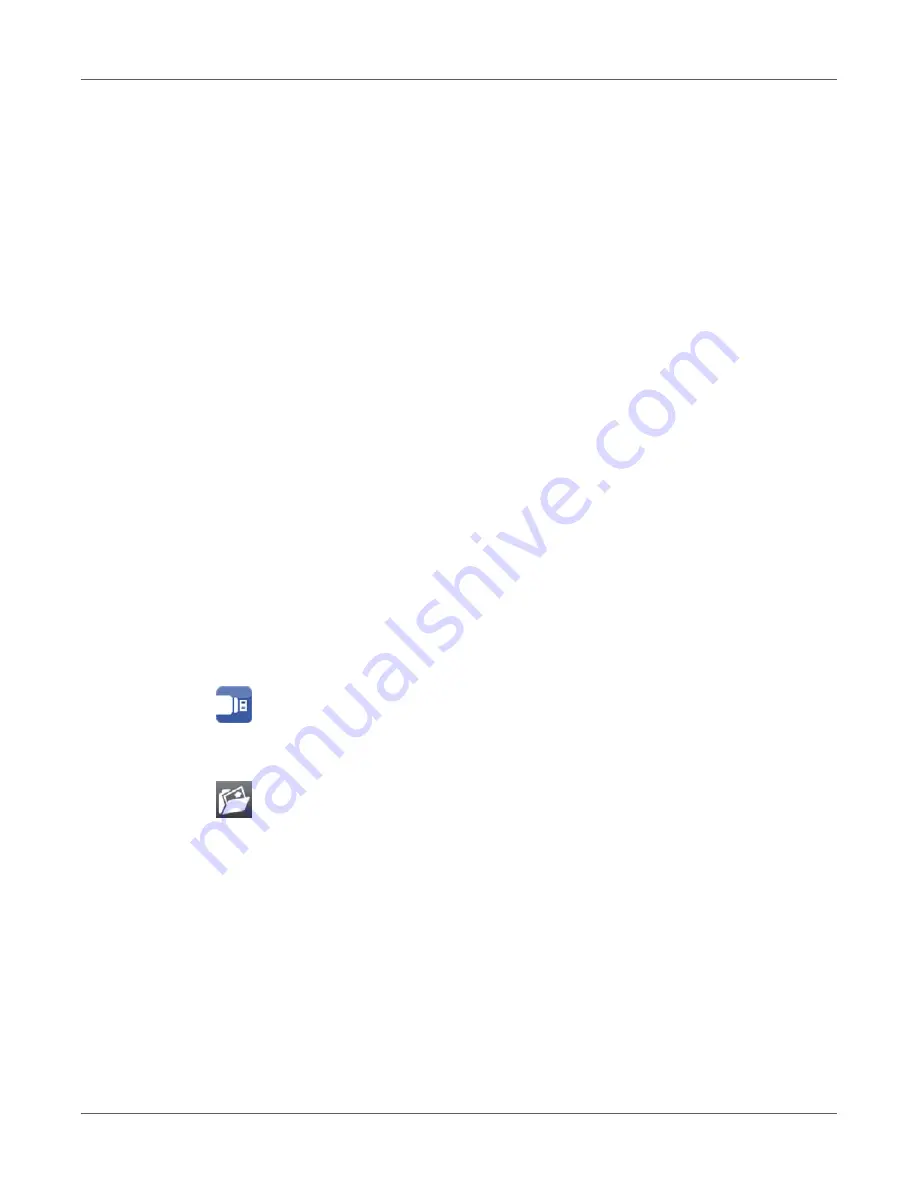
Storage Devices
146
QL-30/60 User Guide
Writing
The storage devices can be written to in several ways. The most functionally secure way is
writing to the storage device via a data interface.
Note:
The device selected as Default storage is written to by default. To write to another device
specify the path name of the device in the file name (see Programming Manual).
Example
With direct programming, the command sequence for saving a label (file XYZ) has the following
form:
Ms LBL; XYZ Command for saving the file XYZ
J |
H 100,0,T |
S l1;0,0,68,71,104 | Contents of the file XYZ
T 10,10,0,3,pt15;memory card |
A 1[NOPRINT] |
Ms LBL End of save command
•
After transfer of the command sequence, the file XYZ is saved with the commands from J
to A.
•
Only one label is printed each time the file XYZ is called up.
•
The [NOPRINT] parameter in command A suppresses the printing of a label when the file
is saved.
•
To print the label a variable number of times, use command A [?].
Storage Device Functions
Load Label
Labels whose descriptions are saved on the storage device can be printed using the Load label
function.
1) Start menu.
2) Select Storage > Load label.
The display shows the selection of external storage devices and the label files stored on
the devices.
3) Select a label and confirm.
If a label is selected which was saved with a fixed contents and fixed label quantity, the print
job is started immediately.
Summary of Contents for QL-30
Page 1: ...U S E R G U I D E QLB180 20170918 www quicklabel com Toll Free 877 757 7978 Tel 1 401 828 4000...
Page 2: ......
Page 8: ......
Page 13: ...Contents QL 30 60 User Guide 13 Chapter 23 Firmware Updater 155 Index 157...
Page 14: ...Contents 14 QL 30 60 User Guide...
Page 16: ...16 QL 30 60 User Guide...
Page 24: ...Installation 24 QL 30 60 User Guide...
Page 36: ...Touchscreen Display 36 QL 30 60 User Guide...
Page 66: ...Media 66 QL 30 60 User Guide...
Page 68: ...68 QL 30 60 User Guide...
Page 74: ...Connecting Label Printer to Computer 74 QL 30 60 User Guide...
Page 102: ...Configuration 102 QL 30 60 User Guide...
Page 110: ...Test Functions 110 QL 30 60 User Guide...
Page 124: ...Help 124 QL 30 60 User Guide...
Page 150: ...Remote Access via VNC 150 QL 30 60 User Guide...
Page 154: ...External Keyboard 154 QL 30 60 User Guide...



























