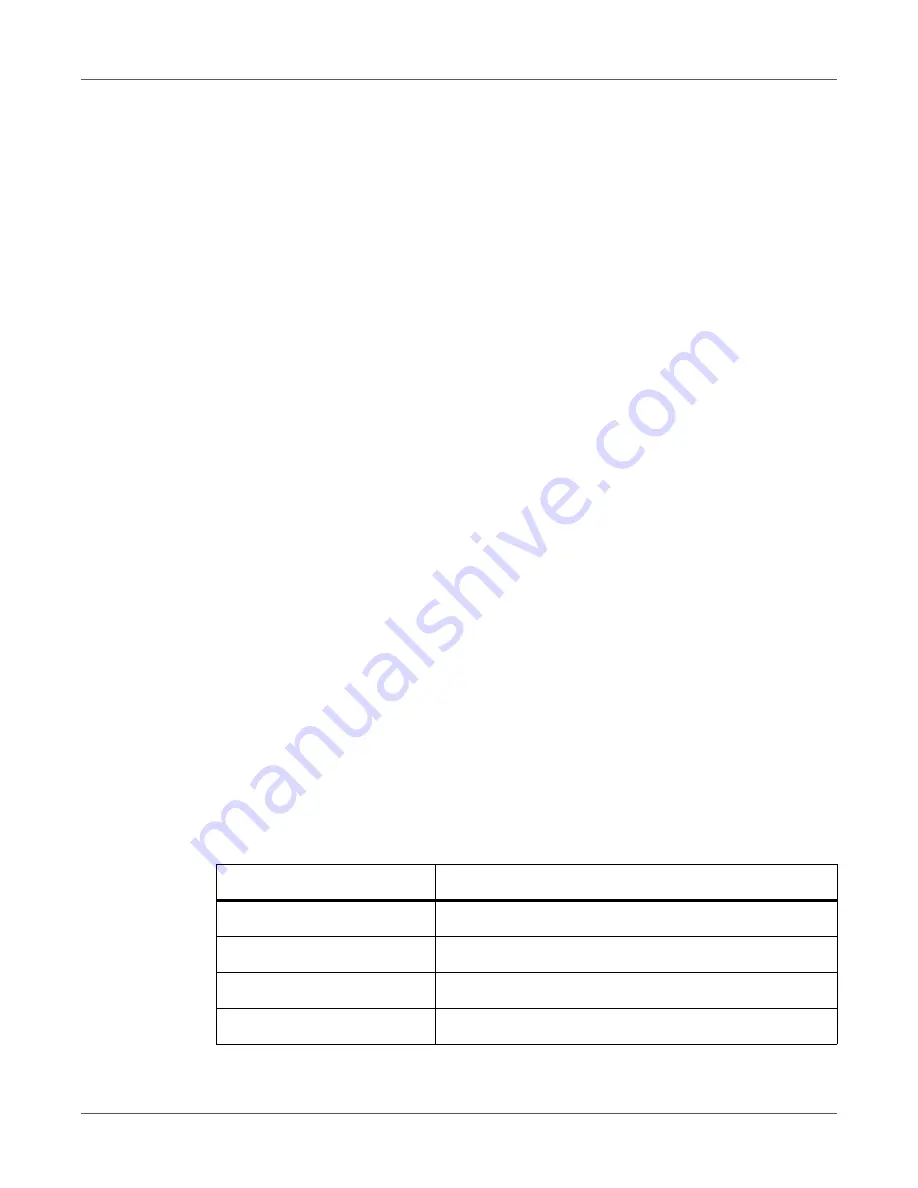
QL-30/60 User Guide
145
20
Storage Devices
Label descriptions, graphics, fonts, and database information can be saved for the long-term
on memory media.
Note:
Always create a backup copy of external devices in case of a malfunction.
Suitable Storage Devices
External Devices
•
USB flash drive at USB host interface
•
SD cards
Internal Device
•
approx. 50 MB flash memory inside the printer (Internal Flash File System IFFS)
Installation
Note:
For external storage devices only!
•
Slide SD card contact-side first into the matching slot until it latches. To unlatch SD card
press it shortly into the slot and remove it.
or
•
Connect USB flash drive to a USB host interface.
Attention:
Risk of data loss! Do not remove the storage device while it is being accessed.
Directory Structure
On storage devices connected to the printer, the following directory structure is automatically
generated when uploading files:
Table 47:
Directory structure
Folder name
Contents
fonts
Font files
images
Graphic files
labels
Label description files
misc
Firmware, PPP, Setup and TMP files
Summary of Contents for QL-30
Page 1: ...U S E R G U I D E QLB180 20170918 www quicklabel com Toll Free 877 757 7978 Tel 1 401 828 4000...
Page 2: ......
Page 8: ......
Page 13: ...Contents QL 30 60 User Guide 13 Chapter 23 Firmware Updater 155 Index 157...
Page 14: ...Contents 14 QL 30 60 User Guide...
Page 16: ...16 QL 30 60 User Guide...
Page 24: ...Installation 24 QL 30 60 User Guide...
Page 36: ...Touchscreen Display 36 QL 30 60 User Guide...
Page 66: ...Media 66 QL 30 60 User Guide...
Page 68: ...68 QL 30 60 User Guide...
Page 74: ...Connecting Label Printer to Computer 74 QL 30 60 User Guide...
Page 102: ...Configuration 102 QL 30 60 User Guide...
Page 110: ...Test Functions 110 QL 30 60 User Guide...
Page 124: ...Help 124 QL 30 60 User Guide...
Page 150: ...Remote Access via VNC 150 QL 30 60 User Guide...
Page 154: ...External Keyboard 154 QL 30 60 User Guide...














































