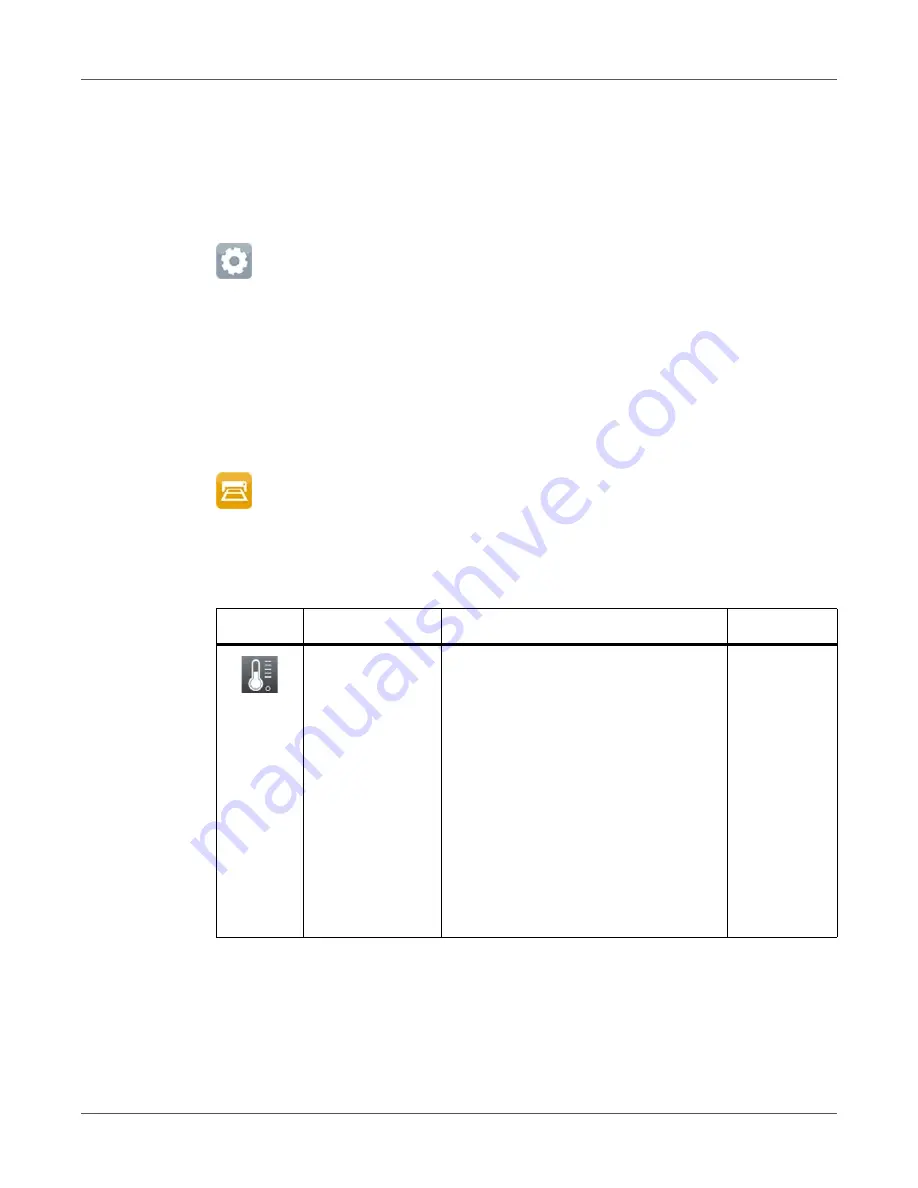
QL-30/60 User Guide
79
12
Configuration
Configuration via Control Panel
A host of parameters for configuring the printer are found in the Setup menu.
•
Configure the printer via the control panel during initial commissioning and when making
major changes to the operational conditions.
•
For changes required for processing different print jobs use software settings.
Note:
The Setup menu can be protected from unauthorized access via a code number (PIN).
Printing
•
Start menu.
•
Select Setup > Printing.
Table 20:
Parameters of the Setup > Printing menu
Icon
Parameter
Meaning
Default
Heat level
Heating value for compensating for the
differing thermal behavior of printheads.
Changing this value is then especially
necessary if the printing intensity has
changed after replacing the printhead.
• To adapt the printing intensity when
using different media, print speeds or
printing contents, you should change
the heat level in the software.
The settings of configuration and
software are added together.
The Heat level setting also affects the
test printouts.
0
Summary of Contents for QL-30
Page 1: ...U S E R G U I D E QLB180 20170918 www quicklabel com Toll Free 877 757 7978 Tel 1 401 828 4000...
Page 2: ......
Page 8: ......
Page 13: ...Contents QL 30 60 User Guide 13 Chapter 23 Firmware Updater 155 Index 157...
Page 14: ...Contents 14 QL 30 60 User Guide...
Page 16: ...16 QL 30 60 User Guide...
Page 24: ...Installation 24 QL 30 60 User Guide...
Page 36: ...Touchscreen Display 36 QL 30 60 User Guide...
Page 66: ...Media 66 QL 30 60 User Guide...
Page 68: ...68 QL 30 60 User Guide...
Page 74: ...Connecting Label Printer to Computer 74 QL 30 60 User Guide...
Page 102: ...Configuration 102 QL 30 60 User Guide...
Page 110: ...Test Functions 110 QL 30 60 User Guide...
Page 124: ...Help 124 QL 30 60 User Guide...
Page 150: ...Remote Access via VNC 150 QL 30 60 User Guide...
Page 154: ...External Keyboard 154 QL 30 60 User Guide...






























