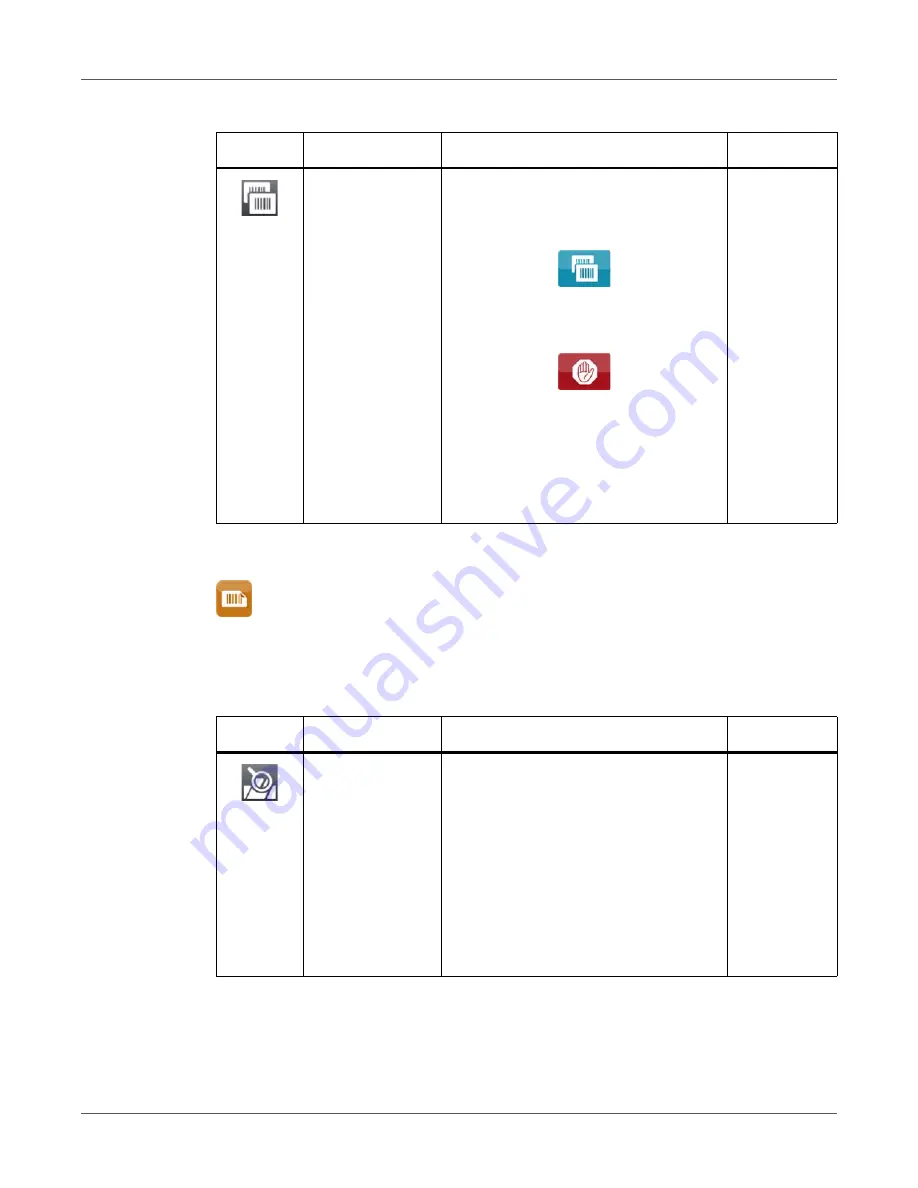
Configuration
82
QL-30/60 User Guide
Labels
•
Start menu.
•
Select Setup > Labels.
Reprint
Printing of another label with the
information of the previous print job by
touching
This function can be executed until the
print buffer is cleared with
• Re-render: Adaption of counter
values, variable data can be newly put
in.
• Duplicate: New label is identical with
the last label of the print job.
• Off: No reprint
Re-render
Table 21:
Parameters of the Setup > Labels menu
Icon
Parameter
Meaning
Default
Label sensor
Method for detecting the starting end of
the label.
• Gap Sensor: Detection using changes
in the transparency between the label
and label gap.
• Bottom-Reflect: Detection using
reflective marks on the bottom of the
medium.
• Continuous media: Checking the
existence of media only.
Gap sensor
Table 20:
Parameters of the Setup > Printing menu (Continued)
Icon
Parameter
Meaning
Default
Summary of Contents for QL-30
Page 1: ...U S E R G U I D E QLB180 20170918 www quicklabel com Toll Free 877 757 7978 Tel 1 401 828 4000...
Page 2: ......
Page 8: ......
Page 13: ...Contents QL 30 60 User Guide 13 Chapter 23 Firmware Updater 155 Index 157...
Page 14: ...Contents 14 QL 30 60 User Guide...
Page 16: ...16 QL 30 60 User Guide...
Page 24: ...Installation 24 QL 30 60 User Guide...
Page 36: ...Touchscreen Display 36 QL 30 60 User Guide...
Page 66: ...Media 66 QL 30 60 User Guide...
Page 68: ...68 QL 30 60 User Guide...
Page 74: ...Connecting Label Printer to Computer 74 QL 30 60 User Guide...
Page 102: ...Configuration 102 QL 30 60 User Guide...
Page 110: ...Test Functions 110 QL 30 60 User Guide...
Page 124: ...Help 124 QL 30 60 User Guide...
Page 150: ...Remote Access via VNC 150 QL 30 60 User Guide...
Page 154: ...External Keyboard 154 QL 30 60 User Guide...
















































