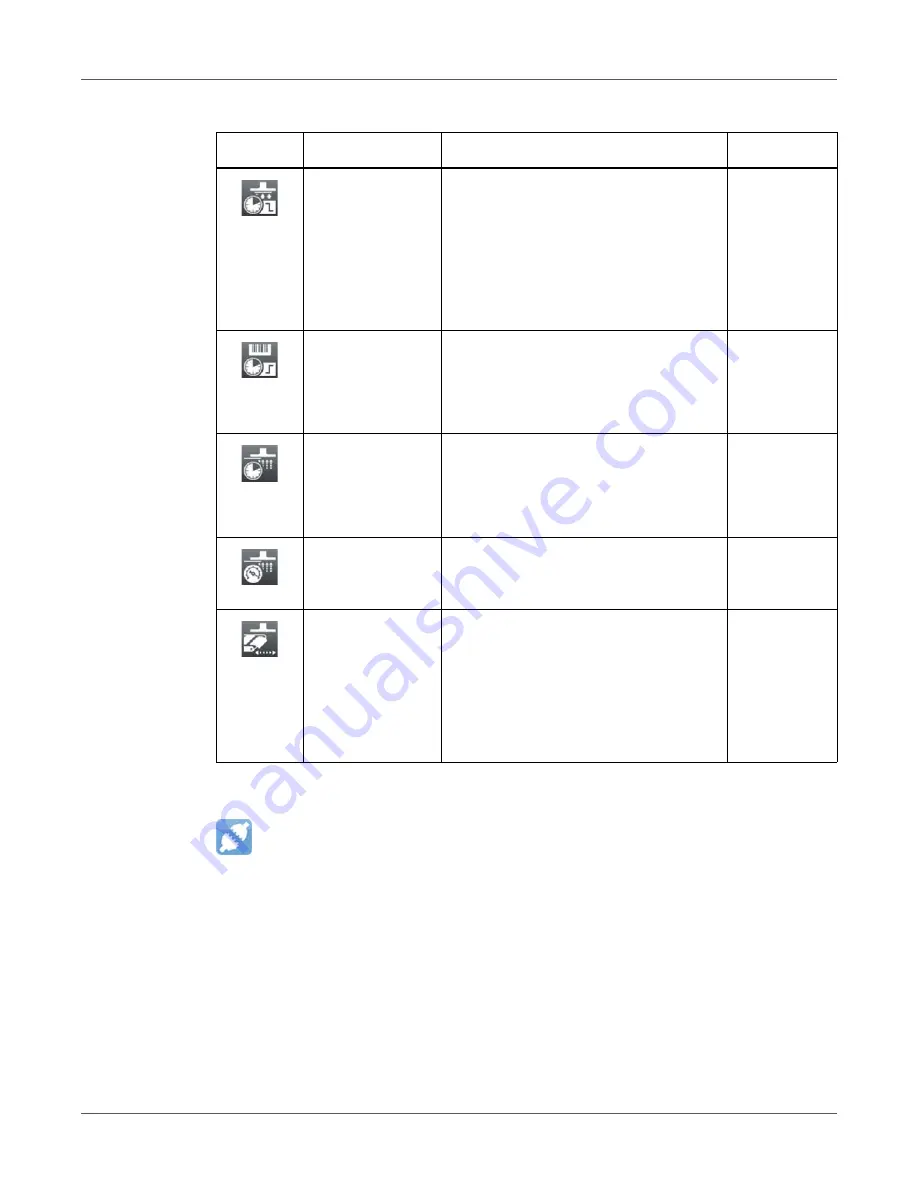
Configuration
QL-30/60 User Guide
87
Interfaces
•
Start menu.
•
Select Setup > Interfaces.
Support delay off
Setting the switch-off delay (max. 2.5 s)
for the supporting air between the end of
label forwarding and switching on the
supporting air. The delay can be useful
to separate the rear edge of the label
from the carrier to avoid errors and to
improve the accuracy of label
positioning
0 ms
Start delay
Delay (max. 2.5 s) between start signal
and the start of an labeling cycle.
For example, allows the use of product
sensors at conveyors.
0 ms
Vacuum delay
On - The vacuum will be switched on
after the label feed is completed.
Off - The vacuum will be switched on
when the label feed starts.
Off
Vacuum control
Setting the label transfer check from
printer to pad and from pad to product
by the vacuum sensor
On
Peel-off position
Shift the position of the dispensed label
relative to the dispensing edge.
The setting can also be adjusted by the
software.
The settings of configuration and
software are added together.
0.0 mm
Table 26:
Parameters of the Setup > Labeling menu (Continued)
Icon
Parameter
Meaning
Default
Summary of Contents for QL-30
Page 1: ...U S E R G U I D E QLB180 20170918 www quicklabel com Toll Free 877 757 7978 Tel 1 401 828 4000...
Page 2: ......
Page 8: ......
Page 13: ...Contents QL 30 60 User Guide 13 Chapter 23 Firmware Updater 155 Index 157...
Page 14: ...Contents 14 QL 30 60 User Guide...
Page 16: ...16 QL 30 60 User Guide...
Page 24: ...Installation 24 QL 30 60 User Guide...
Page 36: ...Touchscreen Display 36 QL 30 60 User Guide...
Page 66: ...Media 66 QL 30 60 User Guide...
Page 68: ...68 QL 30 60 User Guide...
Page 74: ...Connecting Label Printer to Computer 74 QL 30 60 User Guide...
Page 102: ...Configuration 102 QL 30 60 User Guide...
Page 110: ...Test Functions 110 QL 30 60 User Guide...
Page 124: ...Help 124 QL 30 60 User Guide...
Page 150: ...Remote Access via VNC 150 QL 30 60 User Guide...
Page 154: ...External Keyboard 154 QL 30 60 User Guide...
















































