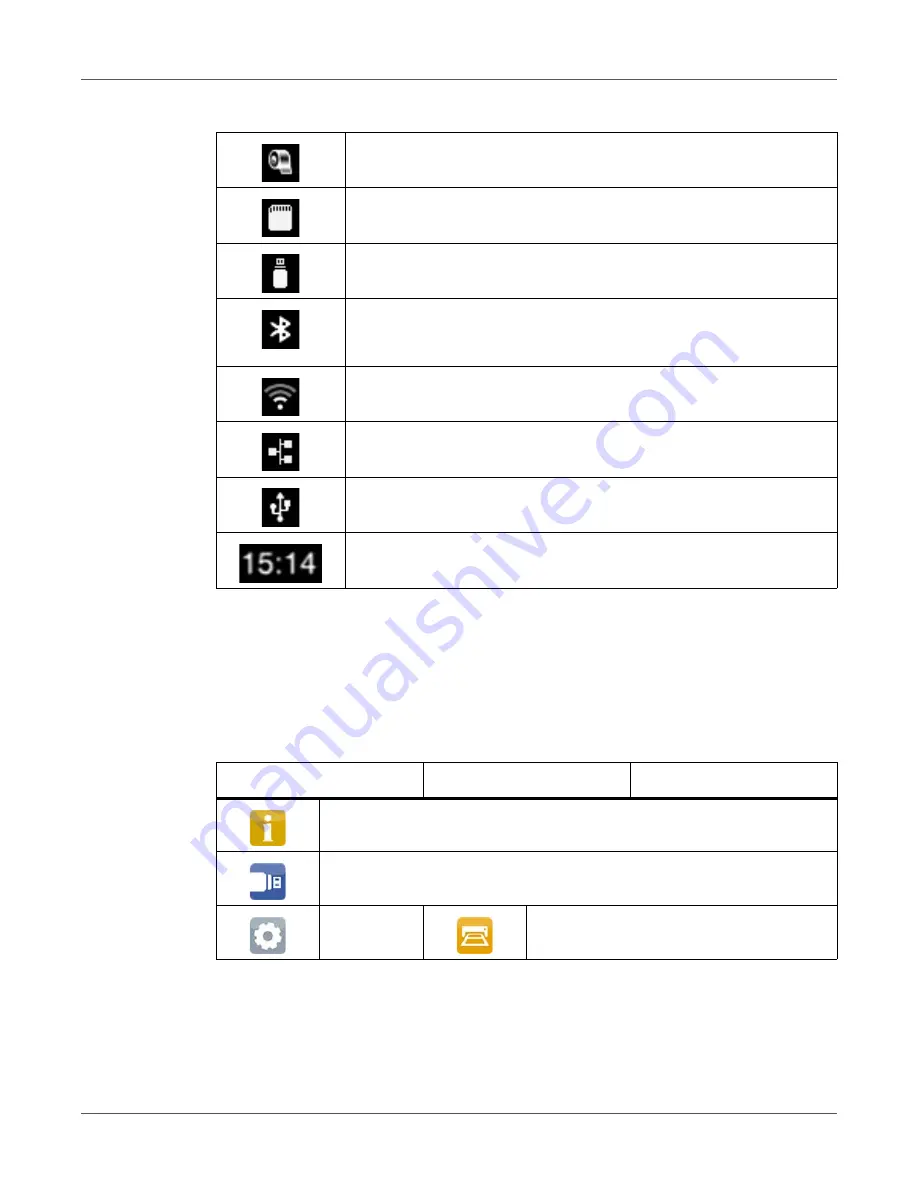
Touchscreen Display
QL-30/60 User Guide
29
Structure of the Menu
The menu contains setting options on several levels for configuring the label printer. In addition,
the menu features test and diagnostic functions for supporting the configuration or checking the
function of the label printer.
Warning ribbon end. The remaining diameter of the ribbon supply roll
undershoots the set value.
SD card installed
USB memory installed
Gray: Bluetooth adapter installed
White: Bluetooth connection active
WiFi connection active. The WiFi strength is displayed by the number of
white arcs.
Ethernet connection active
USB connection active
Clock time
Table 5:
Widgets in the start screen (Continued)
Table 6:
Structure of the menu
1st Selection Level
2nd Selection Level
3rd Selection Level
Info
Storage
Setup
Printing
Summary of Contents for QL-30
Page 1: ...U S E R G U I D E QLB180 20170918 www quicklabel com Toll Free 877 757 7978 Tel 1 401 828 4000...
Page 2: ......
Page 8: ......
Page 13: ...Contents QL 30 60 User Guide 13 Chapter 23 Firmware Updater 155 Index 157...
Page 14: ...Contents 14 QL 30 60 User Guide...
Page 16: ...16 QL 30 60 User Guide...
Page 24: ...Installation 24 QL 30 60 User Guide...
Page 36: ...Touchscreen Display 36 QL 30 60 User Guide...
Page 66: ...Media 66 QL 30 60 User Guide...
Page 68: ...68 QL 30 60 User Guide...
Page 74: ...Connecting Label Printer to Computer 74 QL 30 60 User Guide...
Page 102: ...Configuration 102 QL 30 60 User Guide...
Page 110: ...Test Functions 110 QL 30 60 User Guide...
Page 124: ...Help 124 QL 30 60 User Guide...
Page 150: ...Remote Access via VNC 150 QL 30 60 User Guide...
Page 154: ...External Keyboard 154 QL 30 60 User Guide...
















































