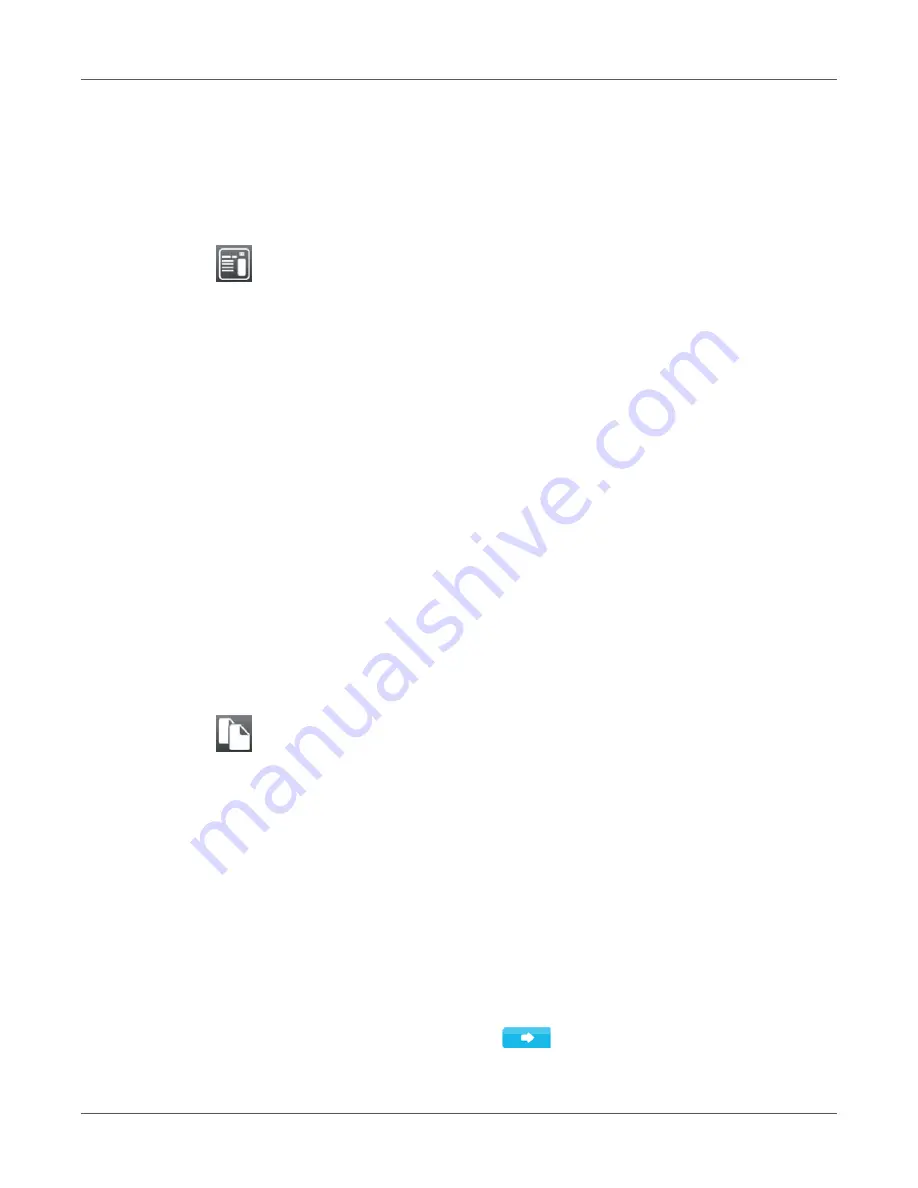
Storage Devices
QL-30/60 User Guide
147
If additional input on the label description is required, the display requests to enter the
variable data. For label descriptions with a variable label quantity, a prompt to enter the
label quantity is displayed.
4) Enter the label quantity/variable data and select to start the print job.
Print File List
The Print file list function creates a list of the files stored on the default storage device.
1) Insert printable medium (labels, continuous media) which extends across the entire printing
width.
2) If the printout is to occur using thermal transfer printing, insert transfer ribbon with the
maximum width.
3) Start menu.
4) Select Storage > Print file list.
The display shows the selection of storage devices.
5) Select a storage device and confirm.
The directory of the storage device will be printed.
Contents of the printout:
•
the name of the storage device
•
information on the saved files
•
the size of the available memory area
Copy Files
With the Copy files function files can be copied from one storage device to another storage
device.
1) Insert the storage devices.
2) Start menu.
3) Select Storage > Copy files.
Under the headline Source the selection of storage devices will be shown.
4) Select source device.
5) Select a folder.
6) Select files. One single file or all files (*.*) of the folder can be selected.
7) Confirm the selection.
Under the headline Destination the selection of storage devices will be shown again.
Summary of Contents for QL-30
Page 1: ...U S E R G U I D E QLB180 20170918 www quicklabel com Toll Free 877 757 7978 Tel 1 401 828 4000...
Page 2: ......
Page 8: ......
Page 13: ...Contents QL 30 60 User Guide 13 Chapter 23 Firmware Updater 155 Index 157...
Page 14: ...Contents 14 QL 30 60 User Guide...
Page 16: ...16 QL 30 60 User Guide...
Page 24: ...Installation 24 QL 30 60 User Guide...
Page 36: ...Touchscreen Display 36 QL 30 60 User Guide...
Page 66: ...Media 66 QL 30 60 User Guide...
Page 68: ...68 QL 30 60 User Guide...
Page 74: ...Connecting Label Printer to Computer 74 QL 30 60 User Guide...
Page 102: ...Configuration 102 QL 30 60 User Guide...
Page 110: ...Test Functions 110 QL 30 60 User Guide...
Page 124: ...Help 124 QL 30 60 User Guide...
Page 150: ...Remote Access via VNC 150 QL 30 60 User Guide...
Page 154: ...External Keyboard 154 QL 30 60 User Guide...


























