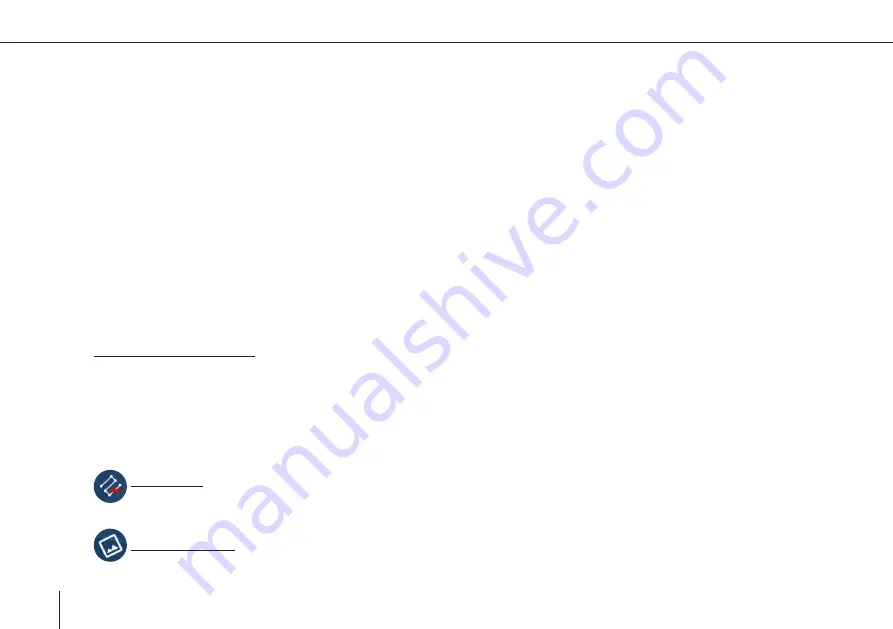
78 Trinity F90+ user manual
current selected flight leg is displayed with information about the number, the time scope and the count of active
**
triggers and
exposures.
**
Active: Non-skipped entries
Map Interactions (D)
Pan to mission, selection of base map and export of debugging file can be done here.
Time scope (E)
This section provides a direct filter to define the current time scope. Only images and exposures below the selected time scope
are visible.
Usage:
1.
Please select the Flight Legs that contain mismatches between pictures and exposures in the top right corner (C)
2.
Please individually check the flight legs and make sure that every picture correlates with a corresponding exposure
Autodetection of Conflicts
The images and exposures are automatically analyzed and possible conflicts are identified and marked in red. The marked
entries are only a hint of the possible cause of mismatches.
It is important to check the path and verify the detected conflictive entries before skipping them.
3.
Please select the corresponding image or exposure to skip the entry.
Skip Entries
Skipped entries are displayed with a grey border. Skipped entries are ignored for any post-processing task.
Display of Image (Only for Images)
Use this action to display the current selected picture on the map.
Summary of Contents for Trinity F90+
Page 5: ...5 General information GENERAL INFORMATION 01...
Page 9: ...02 9 SAFETY INSTRUCTIONS Safety instructions...
Page 13: ...13 TECHNICAL SPECIFICATIONS 03 Technical specifications...
Page 17: ...17 04 PROCESS OVERVIEW Process overview...
Page 19: ...19 Trinity F90 user manual Flight operation After the ight Data Analysis Process overview 4...
Page 20: ...20 Trinity F90 user manual...
Page 21: ...21 COMMUNICATION LINKS 05 Communication links...
Page 23: ...23 BATTERY RC TRANSMITTER Battery RC Transmitter 06...
Page 36: ...36 Trinity F90 user manual...
Page 37: ...37 07 QBASE GROUND CONTROL STATION QBase Ground Control Station...
Page 51: ...51 Trinity F90 user manual...
Page 66: ...66 Trinity F90 user manual...
Page 84: ...84 Trinity F90 user manual...
Page 85: ...85 FLIGHT SETUP STEP BY STEP 08 Flight setup step by step...
Page 90: ...90 Trinity F90 user manual 8 11 Step 11 Assemble the UAV...
Page 94: ...94 Trinity F90 user manual...
Page 95: ...95 FLIGHT OPERATION 09 Flight operation...
Page 107: ...107 AFTER THE FLIGHT 10 After the flight...
Page 111: ...111 11 PAYLOAD COMPARTMENT Payload compartment...
Page 129: ...129 Trinity F90 user manual RX1RII Menu default settings 11...
Page 130: ...130 Trinity F90 user manual...
Page 137: ...137 STORAGE 12 Storage...
Page 139: ...139 INSPECTION REPAIRS 13 Inspection repairs...
Page 151: ...151 14 TROUBLESHOOTING Troubleshooting...
Page 161: ...161 FLYING MULTIPLE UAV SIMULTANEOUSLY 15 Flying multiple UAV simultaneously...
Page 163: ...163 iBASE FILE NAMES 16 iBase file names...
Page 166: ...166 Trinity F90 user manual...
Page 167: ...167 Trinity F90 user manual...
















































