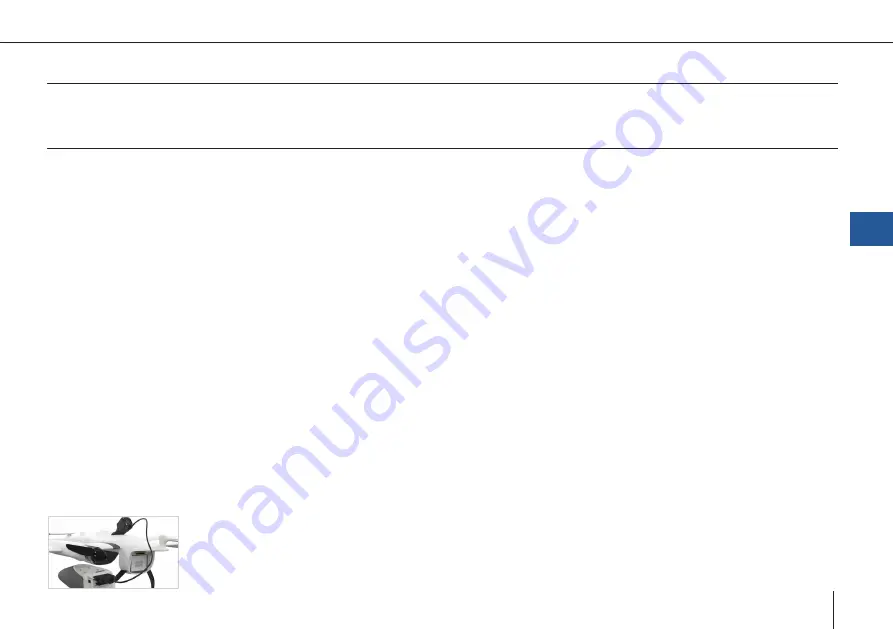
35
Trinity F90+ user manual
6.6.6 Charging the RC transmitter
The QS RC Transmitter is charged via the Mini USB on the back of the transmitter.
6.6.7 RC transmitter firmware update
If an update for the QS RC transmitter becomes available, you will be informed by your reseller.
1.
Connect the USB cable to the Mini USB port on the back of the transmitter and connect the transmitter to your
computer, laptop or tablet.
2.
The transmitter is switched on.
3.
Select USB data connection.
4.
The transmitter COCKPIT_C3 is now displayed in the file explorer of your PC.
5.
Delete all folders in the COCKPIT_C3 directory.
6.
Unpack the new firmware .zip file.
7.
Insert all subfolders of the firmware folder into COCKPIT_C3.
8.
Disconnect the USB connection between the transmitter and your computer, laptop or tablet.
9.
Push the left transition button and the power button simultaneously until the red LED starts rotating.
10.
The LED on the transmitter starts rotating. The transmitter starts to update.
11.
The update is finished when the display switches on and the lights are yellow.
6.7 COOLING STATION
In case of Motor Temperature too high please use the cooling station to cool down the ECS temperature. The cooling station
turns on automatically when connrcted to the Trinity F90+ battery. Insert the cooling station outlet into the air inlet of the Trinity
F90+. The cooling station needs about 3 minutes to cool down the ECS temperature. The cooling station needs to be ordered
separately.
6
Battery & RC Transmitter
Summary of Contents for Trinity F90+
Page 5: ...5 General information GENERAL INFORMATION 01...
Page 9: ...02 9 SAFETY INSTRUCTIONS Safety instructions...
Page 13: ...13 TECHNICAL SPECIFICATIONS 03 Technical specifications...
Page 17: ...17 04 PROCESS OVERVIEW Process overview...
Page 19: ...19 Trinity F90 user manual Flight operation After the ight Data Analysis Process overview 4...
Page 20: ...20 Trinity F90 user manual...
Page 21: ...21 COMMUNICATION LINKS 05 Communication links...
Page 23: ...23 BATTERY RC TRANSMITTER Battery RC Transmitter 06...
Page 36: ...36 Trinity F90 user manual...
Page 37: ...37 07 QBASE GROUND CONTROL STATION QBase Ground Control Station...
Page 51: ...51 Trinity F90 user manual...
Page 66: ...66 Trinity F90 user manual...
Page 84: ...84 Trinity F90 user manual...
Page 85: ...85 FLIGHT SETUP STEP BY STEP 08 Flight setup step by step...
Page 90: ...90 Trinity F90 user manual 8 11 Step 11 Assemble the UAV...
Page 94: ...94 Trinity F90 user manual...
Page 95: ...95 FLIGHT OPERATION 09 Flight operation...
Page 107: ...107 AFTER THE FLIGHT 10 After the flight...
Page 111: ...111 11 PAYLOAD COMPARTMENT Payload compartment...
Page 129: ...129 Trinity F90 user manual RX1RII Menu default settings 11...
Page 130: ...130 Trinity F90 user manual...
Page 137: ...137 STORAGE 12 Storage...
Page 139: ...139 INSPECTION REPAIRS 13 Inspection repairs...
Page 151: ...151 14 TROUBLESHOOTING Troubleshooting...
Page 161: ...161 FLYING MULTIPLE UAV SIMULTANEOUSLY 15 Flying multiple UAV simultaneously...
Page 163: ...163 iBASE FILE NAMES 16 iBase file names...
Page 166: ...166 Trinity F90 user manual...
Page 167: ...167 Trinity F90 user manual...






























