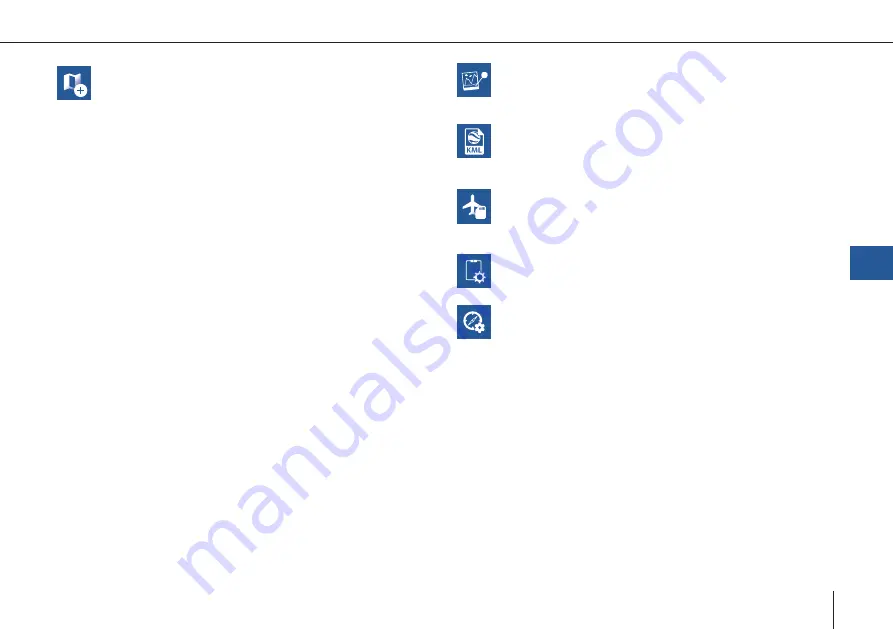
43
Trinity F90+ user manual
Create Map
Offline maps are generated based on the informa
-
tion of the online maps. During the creation process
QBase needs to be connected to the internet.
1. Select Pan To in the left section and search for the
area that you wish to create the offline map of or
zoom to the desired location.
2. Boundaries are marked with a green rectangle.
Please add some margin between the boundar-
ies of the offline map and the desired flight area.
It is possible to switch between horizontal and
vertical orientation.
3. The Max. Zoom (maximum level of detail) is di-
splayed in the top left corner. In order to change
it please use the scroll bar in the right panel.
Recommended zoom level: 17 – 18.
4. Set a name for the offline map.
5. Select
Download in order to save the offline map.
If the Download button is disabled either decrea-
se the Max. Zoom (maximum level of detail) or
decrease the area of the offline map.
The map is saved in Documents > QBase > Maps.
FlyLog debrief
FlyLogs are generated during the flight and saved
on the autopilot board of the aircraft. Please
download the FlyLog from the UAV for the further
processing.
Import KML
Import your KML file to improve your mission
planning.
SD Card
See chapter 7.4.3
UAV Diagnosis
The autopilot will start an internal diagnosis of the
sensors and parameters. The diagnosis file will be
saved on the SD card as 'SYSLOG'.
Geo Tagging
QBase offers the possibility to geotag the pictures
that were taken during the mission with geodata.
This enables the user to post-process the pictures
with the help of a photogrammetry software.
QBase – Ground Control Station
7
Create Map
Offline maps are generated based on the informa
-
tion of the online maps. During the creation process
QBase needs to be connected to the internet.
1. Select Pan To in the left section and search for the
area that you wish to create the offline map of or
zoom to the desired location.
2. Boundaries are marked with a green rectangle.
Please add some margin between the boundar-
ies of the offline map and the desired flight area.
It is possible to switch between horizontal and
vertical orientation.
3. The Max. Zoom (maximum level of detail) is di-
splayed in the top left corner. In order to change
it please use the scroll bar in the right panel.
Recommended zoom level: 17 – 18.
4. Set a name for the offline map.
5. Select
Download in order to save the offline map.
If the Download button is disabled either decrea-
se the Max. Zoom (maximum level of detail) or
decrease the area of the offline map.
The map is saved in Documents > QBase > Maps.
Post-Processing
Geotagging the pictures with the accurate PPK
coordinates. Please see chapter 7.4.3
Import KML
Import your KML file to improve your mission
planning.
SD Card
See chapter 7.4.3
Calibration
Calibrate the magnetometer and accelerometer.
iBase Converter
Convert the iBase Log file to Rinex 2.11
Map Layer
It is possible to import a custom map layer. The for-
mat needs to be a .tif file.
Please instert the corresponding file into Documents
> QBase > Maps > Layers.
Summary of Contents for Trinity F90+
Page 5: ...5 General information GENERAL INFORMATION 01...
Page 9: ...02 9 SAFETY INSTRUCTIONS Safety instructions...
Page 13: ...13 TECHNICAL SPECIFICATIONS 03 Technical specifications...
Page 17: ...17 04 PROCESS OVERVIEW Process overview...
Page 19: ...19 Trinity F90 user manual Flight operation After the ight Data Analysis Process overview 4...
Page 20: ...20 Trinity F90 user manual...
Page 21: ...21 COMMUNICATION LINKS 05 Communication links...
Page 23: ...23 BATTERY RC TRANSMITTER Battery RC Transmitter 06...
Page 36: ...36 Trinity F90 user manual...
Page 37: ...37 07 QBASE GROUND CONTROL STATION QBase Ground Control Station...
Page 51: ...51 Trinity F90 user manual...
Page 66: ...66 Trinity F90 user manual...
Page 84: ...84 Trinity F90 user manual...
Page 85: ...85 FLIGHT SETUP STEP BY STEP 08 Flight setup step by step...
Page 90: ...90 Trinity F90 user manual 8 11 Step 11 Assemble the UAV...
Page 94: ...94 Trinity F90 user manual...
Page 95: ...95 FLIGHT OPERATION 09 Flight operation...
Page 107: ...107 AFTER THE FLIGHT 10 After the flight...
Page 111: ...111 11 PAYLOAD COMPARTMENT Payload compartment...
Page 129: ...129 Trinity F90 user manual RX1RII Menu default settings 11...
Page 130: ...130 Trinity F90 user manual...
Page 137: ...137 STORAGE 12 Storage...
Page 139: ...139 INSPECTION REPAIRS 13 Inspection repairs...
Page 151: ...151 14 TROUBLESHOOTING Troubleshooting...
Page 161: ...161 FLYING MULTIPLE UAV SIMULTANEOUSLY 15 Flying multiple UAV simultaneously...
Page 163: ...163 iBASE FILE NAMES 16 iBase file names...
Page 166: ...166 Trinity F90 user manual...
Page 167: ...167 Trinity F90 user manual...






























