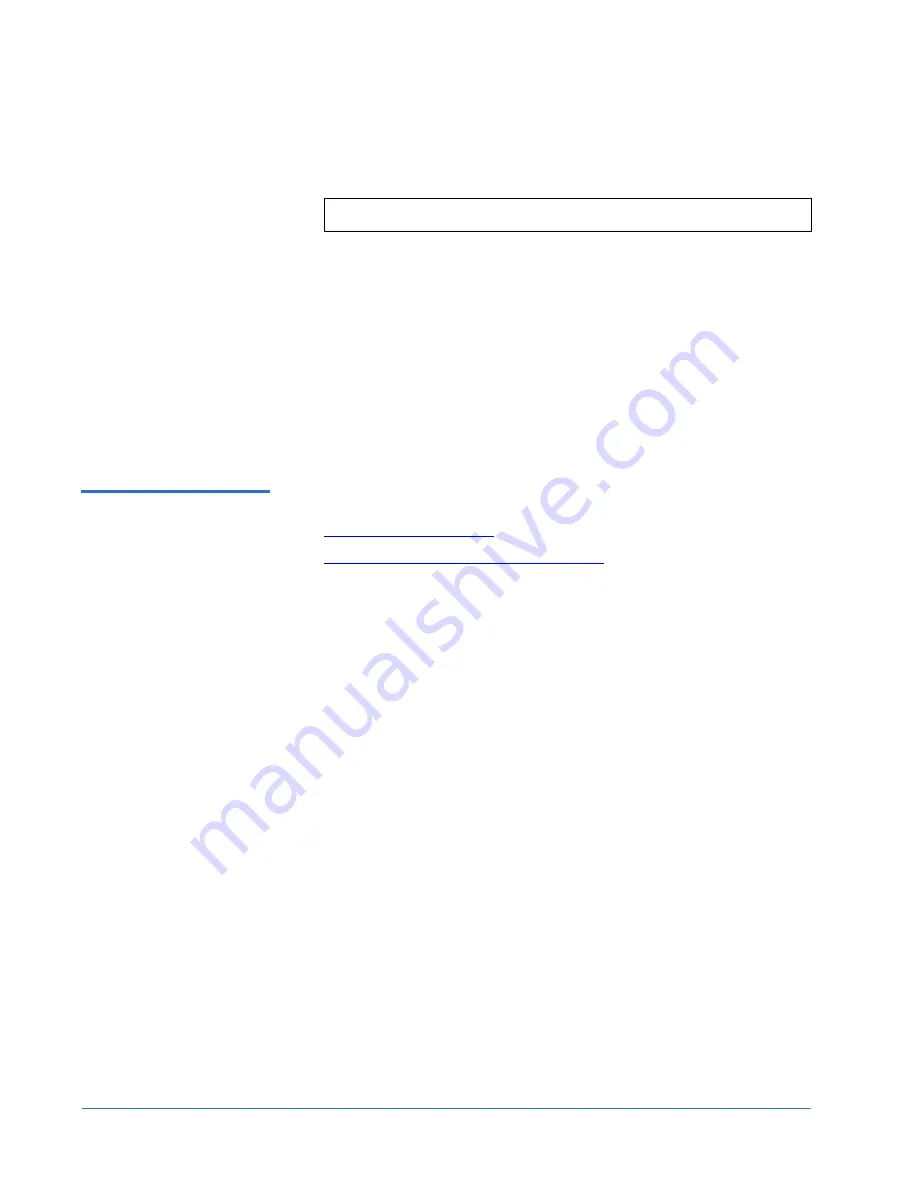
Quantum DX-Series System Unpacking and Installation Instructions
Document 6513502-06 A01
October 2006
64
Configuring the DX-Series System
1
When prompted for a login, enter
serviceshell
and the
<service
password>
for the password.
2
From the
Transfer
menu at the top of Hyper Terminal, select the
Capture
Text...
3
Enter a file name and click
Start
.
4
At the command prompt, type
/hurricane/collect
and press
<Enter>
.
5
After the command has executed, select
Stop
from the
Capture Text
menu.
The DX-Series system is now initially configured and ready to be accessed
via the management web pages. Disconnect the cable from the DX-Series
controller serial port.
Accessing the DX-Series
Controller
0
Accessing the DX-Series controller consists of the following steps:
•
Setting Up the Service PC
•
Connecting the Service PC to the Network
Setting Up the Service PC
0
To setup the service laptop to communicate with the DX-Series system:
1
From Windows desktop, right-click on
Network Neighborhood
.
2
Under the
Protocols
tab, highlight the TCP/IP adapter.
3
Click
Properties
.
4
Set the IP address so that the last digit of the address is one number less
than the active IP address.
Example: If the active IP address is 192.168.54.45, set the TCP/IP properties IP
address to 192.168.54.44
.
5
Set the network mask to 255.255.255.0
6
Set the Default Gateway (if necessary) so that the last digit of the active IP
address is 1.
Example: If the active IP address is 192.168.54.45, set the default gateway to
192.168.54.1
. Click
Apply
.
Reboot the service laptop.
Note:
Passwords are case sensitive.






























