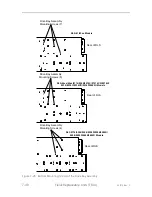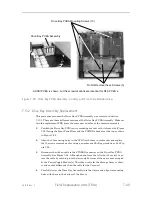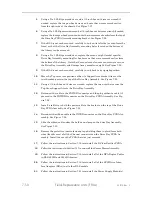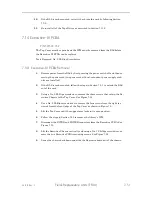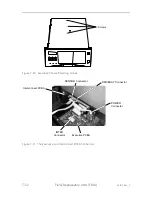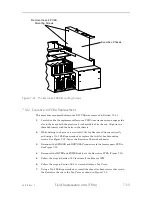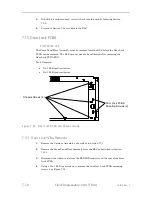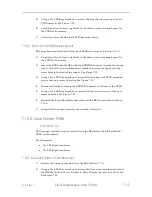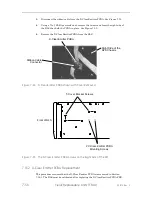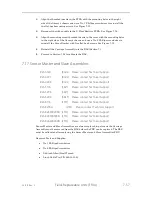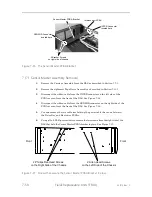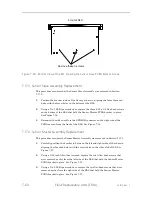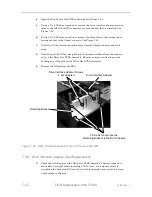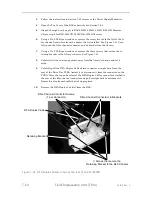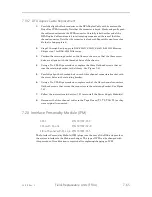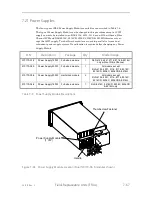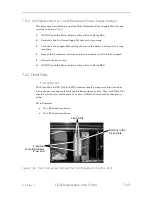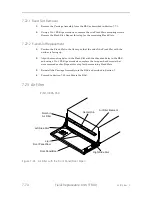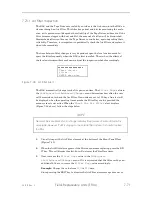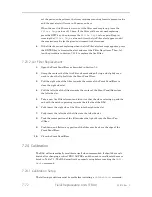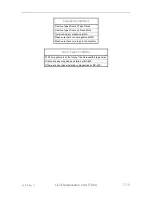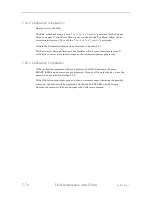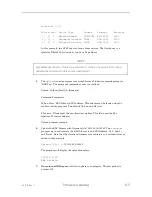7-62
Field
–
Replaceable Units (FRUs)
501510 Rev. S
4.
Open the Top Cover of the RLS as described in Section 7.6.1.
5.
Using a No. 2 Phillips screwdriver, remove the drive interface adapter screw lo-
cated to the left of the SCSI connectors for each adapter that is installed. See
Figure 7-40.
6.
Using a No. 2 Phillips screwdriver, remove the three screws that secure the re-
taining bracket to the
library’s chassis. See
Figure 7-40.
7.
Carefully lift the retaining bracket away from the library’s chassis and set it
aside.
8.
Carefully pull the DIA(s) straight back to disconnect it/them from the connect-
or(s) on the Drive Bay PCBA Assembly. Exercise extreme caution to prevent
bending any of the pins on the Drive Bay PCBA Assembly.
9.
Remove the DIA(s) from the RLS.
Retaining Bracket
Drive Interface Adapter
3 Screws that secure the
Retaining Bracket to the RLS Chassis
Drive Interface Adapter Screws
(1 per Adapter)
Figure 7-40 Drive Interface Adapters shown at the rear of the RLS
7.18.2
Drive Interface Adapter (DIA) Replacement
1.
Check that all the pins on the Drive Bay PCBA Assembly Channel connectors
are perfectly straight before installing a DIA. If not, use long nose pliers to
straighten the bent pins. Failure to have all pins straight, may result in perma-
nent damage to the pins.
Summary of Contents for RLS-4470
Page 1: ...RLS 8000 Tape Library Technical Service Manual 501510 Rev S...
Page 2: ......
Page 14: ...xiv 501510 Rev S This page left blank intentionally...
Page 16: ...1 2 Introduction 501510 Rev S Table 1 1 Applicable Documents...
Page 20: ...1 6 Introduction 501510 Rev S This page left blank intentionally...
Page 23: ...501510 Rev S Description and Theory of Operation 2 3...
Page 34: ......
Page 50: ...3 16 The Operator Interface 501510 Rev S This page left blank intentionally...
Page 64: ...4 14 The Maintenance Menu 501510 Rev S This page left blank intentionally...
Page 65: ...501510 Rev S The Private Menu 5 1 5 The Private Menu...
Page 69: ...501510 Rev S The Private Menu 5 5 10 Close the Front Panel Door...
Page 188: ...8 10 Firmware Updating 501510 Rev S Figure 8 7 Properties Screen...
Page 205: ...501510 Rev S RLS Expansions 9 13 This page left blank intentionally...