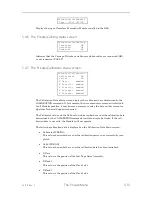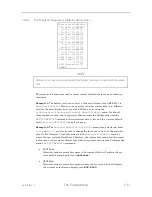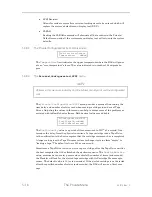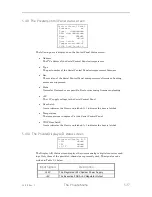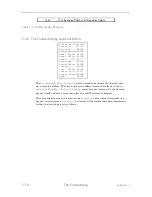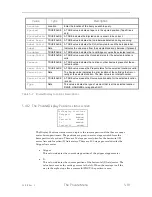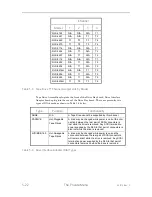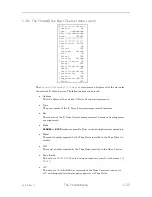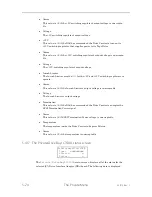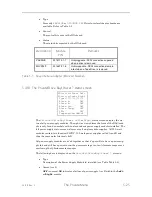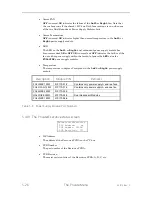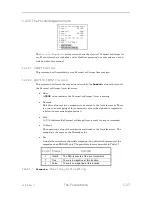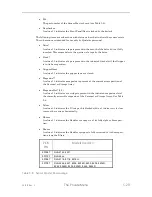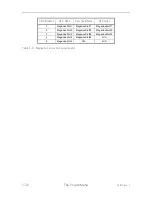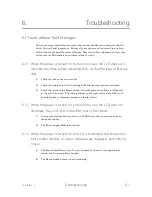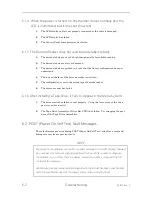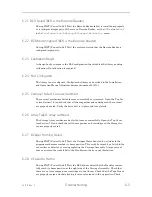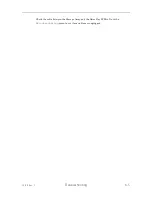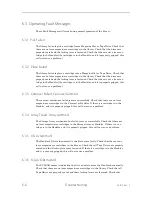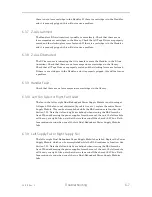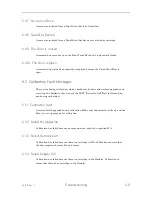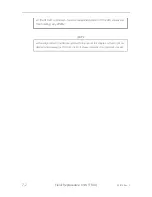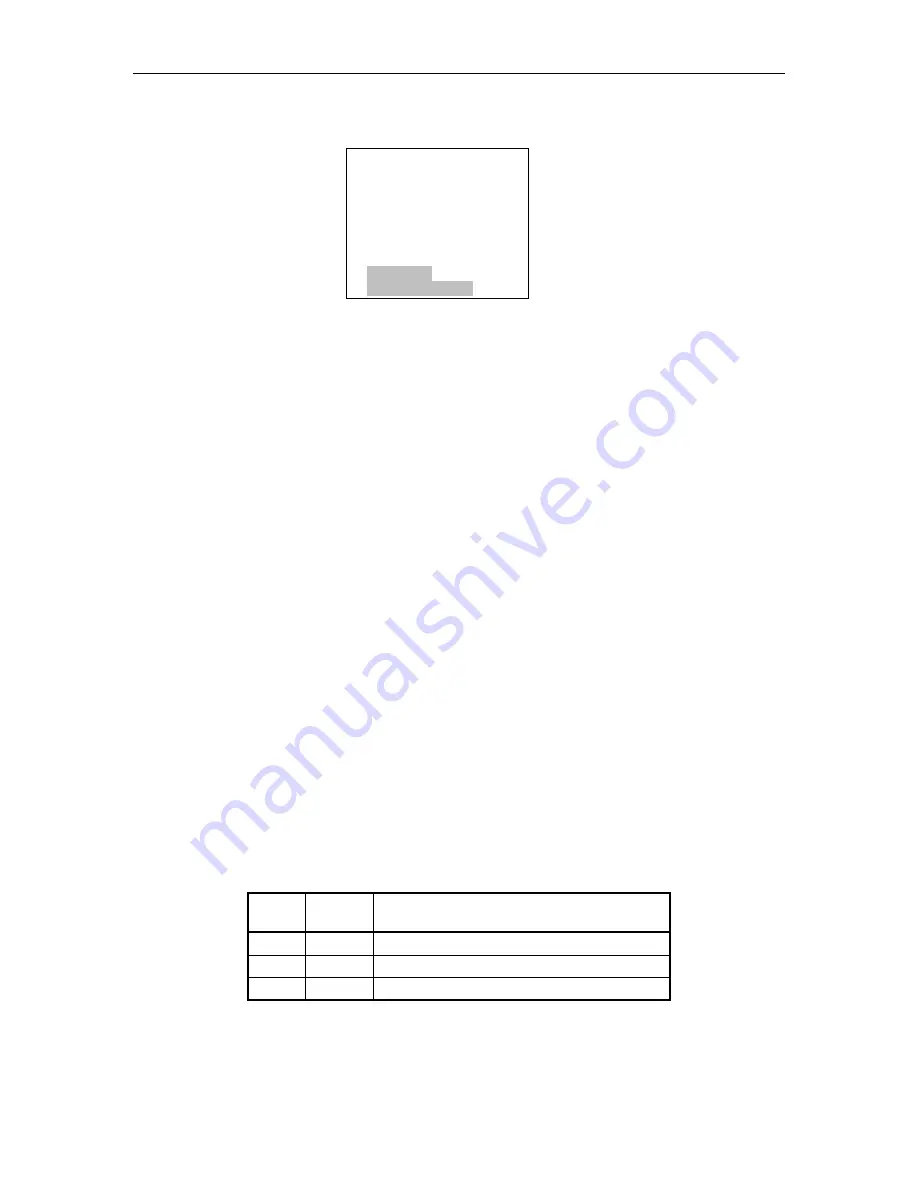
501510 Rev. S
The Private Menu
5-27
5.4.20
The Private\Magazine menu
Private•••••Magazine
Busy: FALSE
Demand: ddd
Idle: FALSE
In Front: ddd
Prs:??????????????
ABORT
MOVE TO FRONT
•
Carousel
•
Storage Array
The
Private\Magazine
status screen shows the status of Carousel or Storage Ar-
ray. Menu items that are shaded are for Qualstar personnel use only and are not de-
scribed within this manual.
5.4.20.1
ABORT Command
This command will immediately stop Carousel or Storage Array motion.
5.4.20.2
MOVE TO FRONT Command
This command will move the magazine selected by the
Demand
value to the front of
the Carousel or Storage Array for access.
•
Busy
A
TRUE
value indicates the Carousel or Storage Array is moving.
•
Demand
Edit this value to select a magazine to be moved to the front for access. There
is a one-to-one mapping of this numerical value to the alphabetic magazines
labels with zero equaling magazine A.
•
Idle
A
TRUE
indicates the Carousel or Storage Array is ready to accept a command.
•
In Front
The numerical value of the magazine positioned to the front for access. The
mapping is the same as the Demand value.
•
Prs
A single character for each possible magazine (0-n) indicates the presence of the
magazine on an RLS-4221 only. The possible values are described in Table 5-7.
Code Means
Remarks
I
Invalid
The RLS is unsure of the inventory status
T
True
There is a magazine at this location
F
False
There is no magazine at this location
Table 5-7
Presents:
Value Coding for RLS-4221 only
Summary of Contents for RLS-4470
Page 1: ...RLS 8000 Tape Library Technical Service Manual 501510 Rev S...
Page 2: ......
Page 14: ...xiv 501510 Rev S This page left blank intentionally...
Page 16: ...1 2 Introduction 501510 Rev S Table 1 1 Applicable Documents...
Page 20: ...1 6 Introduction 501510 Rev S This page left blank intentionally...
Page 23: ...501510 Rev S Description and Theory of Operation 2 3...
Page 34: ......
Page 50: ...3 16 The Operator Interface 501510 Rev S This page left blank intentionally...
Page 64: ...4 14 The Maintenance Menu 501510 Rev S This page left blank intentionally...
Page 65: ...501510 Rev S The Private Menu 5 1 5 The Private Menu...
Page 69: ...501510 Rev S The Private Menu 5 5 10 Close the Front Panel Door...
Page 188: ...8 10 Firmware Updating 501510 Rev S Figure 8 7 Properties Screen...
Page 205: ...501510 Rev S RLS Expansions 9 13 This page left blank intentionally...