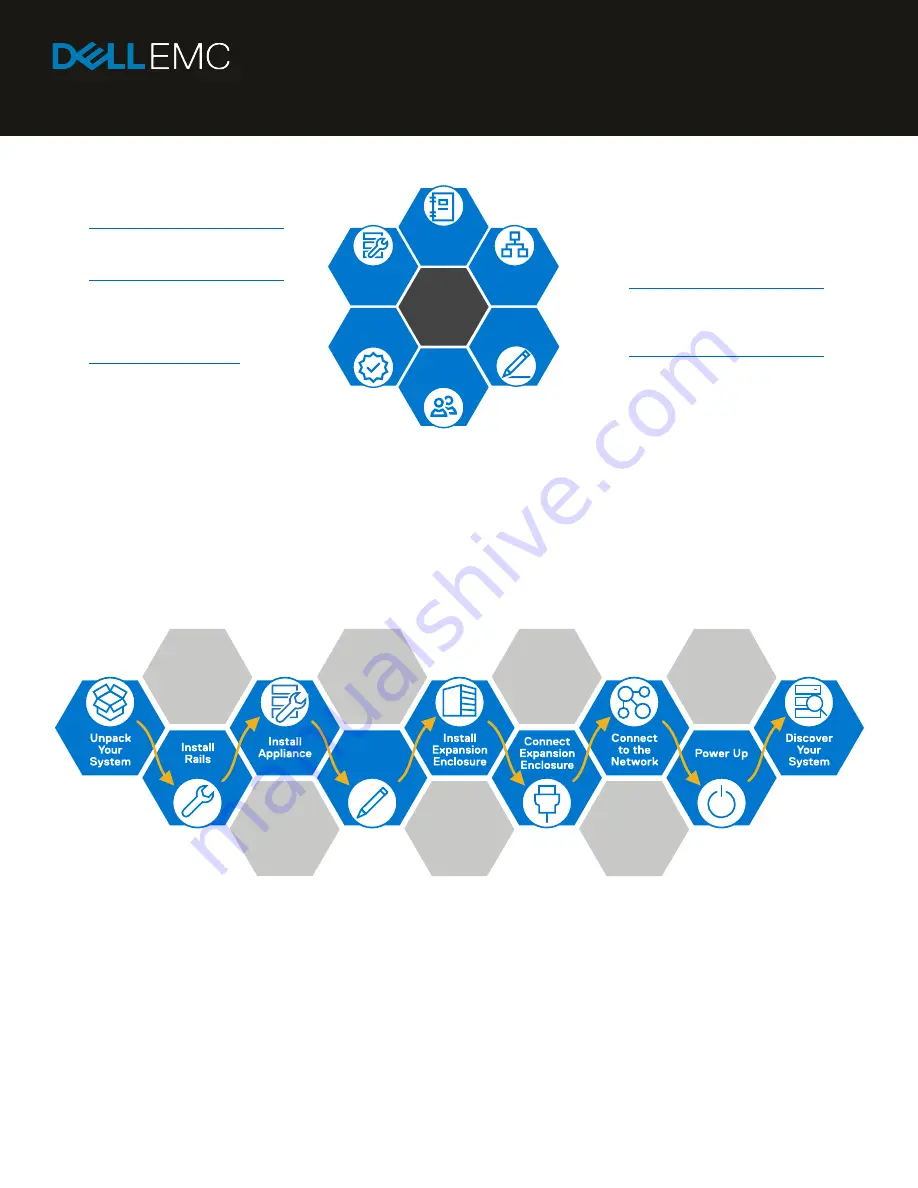
PowerStore Quick Start Guide
Quick Start
Copyright © 2021 Dell Inc. or its subsidiaries. All rights reserved. Dell, EMC, Dell EMC and other trademarks are
trademarks of Dell Inc. or its subsidiaries. Other trademarks may be trademarks of their respective owners.
P/N 300-015-629 Rev 04
Before you begin
□
Plan your installation:
Read the
PowerStore Planning Guide
at
http://dell.com/powerstoredocs
□
Download the
PowerStore Quick
Start Guide Discovery Utility
at
http://dell.com/powerstoredocs
This tool helps you discover your
appliances within your network, if
you are remote.
□
Create a support account
at
You need
this account later in the
configuration process to activate
software licenses and configure Dell
EMC SupportAssist.
Plan Your
Installation
Record
Network
Addresses
Create a
Support Account
Get Lift
Assistance
Download the
Discovery
Utility
Configure
Network
□
Configure network:
Depending on
the model of your system, read the
PowerStore Networking Guide for
PowerStore X Models
or the
PowerStore Networking Guide for
PowerStore T Models
at
http://dell.com/powerstoredocs
□
Record network addresses:
Download the networking guide for
your model from
http://dell.com/powerstoredocs
and work with your network
administrator to complete the
Initial
Configuration Worksheet
section.
□
Get lift assistance:
Obtain the help
of a second person to install the
enclosure into the rack or use a
mechanical lift.
Note:
If your appliance arrived pre-racked, begin installation at Step 5 of this guide.
Installation workflow
Record
Dell Service
Tag








