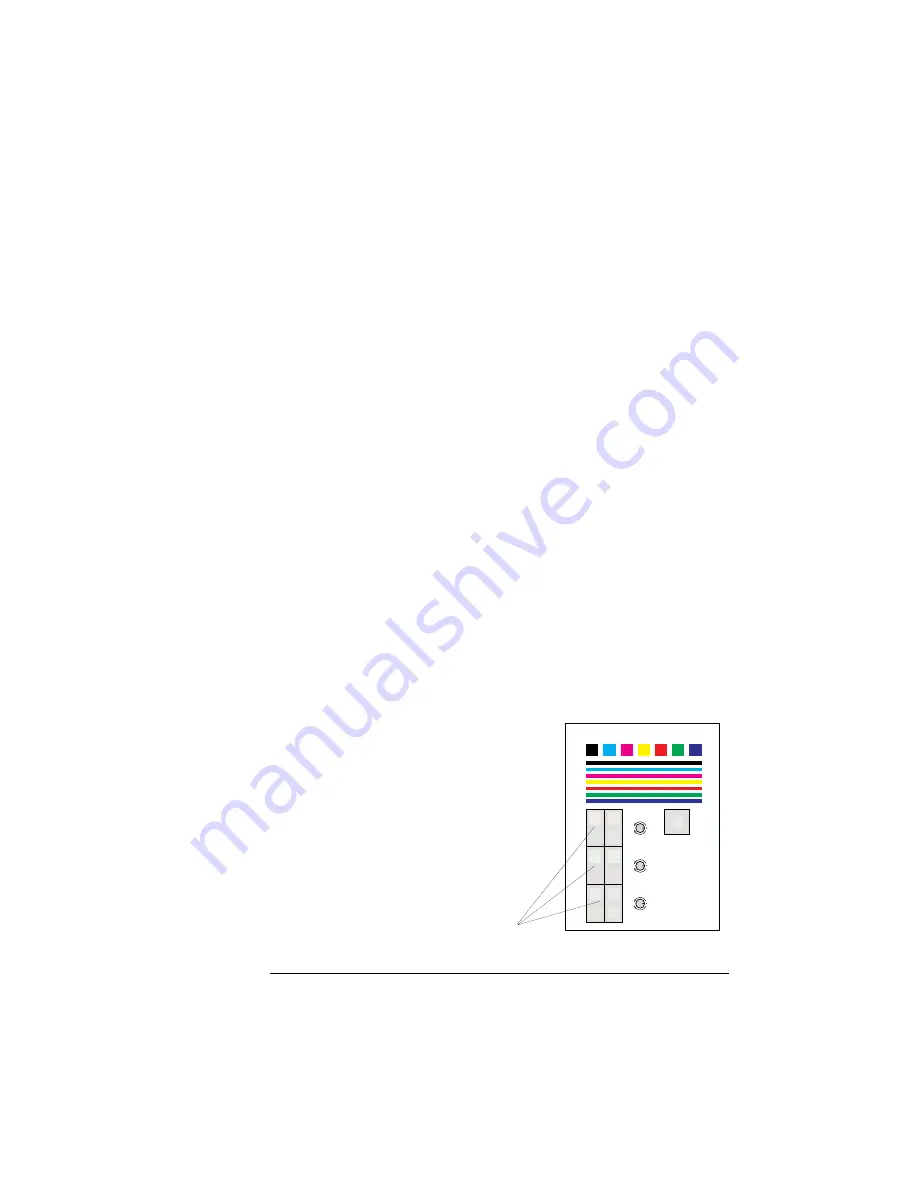
Print Quality
Problems
4-19
Troubleshooting
9
Look for a close color match between the Target square and
the center swatch inside the Target square.
»
Note:
Keep in mind that the gray formed by these process colors
will not exactly match the gray formed by black dots in the outer
part of the square.
a
If the gray of the center swatch closely matches the outer gray
area stop here. Your printer is adjusted correctly.
b
If the colors do not match, go to the next step.The center
swatch on the target square will have a cyan, magenta, or
yellow tint showing you which adjustment dial you will have to
adjust.
»
Note:
Cyan will have a bluish tint and magenta will have a pink
tint.
10 Cyan, magenta, and yellow each have four color squares for
each color’s adjustment dial. The columns marked 90
°
and
45
°
show you what angle to turn the adjustment dial. The
rows and - (clockwise and counterclockwise) show
you what direction to turn the adjustment dial. Find the cen-
ter swatch of the four squares that is most neutral or gray in
color.
11 Turn the print density adjustment
dial, represented by the swatch that
is most neutral, the angle indicated,
90
°
or 45
°
, and direction indicated, -
or +.
For example, if the target swatch had a
bluish or cyan tint you would check the
four swatches next to the C adjustment
dial illustration. If the lower left swatch
was most gray or neutral then you
would turn the CYAN print density
adjustment dial (marked C on the
printer) 90
°
in the + direction.
Color Balance Adjustment Page
Target
90
°
45
°
Copyright 1995, QMS Inc.
+
–
+
–
+
–
C
M
Y
Instructions
1.
If the print density controls are not in the default
position, set the print density controls to the default
position (0
°
).
2.
If the print density controls were changed in step 1,
reprint this Color Balance Adjustment Page.
3.
Check the black squares and bars for excessive
toner density. If there is any feathering at the top of
the bars and squares, turn the black print density
control slightly to the minus direction.
4.
The printer is in balance if the color of the center
swatch within the larger target square closely
match. If the squares do not match, continue to
step 5. Otherwise, you may stop.
5.
Find the swatch to the left that is most neutral or
gray in color.
6.
Adjust the print density control represented by the
swatch by the amount and direction indicated
relative to its current position. For example, if the
top, left swatch is most gray, then adjust the
cyan print density control 90
°
in the minus
direction.
7.
Reprint this Color Balance Adjustment Page.
8.
Repeat steps 4-7.
For further information, please read the User Manual.
Cyan, Magenta, Yellow swatches
Summary of Contents for Magicolor CX
Page 1: ...QMS magicolor CX User s Guide 1800427 001B...
Page 10: ......
Page 28: ......
Page 76: ......
Page 142: ......
Page 180: ...Clearing Media Jams QMS magicolor CX User s Guide 4 38 3 Open the paper exit unit Rear View...
Page 198: ......






























