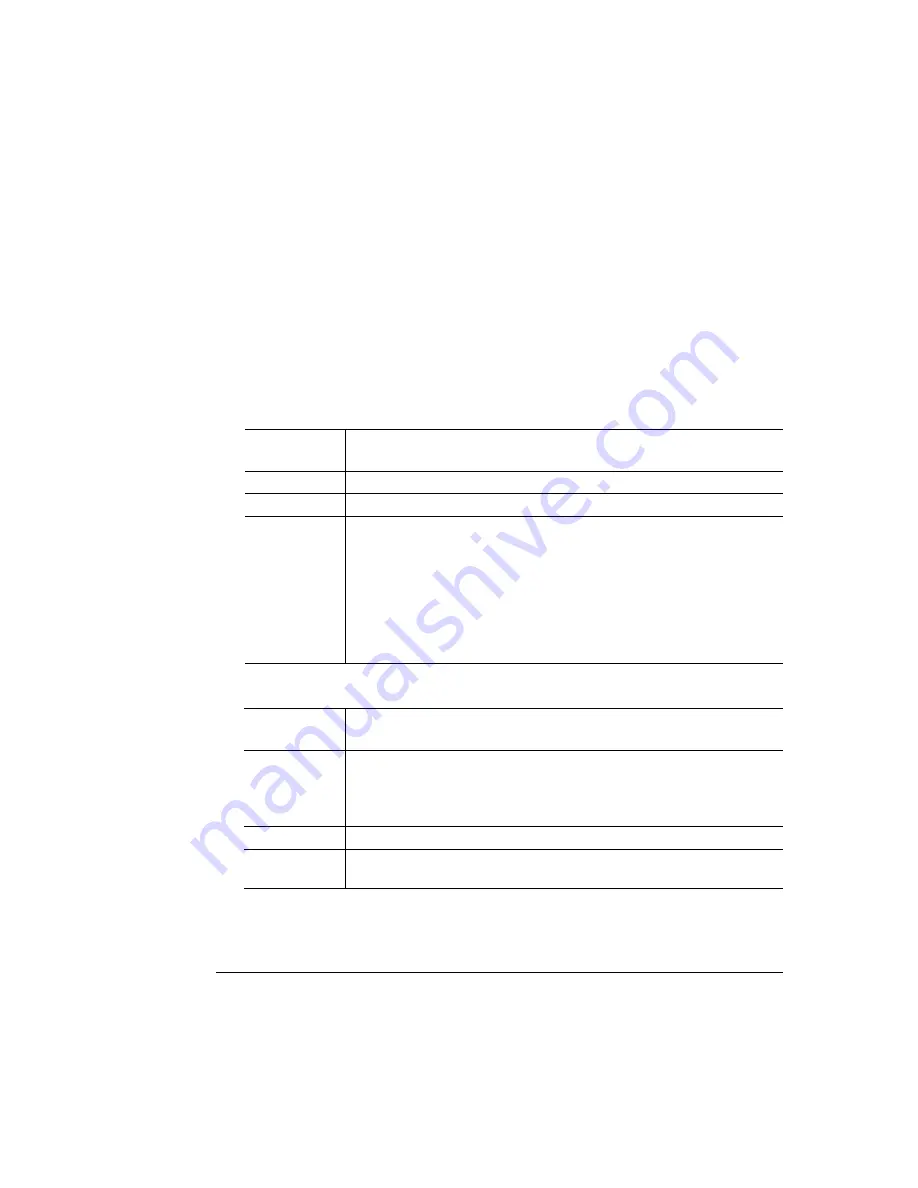
.
0
3
Press the Menu key.
4
Access the Installation/Operator Passwrd or Administration/Admin
Password menu.
You can use the Installation menu to password-protect just the Operator Control
menu, just the Administration menu, or both.
5
Select the password(s).
»
Note:
Keep in mind that the password(s) you select also protect the Admin mode
of Remote Console, available through QMS CrownAdmin.
6
Enable the password(s).
7
Save your changes and exit from the configuration menu.
Menu
Installation/Operator Passwrd
Installation/Admin Password
Choices
Up to 16 characters (any letter, number, or symbol)
Default
Blank (no password)
Notes
Passwords are case sensitive and are entered as an alphanumeric
string.
If you choose a password that is not 16 characters long, press the Select
key until you get to the rightmost character of the password field. Enter
the password character string the same as you would enter an
alphanumeric string. See chapter 4, “Printer Configuration,” in the
Reference for complete information on how to enter alphanumeric
characters.
Menu
Installation/Use Operator Pwd
Installation/Use Admin Pwd
Choices
On—Requires the correct password to access to the Administration and/
or Operator Control menus.
Off—Does not require a password to access the Administration and/or
Operator Control menus.
Default
Off
Notes
Enter the passwords in the Installation/Operator Passwrd and
Installation/Admin Password menus.
Summary of Contents for Magicolor 2 plus
Page 1: ......
Page 7: ...Introduction on page 1 2 About This Manual on page 1 2 Options on page 1 4...
Page 12: ......
Page 17: ...c Lift the SIMM out 6 Remove the new SIMM from its antistatic bag...
Page 28: ......
Page 52: ......
Page 66: ......
Page 79: ...Sources of Support on page A 2 QMS World wide Offices on page A 4...






























