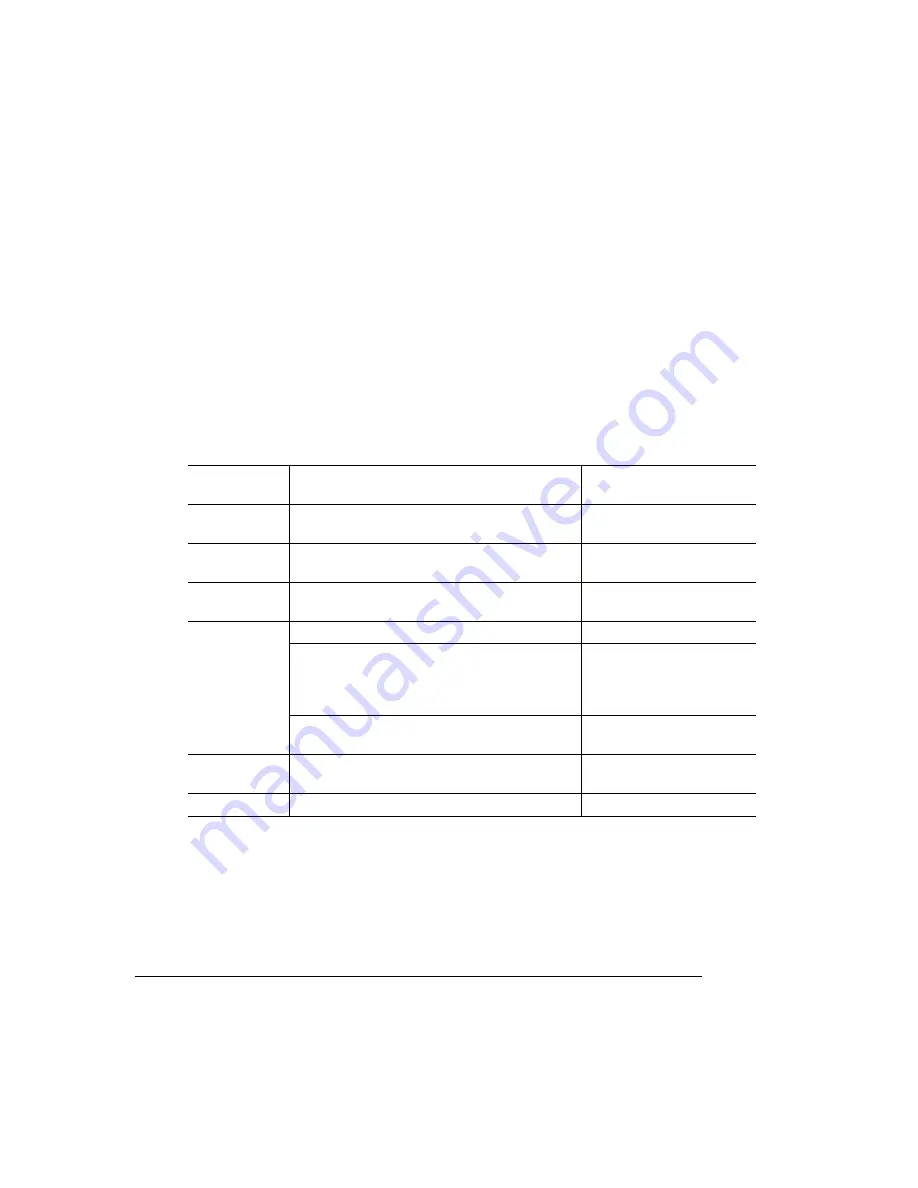
/ & "
,-.&
4678%
"
Attach the Jaz or Zip drive from which you’ll be restoring data to the printer’s SCSI port
or SCSI chain. Then access the Administration/Disk Operations menu, and then press
the control panel keys in the order shown in the following table. The printer responds
by displaying a status message in the message window (DSK refers to the device, and
#
is the device number).
»
Note:
You may need to press the Next key one or more times to advance through the
list of selections or options.
Press this
key...
to...
and the message window
reads...
Next
Advance to the Disk Operations/ Restore Disk
menu
DISK OPERATIONS
RESTORE DISK
Select
Access the Restore Disk/Dsk#: menu.
RESTORE DISK
DSK
#x
Next or
Previous
Advance through the list of attached devices.
RESTORE DISK
DSK
#x
Select
Begin the restore process.
COPYING DATA
If the original backup required more than one
Jaz or Zip drive, the message display prompts
you. Be sure to insert the drives in the proper
sequence.
INSERT MEDIA
x
(
x is the disk number)
You’re prompted when the backup process has
finished.
RESTORE COMPLETE
Menu (several
times)
Exit from the configuration menu.
CONFIGURATION
ADMINISTRATION
Online
Put the printer back on line.
IDLE
Summary of Contents for Magicolor 2 plus
Page 1: ......
Page 7: ...Introduction on page 1 2 About This Manual on page 1 2 Options on page 1 4...
Page 12: ......
Page 17: ...c Lift the SIMM out 6 Remove the new SIMM from its antistatic bag...
Page 28: ......
Page 52: ......
Page 66: ......
Page 79: ...Sources of Support on page A 2 QMS World wide Offices on page A 4...






























