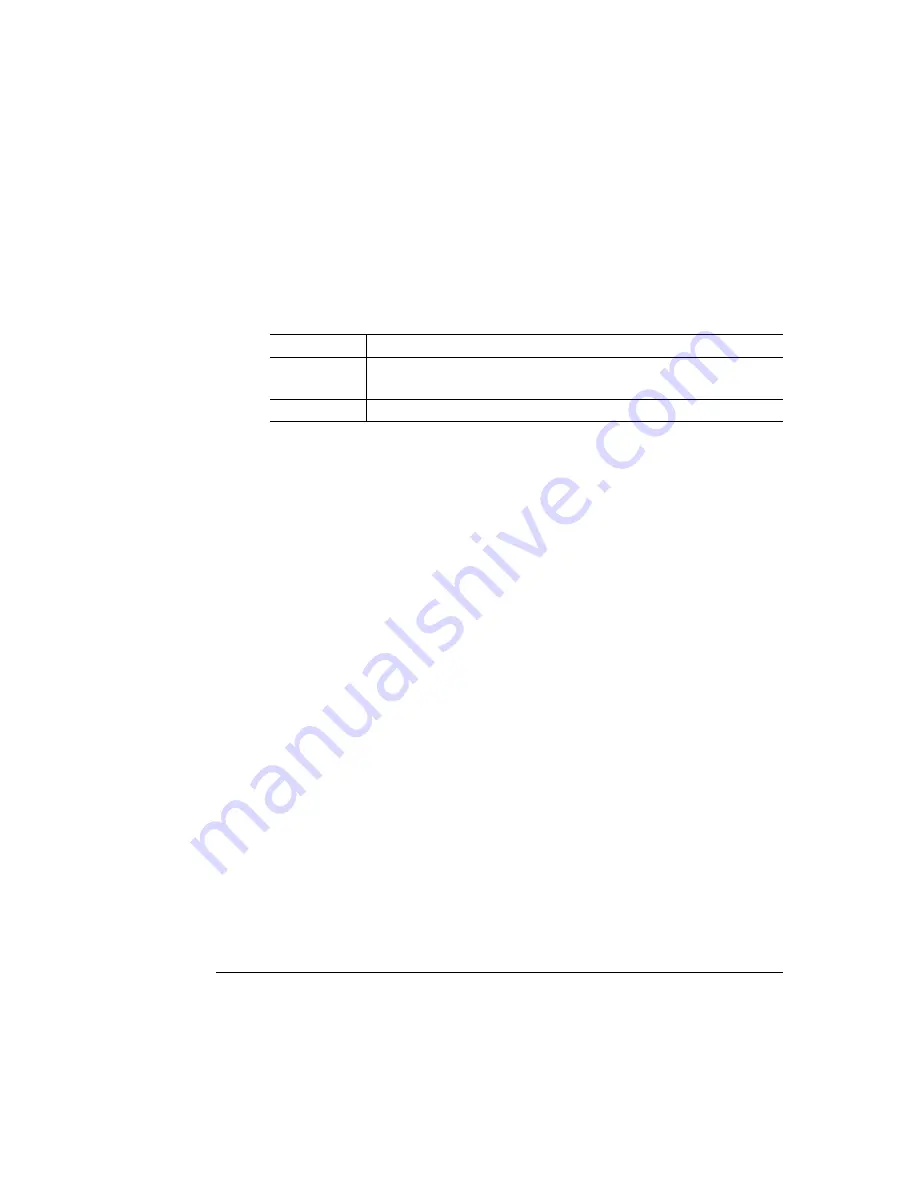
!
" #
—
—
!"
—
!!!
1
Access the Administration/Miscellaneous/New System Image menu.
2
Select Yes in the New System Image menu.
The printer automatically reboots and waits for the new system software (image)
to be sent via your PC’s parallel port.
3
Send the new system image to the printer.
Type
copy /b *.dl lpt
#
↵
where
#
is 1 to 3. (/b refers to binary files.)
»
Note:
In some cases, the extension to the file may be ps.
4
While the system software is loading, the Online LED blinks off and on, and
the message window displays
Downloading image
via parallel port.
5
After the new system software has been written to ROM, the printer reboots
itself to activate the new system software.
»
Note:
The new system image doesn’t erase the old image until the printer verifies
that the new image is valid.
6
Print another advanced status page, and verify that the configuration set-
tings are the same.
Menu
Administration/Miscellaneous/New System Image
Choices
Yes—Download new system code
No—Don’t download new system code
Default
No
Summary of Contents for Magicolor 2 plus
Page 1: ......
Page 7: ...Introduction on page 1 2 About This Manual on page 1 2 Options on page 1 4...
Page 12: ......
Page 17: ...c Lift the SIMM out 6 Remove the new SIMM from its antistatic bag...
Page 28: ......
Page 52: ......
Page 66: ......
Page 79: ...Sources of Support on page A 2 QMS World wide Offices on page A 4...






























