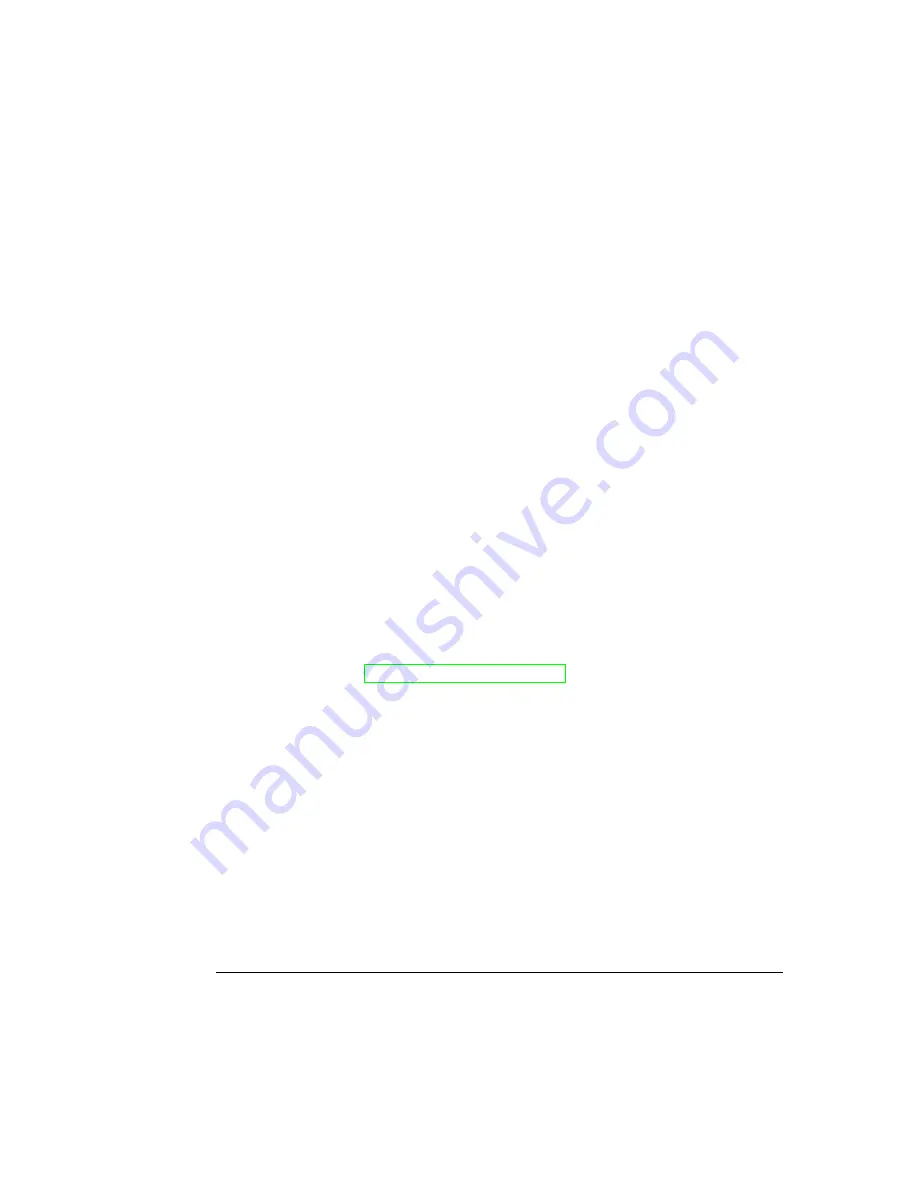
»
Note:
You must have an optional SCSI interface board installed before you can attach
an external SCSI hard disk, Jaz drive, or Zip drive. Refer to the installation instructions
in chapter 3, “Interfaces and Daughterboards.”
For information on attaching an external SCSI hard disk, an Iomega Jaz drive, or an
Iomega Zip drive, see the documentation that comes with the device.
See FAQ 7181 for a list of each QMS-approved hard disk, its manufacturers and part
numbers, and the QMS products on which it can be used. You can access QMS FAQs
through the Internet at http://www.qms.com/support, then click on FAQs (see appen-
dix A, “QMS Customer Support”).
»
Note:
FAQ numbers may be subject to change, so you may want to obtain a directory
of FAQs before requesting a specific document.
For the printer to recognize one or more external storage devices, each device must
be turned on before you turn on the printer. If the printer recognizes the device(s) and
the startup page is enabled, check to ensure that
DISK ONLINE
prints on that page. If
the startup page is not enabled, print a status page and check to see if
DISK ONLINE
prints on that page.
If
DISK ONLINE
does not print, see chapter 9, “Troubleshooting Printer Problems,” of
the
Operation
manual for more information.
10 Reconnect all interface cables.
11 Reconnect the power cord and turn on the printer.
»
Note:
In compliance with UL guidelines, “The appliance inlet is considered to be
the main disconnect device.”
12 Print a startup page.
Check that the startup page indicates the presence of the hard disk.
Summary of Contents for Magicolor 2 plus
Page 1: ......
Page 7: ...Introduction on page 1 2 About This Manual on page 1 2 Options on page 1 4...
Page 12: ......
Page 17: ...c Lift the SIMM out 6 Remove the new SIMM from its antistatic bag...
Page 28: ......
Page 52: ......
Page 66: ......
Page 79: ...Sources of Support on page A 2 QMS World wide Offices on page A 4...
















































