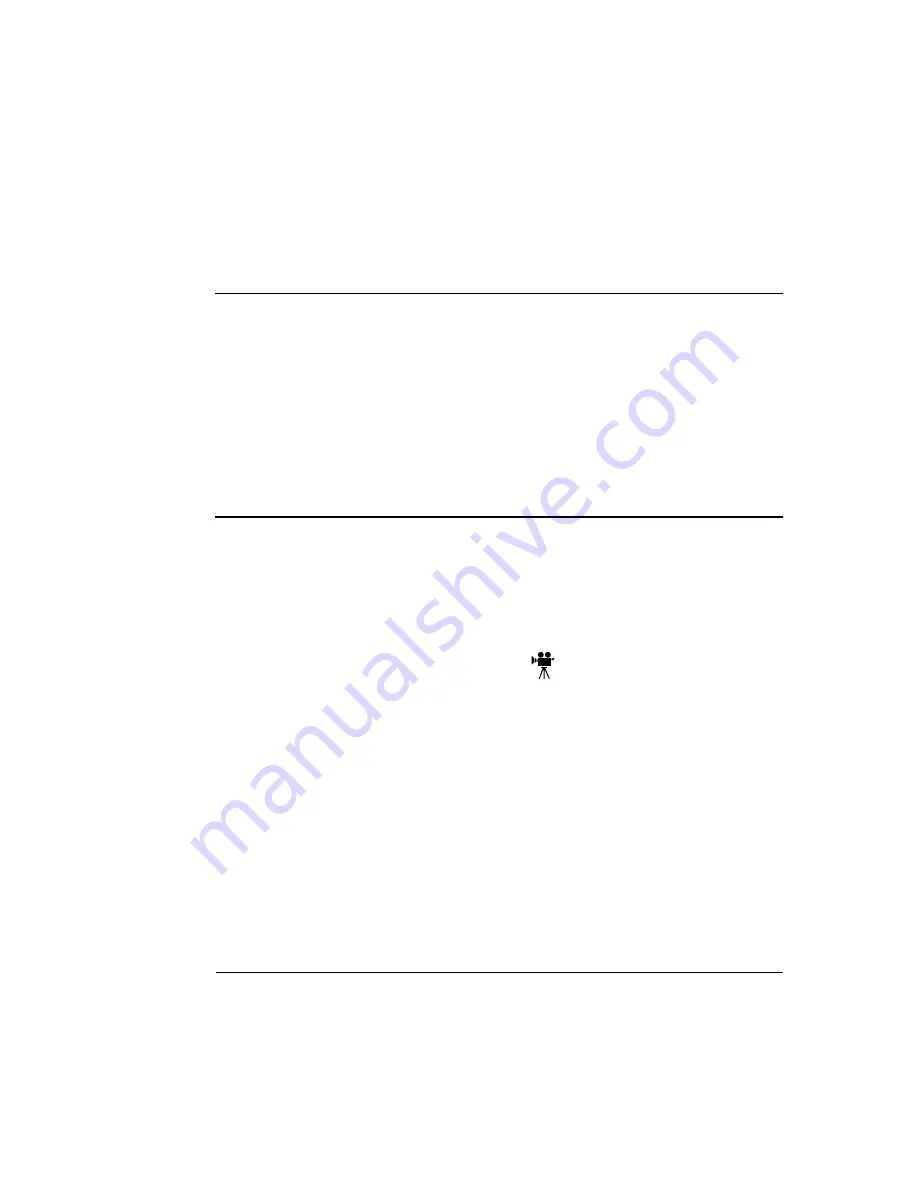
'&%
$#+
»
Note:
If an internal hard disk is removed or an external hard disk or drive is not turned
on, the printer does not reset nonvolatile RAM to the factory defaults.
Caution:
If you connect to this printer an external hard disk you previously used with
an earlier QMS Crown printer (such as a QMS 2060, 4060, or
magicolor
2, or
magicolor
330), this QMS
magicolor
2+ Print System software release will
automatically reorganize the files on the hard disk when the printer is turned back on
again. (The printer release number is listed on both the startup and the status page.)
Once this reorganization is done, the files on the hard disk can no longer be accessed
if the hard disk is reattached to an earlier QMS Crown printer.
This reorganization process takes time. If, when you first turn the printer on after
attaching a previously used hard disk, it does not come on line immediately, be
patient. Interrupting the reorganization process could cause all files on the hard
disk to be lost.
$1
Only one internal IDE hard disk is supported. However, you can add up to three exter-
nal SCSI hard disks, Jaz drives, and/or Zip drives to the printer.
($
*
’
+,
The IDE hard disk kit includes the following:
IDE hard disk with ribbon cable attached
IDE hard disk bracket
3 screws
Summary of Contents for Magicolor 2 plus
Page 1: ......
Page 7: ...Introduction on page 1 2 About This Manual on page 1 2 Options on page 1 4...
Page 12: ......
Page 17: ...c Lift the SIMM out 6 Remove the new SIMM from its antistatic bag...
Page 28: ......
Page 52: ......
Page 66: ......
Page 79: ...Sources of Support on page A 2 QMS World wide Offices on page A 4...
















































