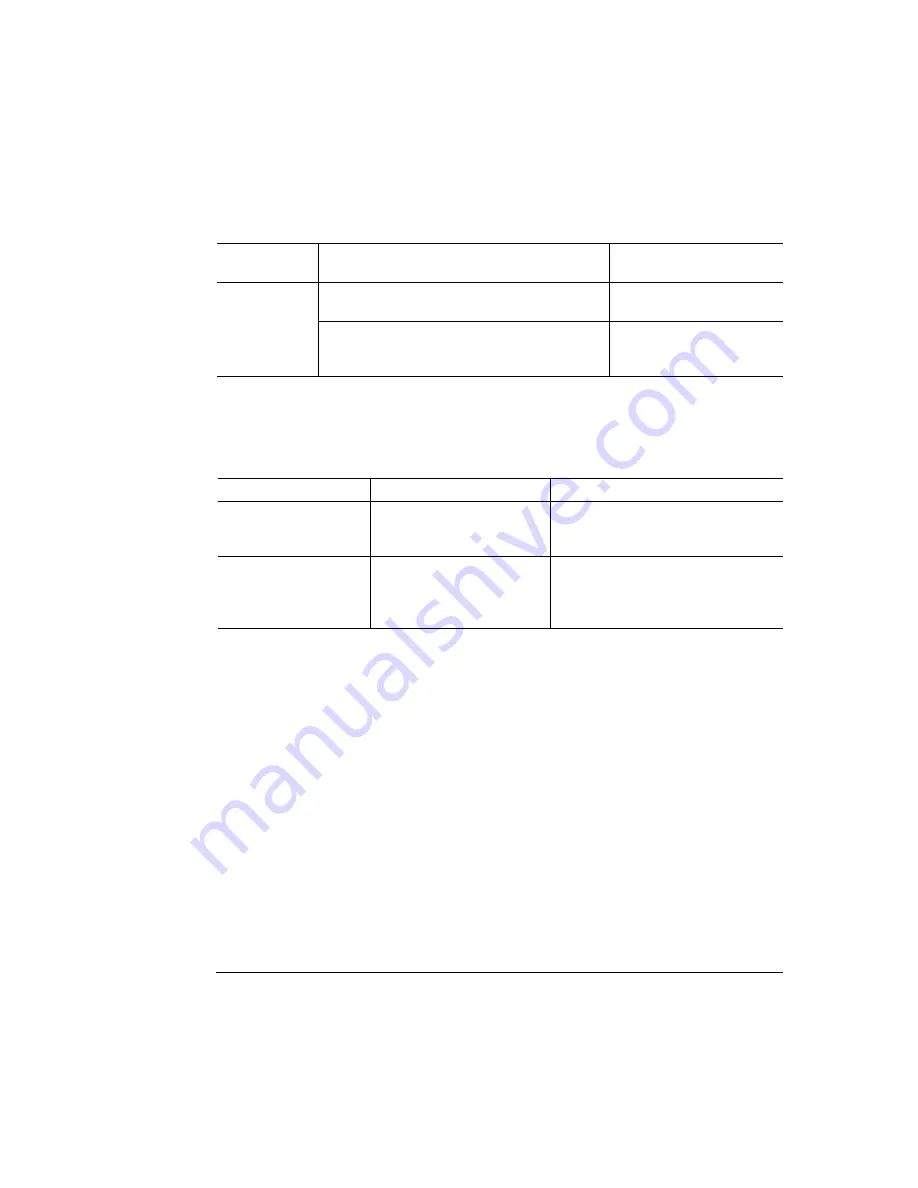
"
&
$#+
!
%
The following error messages may appear while you are using the Disk Operations
menu:
("
»
Note:
While you’re making changes in the configuration menu, you may also want to
turn on the printer’s page recovery option. (Choose On in the Administration/Engine/
Page Recovery menu.) Page recovery allows the printer to automatically track and
reprint jammed pages so you don’t have to resend jobs after clearing a jam.
%-"$
1
Use the Administration/Memory/Manual Config/K Mem Disc Cache menu to
increase the disk cache size to 1256 KB.
2
Turn the printer off and then on again.
3
Print a status page to check that the Disk Cache size is increased. (Notice
that
VM remaining
memory is also increased.)
Select
Begin the formatting process. While the system
reboots, the device is being formatted.
FORMATTING...
Notify you when the formatting process is
complete. The printer then powers up, and a
startup page prints (if enabled).
FORMAT COMPLETE
Message
Meaning
Action
FORMAT FAILED
The device cannot be used.
Press the Menu key to remove the
message, and contact your local
vendor.
WRITE ERROR
The device encountered a
write error, or there is no
room for the data on the
device or in RAM.
Press the Menu key to remove the
message, and restart the operation
from the beginning.
Press this
key...
to...
and the message window
reads...
Summary of Contents for Magicolor 2 plus
Page 1: ......
Page 7: ...Introduction on page 1 2 About This Manual on page 1 2 Options on page 1 4...
Page 12: ......
Page 17: ...c Lift the SIMM out 6 Remove the new SIMM from its antistatic bag...
Page 28: ......
Page 52: ......
Page 66: ......
Page 79: ...Sources of Support on page A 2 QMS World wide Offices on page A 4...
















































