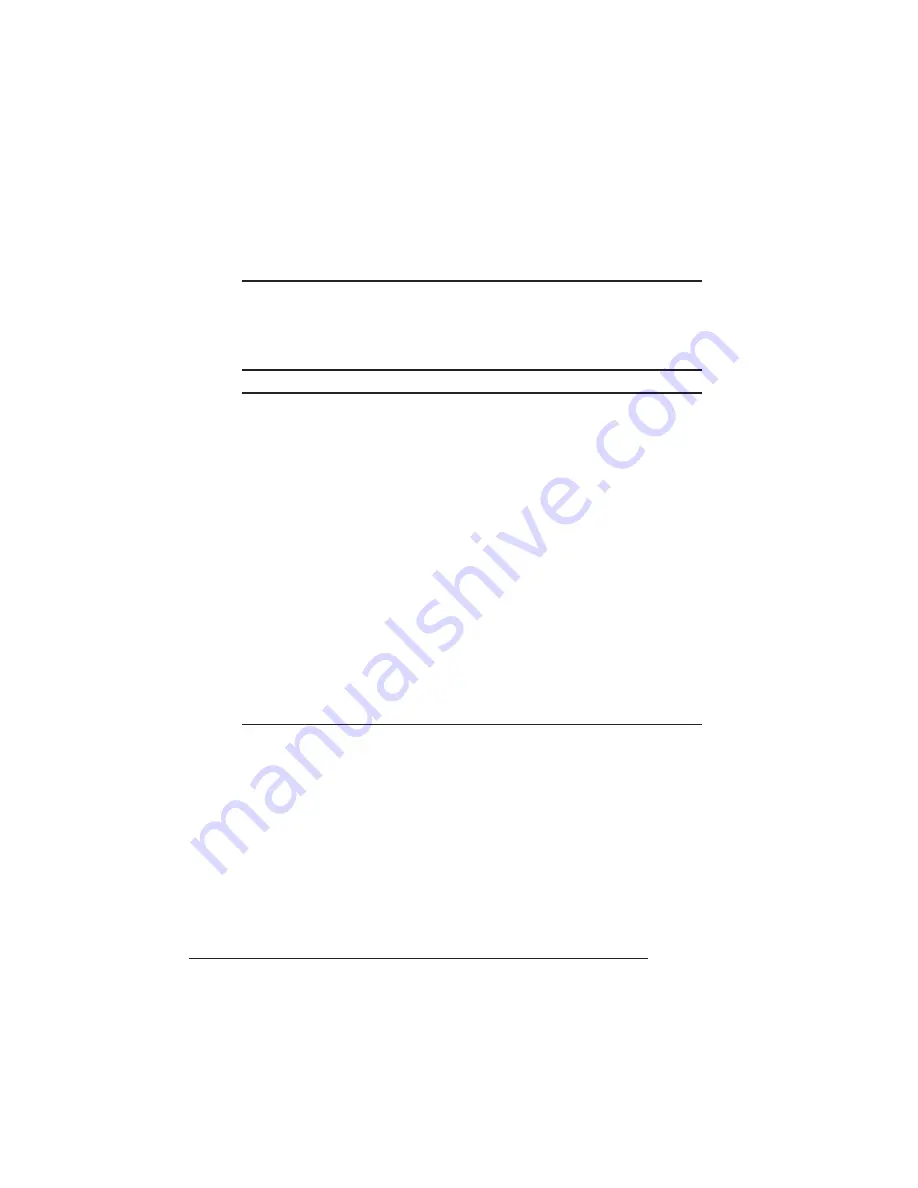
Intellifont SIMM
QMS 1725E Print System Reference
6-24
Installing the Intellifont SIMM
M WARNING! Turn off the printer and unplug the power cord before taking the
cover off the printer.
ACHTUNG! Bitte schalten Sie den Drucker aus und ziehen Sie den
Netzstecker heraus bevor Sie die Druckerabdeckung öffnen.
O Caution: It's very important to protect the printer tray assembly from
electrostatic damage while performing this task.
If an anti-static wrist strap is provided in your printer option kit, attach
one end of it to your wrist and the other end to any convenient electrical
ground (for example, the bare metal chassis of equipment, as on the back of
a computer, that is plugged in but turned off). Never attach the wrist
strap to any piece of equipment with an electrical current present. Turn off
all power switches first. Plastic, rubber, wood, painted metal surfaces, and
telephones are not acceptable grounding points. The printer isn't an
acceptable grounding point either because it must be unplugged before you
perform this task.
If you don't have an anti-static wrist strap, discharge your body's static
electric charge by touching a grounded surface before you handle any printer
boards or components and before removing the tray assembly cover.
Redischarge your body each time after walking around and before touching
the printer tray assembly again.
1 Access the printer tray assembly.
Use the instructions in the Removing the Tray Assembly, earlier
in this chapter.
2 Position the tray assembly so the interface panel is on your
right.
3 Remove the SIMM from the anti-static bag.
Summary of Contents for 1725E
Page 1: ...QMS 1725E Print System Reference 1800387 001B...
Page 12: ...QMS 1725E Print System Reference x Glossary Index v...
Page 13: ...1 Introduction In This Chapter n About this manual n Typographic conventions...
Page 22: ......
Page 100: ......
Page 198: ......
Page 199: ...A QMS Customer Support In This Chapter n Sources of customer support n QMS world wide offices...
Page 250: ......
Page 251: ...E Configuration Menu In This Chapter n Configuration Menu Diagrams...
Page 253: ...Configuration Menu E 3 Configuration Menu Press...
Page 254: ...Configuration Menu QMS 1725E Print System Reference E 4 v Press...
















































