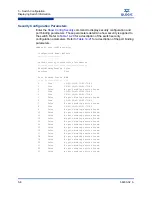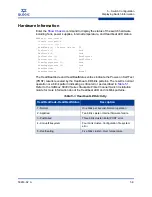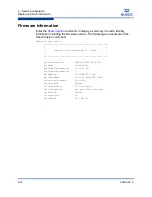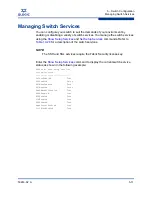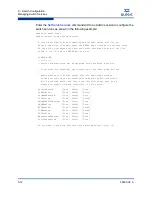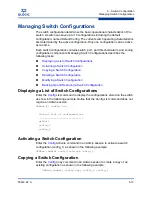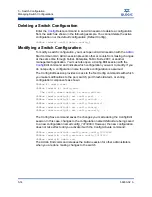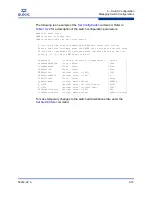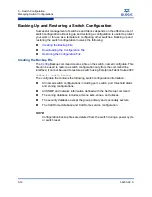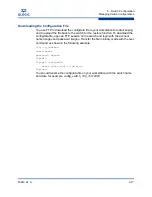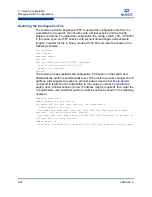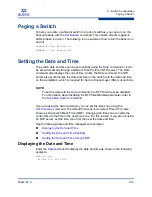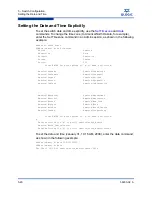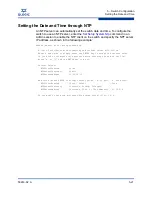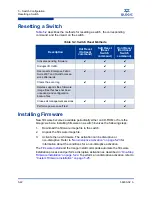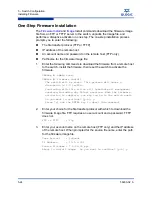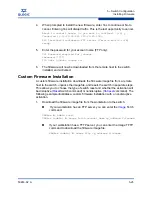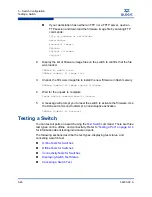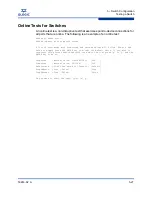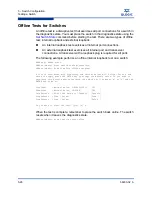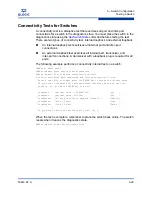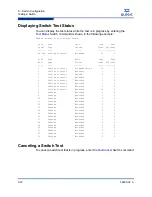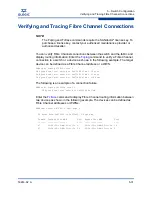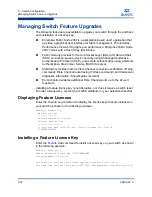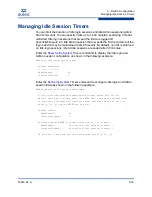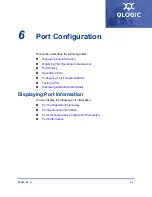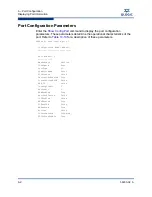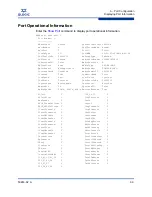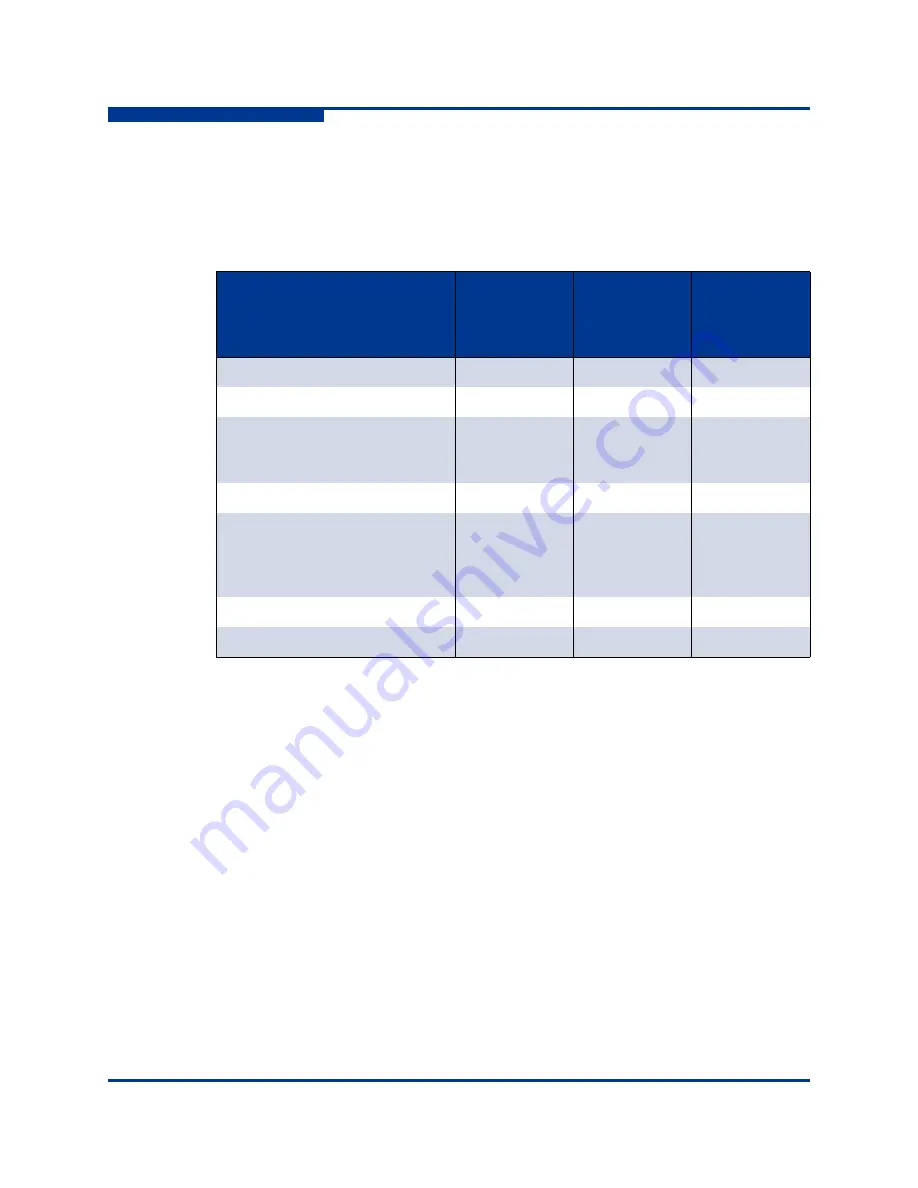
5 – Switch Configuration
Resetting a Switch
5-22
59263-02 A
S
Resetting a Switch
Table 5-2
describes the methods for resetting a switch, the corresponding
command, and the impact on the switch.
Installing Firmware
New firmware becomes available periodically either on CD-ROM or from the
QLogic web site. Installing firmware on a switch involves the following steps:
1.
Download the firmware image file to the switch.
2.
Unpack the firmware image file.
3.
Activate the new firmware. The activation can be disruptive or
non-disruptive. Refer to
“Non-disruptive Activation” on page 5-23
for
information about the conditions for a non-disruptive activation.
The
Firmware Install
and the Image Install commands automate the firmware
installation process and perform a disruptive activation as described in
“One-Step
Firmware Installation” on page 5-24
. To perform a nondisruptive activation, refer to
“Custom Firmware Installation” on page 5-25
.
Table 5-2. Switch Reset Methods
Description
Hot Reset
(Hotreset
command)
Soft Reset
(Reset
Switch
command)
Hard Reset
(Hardreset
Switch
command)
Activates pending firmware
✔
✔
✔
Disrupts I/O traffic
✔
✔
Reconnects Enterprise Fabric
Suite 2007 and QuickTools ses-
sions afterwards
✔
✔
✔
Clears the event log
✔
✔
✔
Deletes supports files, firmware
image files that have not been
unpacked, and configuration
backup files
✔
✔
Closes all management sessions
✔
✔
✔
Performs power-on self test
✔
Summary of Contents for SANbox 5800V Series
Page 28: ...2 Command Line Interface Usage Downloading and Uploading Files 2 10 59263 02 A S Notes...
Page 52: ...4 Network Configuration Managing IP Security 4 20 59263 02 A S Notes...
Page 86: ...5 Switch Configuration Managing Idle Session Timers 5 34 59263 02 A S Notes...
Page 104: ...6 Port Configuration Displaying Extended Credit Status 6 18 59263 02 A S Notes...
Page 154: ...11 Event Log Configuration Creating and Downloading a Log File 11 8 59263 02 A S Notes...
Page 172: ...12 Call Home Configuration Resetting the Call Home Database 12 18 59263 02 A S Notes...
Page 406: ...14 Command Reference Command Listing 14 226 59263 02 A S...
Page 421: ......