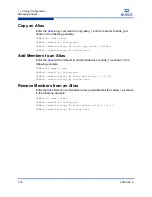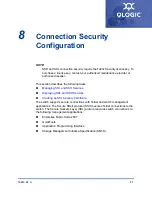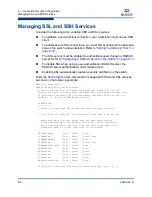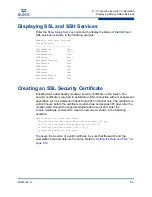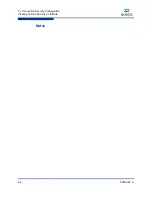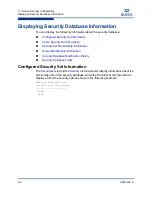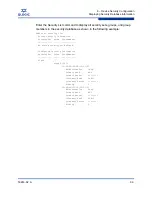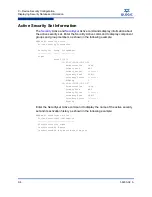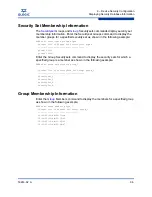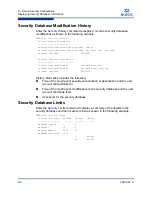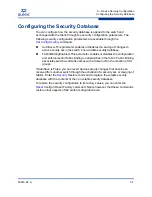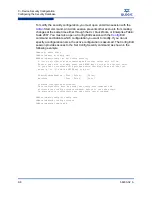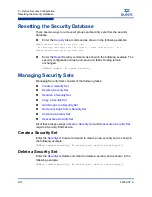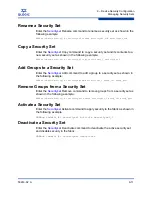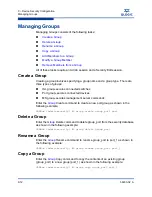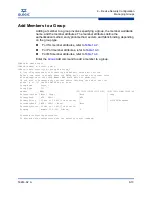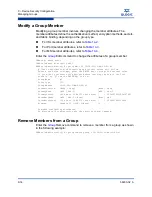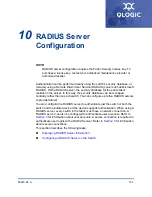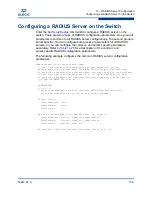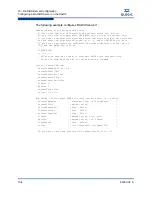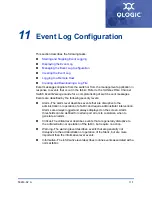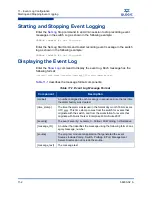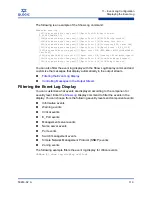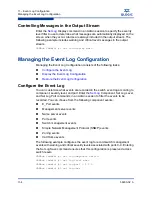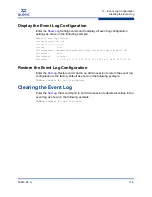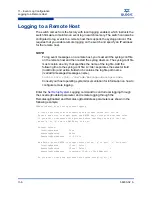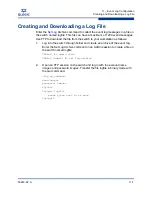9 – Device Security Configuration
Resetting the Security Database
9-10
59263-02 A
S
Resetting the Security Database
There are two ways to remove all groups and security sets from the security
database:
Enter the
Security
Clear command as shown in the following example:
SANbox (admin-security) #> security clear
All security information will be cleared. Please confirm (y/n): [n] y
SANbox (admin-security) #> security save
Enter the
Reset
Security command as shown in the following example. The
security configuration values, autosave and fabric binding remain
unchanged.
SANbox (admin) #> reset security
Managing Security Sets
Managing Security Sets consists of the following tasks:
Create a Security Set
Delete a Security Set
Rename a Security Set
Copy a Security Set
Add Groups to a Security Set
Remove Groups from a Security Set
Activate a Security Set
Deactivate a Security Set
All of these tasks except
Activate a Security Set
and
Deactivate a Security Set
require a Security Edit session.
Create a Security Set
Enter the
Securityset
Create command to create a new security set as shown in
the following example:
SANbox (admin-security) #> securityset create securityset_1
Delete a Security Set
Enter the
Securityset
Delete command to delete a security set as shown in the
following example:
SANbox (admin-security) #> securityset delete securityset_1
Summary of Contents for SANbox 5800V Series
Page 28: ...2 Command Line Interface Usage Downloading and Uploading Files 2 10 59263 02 A S Notes...
Page 52: ...4 Network Configuration Managing IP Security 4 20 59263 02 A S Notes...
Page 86: ...5 Switch Configuration Managing Idle Session Timers 5 34 59263 02 A S Notes...
Page 104: ...6 Port Configuration Displaying Extended Credit Status 6 18 59263 02 A S Notes...
Page 154: ...11 Event Log Configuration Creating and Downloading a Log File 11 8 59263 02 A S Notes...
Page 172: ...12 Call Home Configuration Resetting the Call Home Database 12 18 59263 02 A S Notes...
Page 406: ...14 Command Reference Command Listing 14 226 59263 02 A S...
Page 421: ......